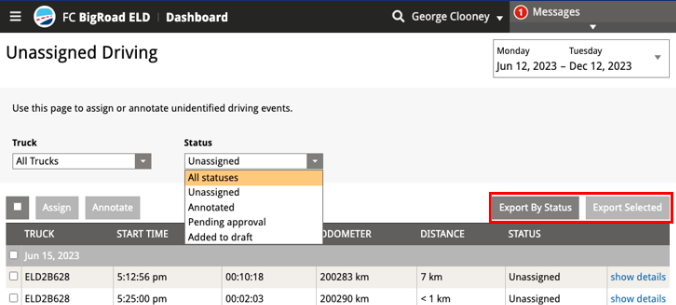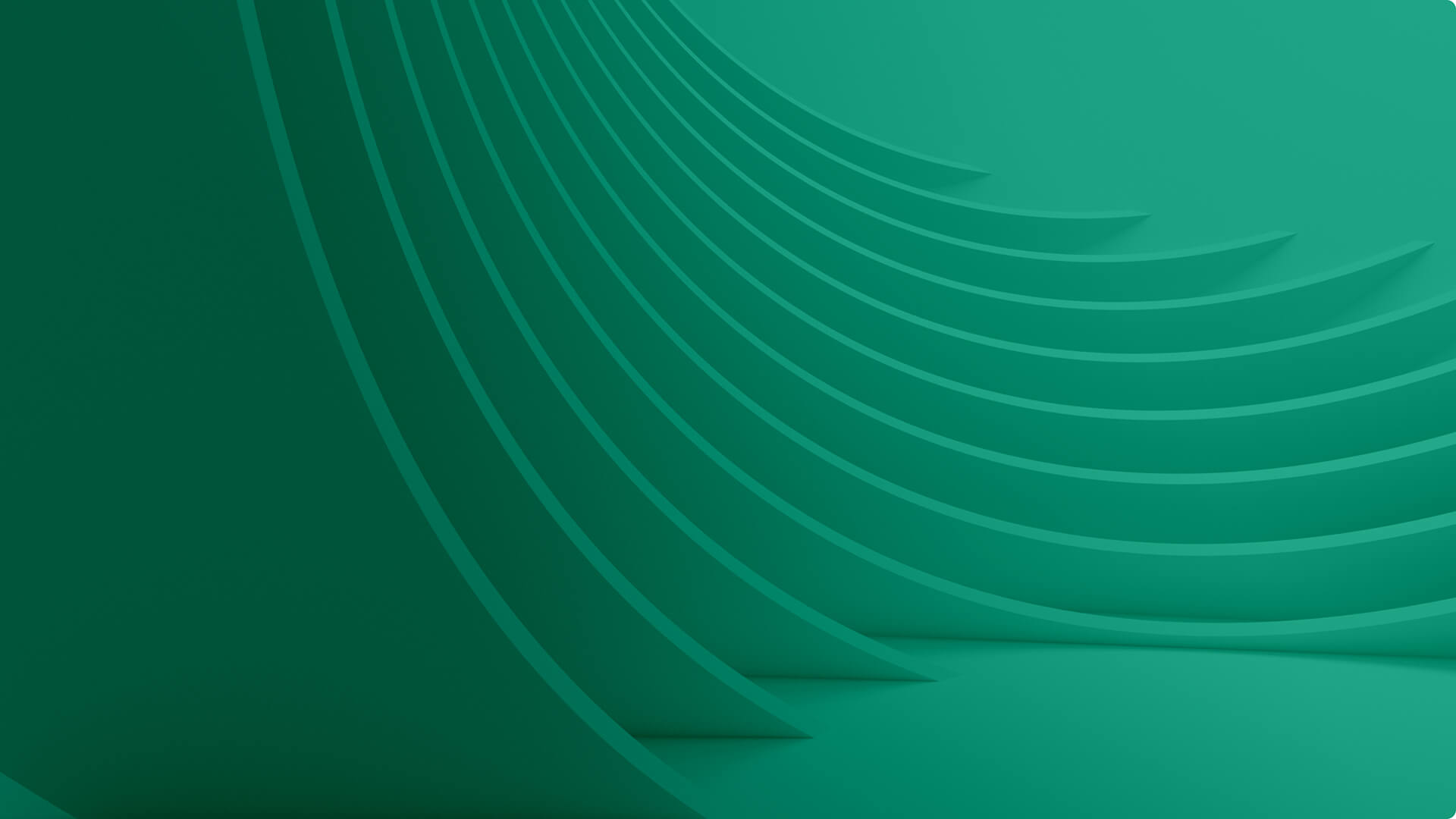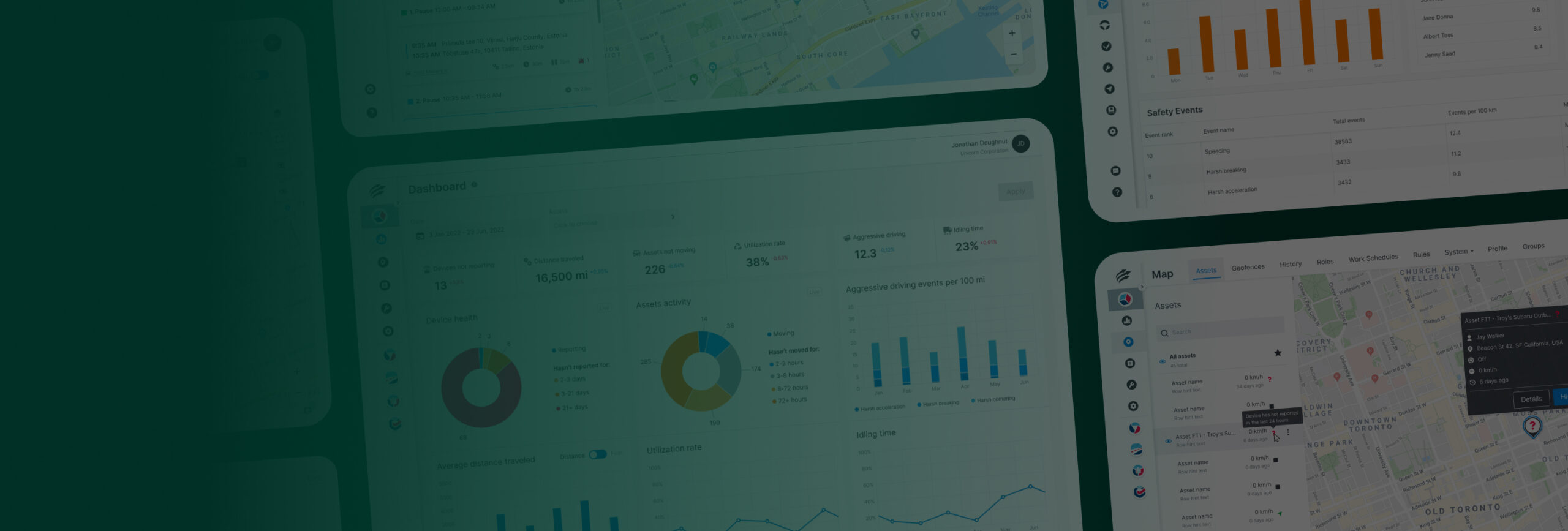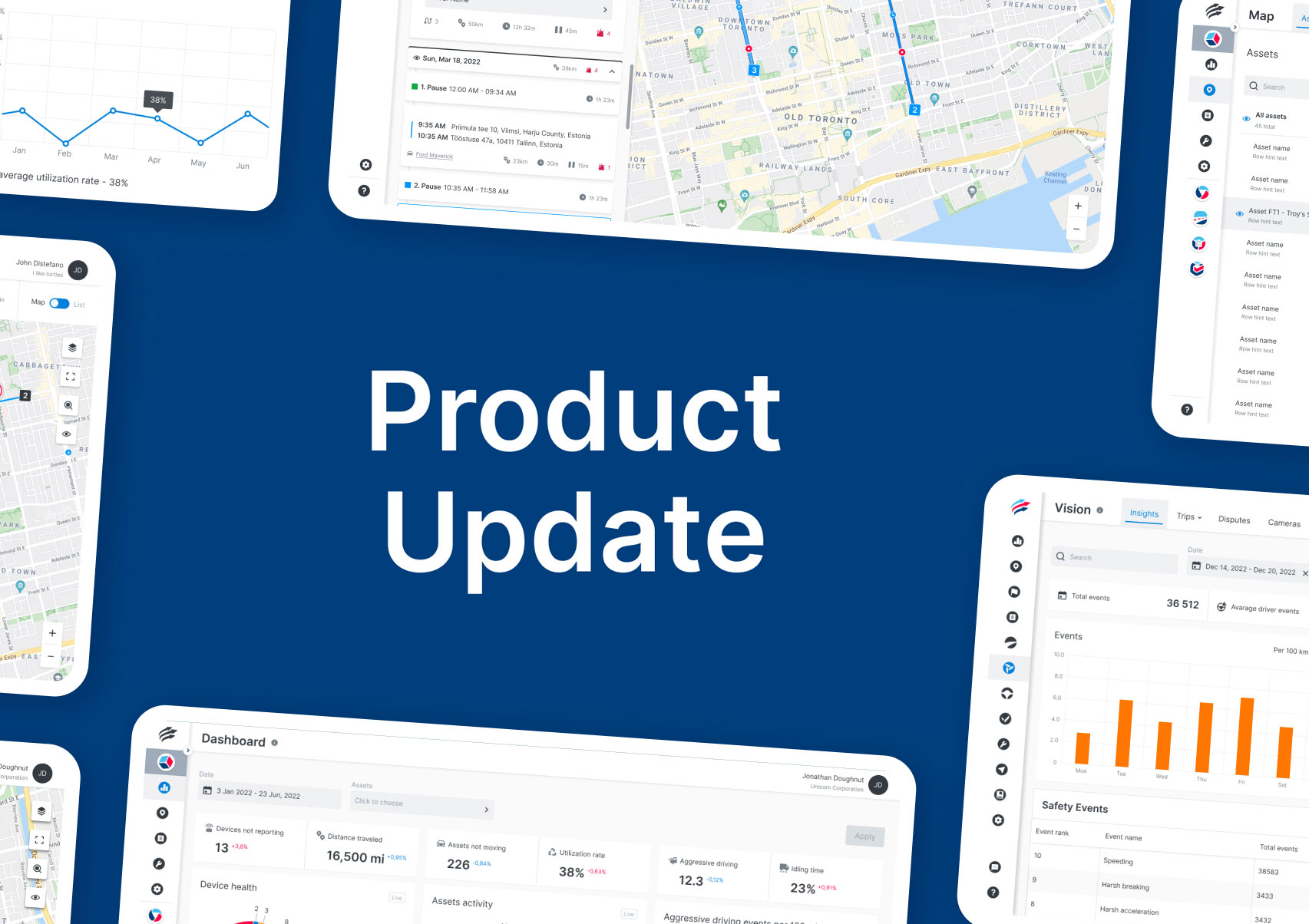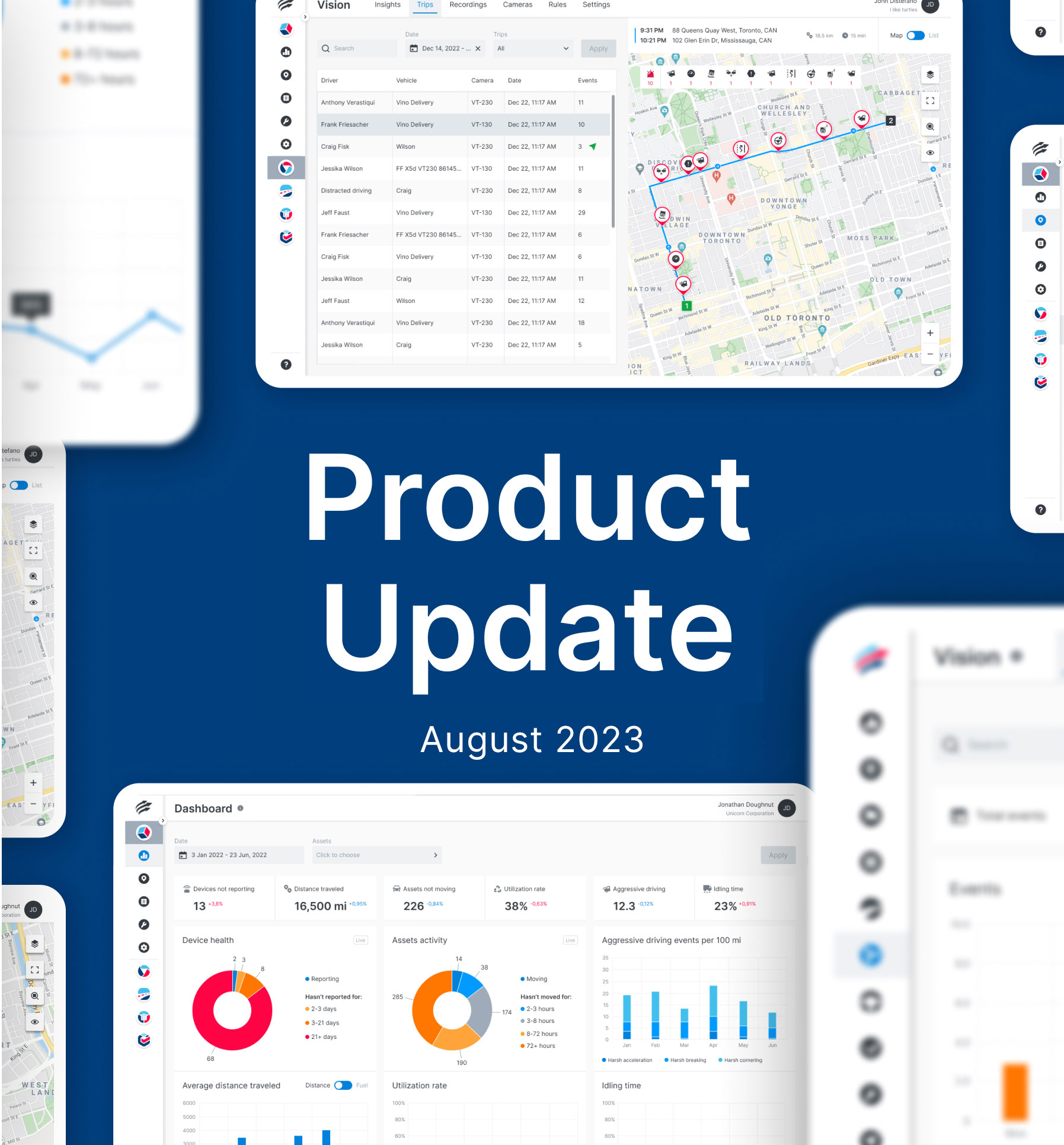We’re excited to share the latest product enhancements in our software release for Unity, Inspect, VisionAI Hub, and BigRoad ELD. These updates are designed to empower you with even more control over your fleet management. Here’s what’s new:
Sign In
1. Single Sign On
Introducing Single Sign On (SSO) to Unity Web and Mobile applications. SSO is an authentication process that allows a user to sign in with a single ID to any of several related, yet independent software systems.
Dashboard
1. Safety Leaderboard
Presenting the Safety Leaderboard, a fleet safety evaluation tool that ranks drivers according to their individual safety scores. The features aim to foster safe driving behaviours, encourage healthy competition, and offer comprehensive insights into driver performance within the fleet. The Safety Leaderboard promotes a proactive safety culture, mitigates operational risks, and improves overall efficiency.
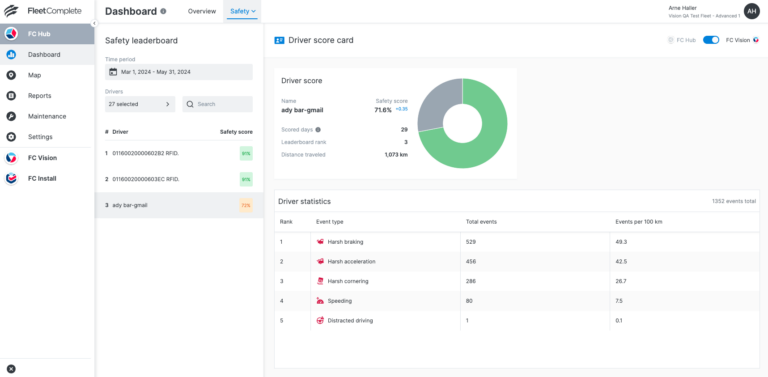
Map
1. Asset Status Updates
Introducing the enhanced Asset Status feature in Unity. With these updated statuses, managing your assets is more intuitive and efficient, allowing Fleet Managers to stay on top of asset operations with clear visibility and streamlined workflows in Unity.
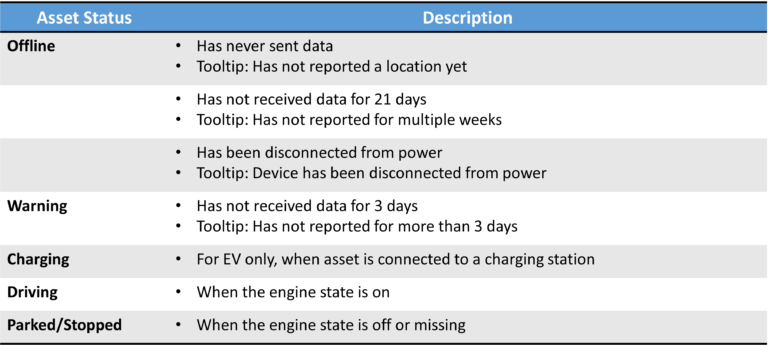
2. Asset Status Filter and Sort
Fleet Managers can now harness enhanced capabilities to filter and sort asset statuses with precision. Whether its tracking assets that are Driving, Parked, Charging, on Warning status or Offline, our latest feature ensures seamless management and visibility.
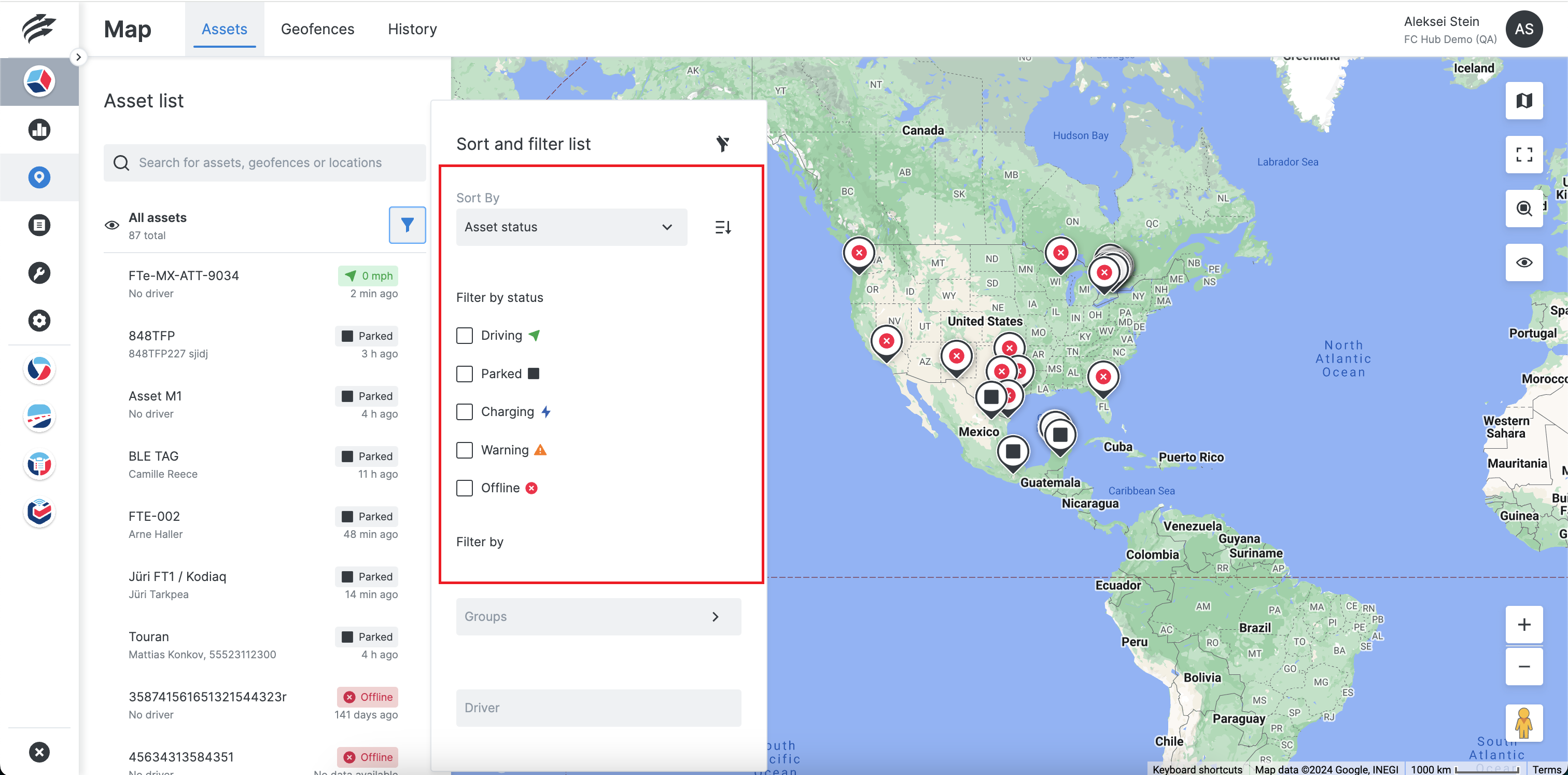
3. Support for OEM-Connected Electric Vehicles
Both the Unity web and mobile applications now include Electric Vehicle (EV) specific properties directly in asset details for OEM connected vehicles. Charging status, remaining range and remaining battery information is displayed. These properties are seamlessly integrated into the main section alongside essential metrics like ignition, speed and more, providing crucial insights into EV performance. They dynamically appear only when reported by the asset, ensuring you have the most relevant data at your fingertips.
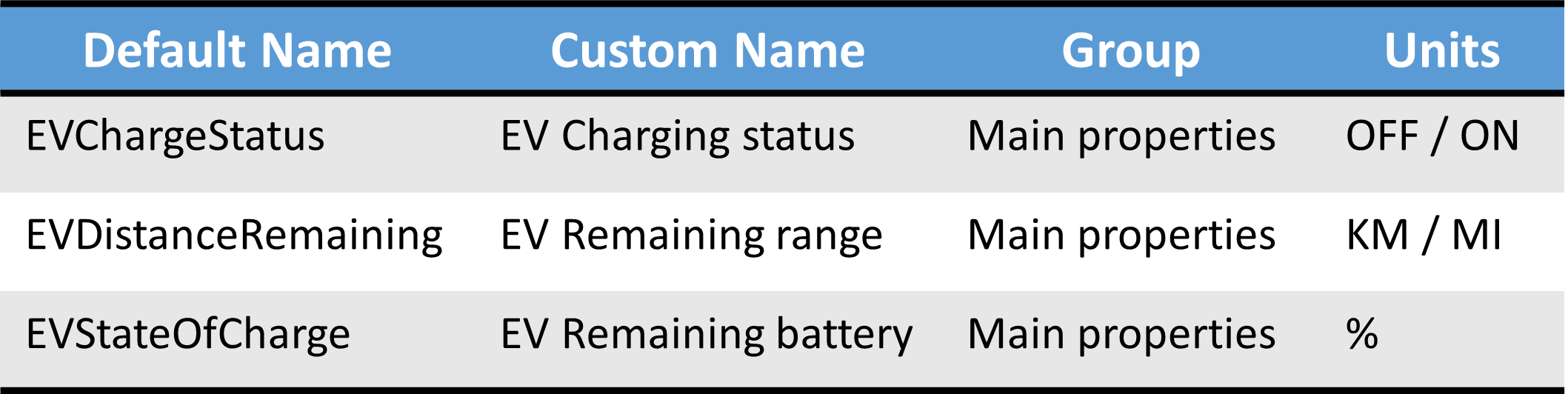
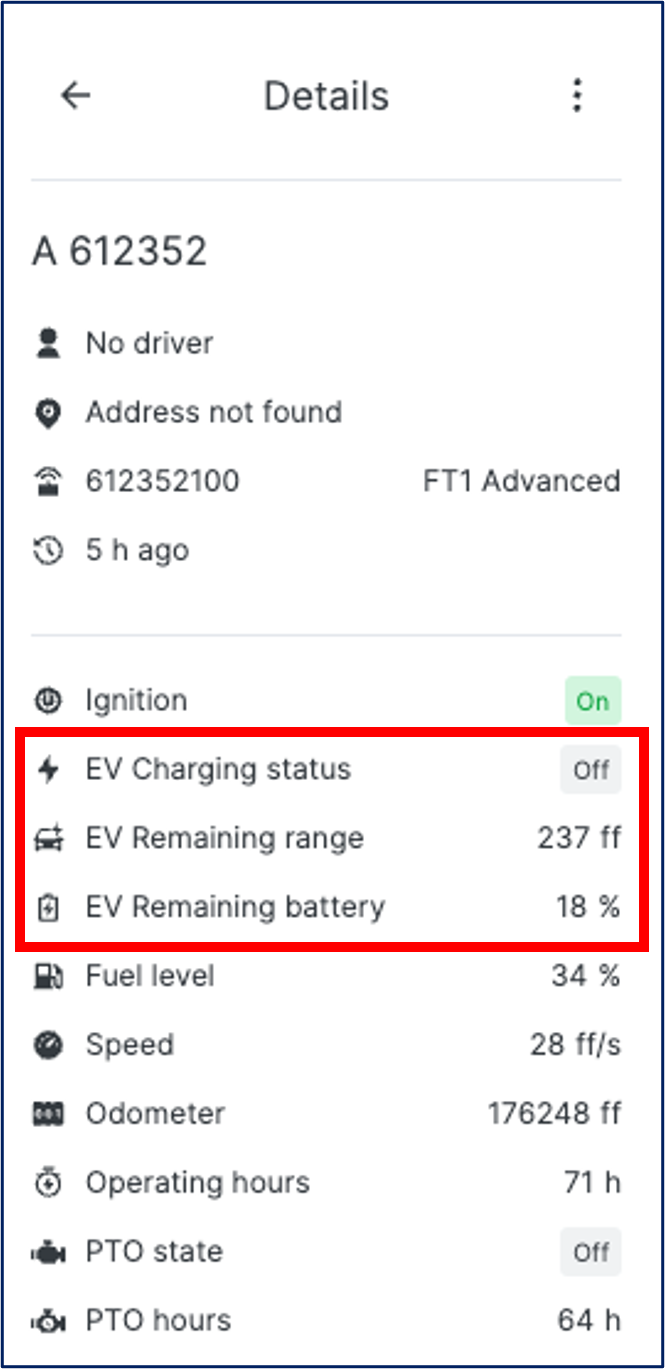
4. Asset Type Icons
The Unity web and mobile applications now include Asset Types, which can be used to categorize assets and make them visually distinguishable by defining their icons and colours. Fleet managers can also use Asset Types to filter information.
5. Manage Asset Types
Fleet Managers can categorize assets within the platform based on their business needs, by controlling visualization on the map.
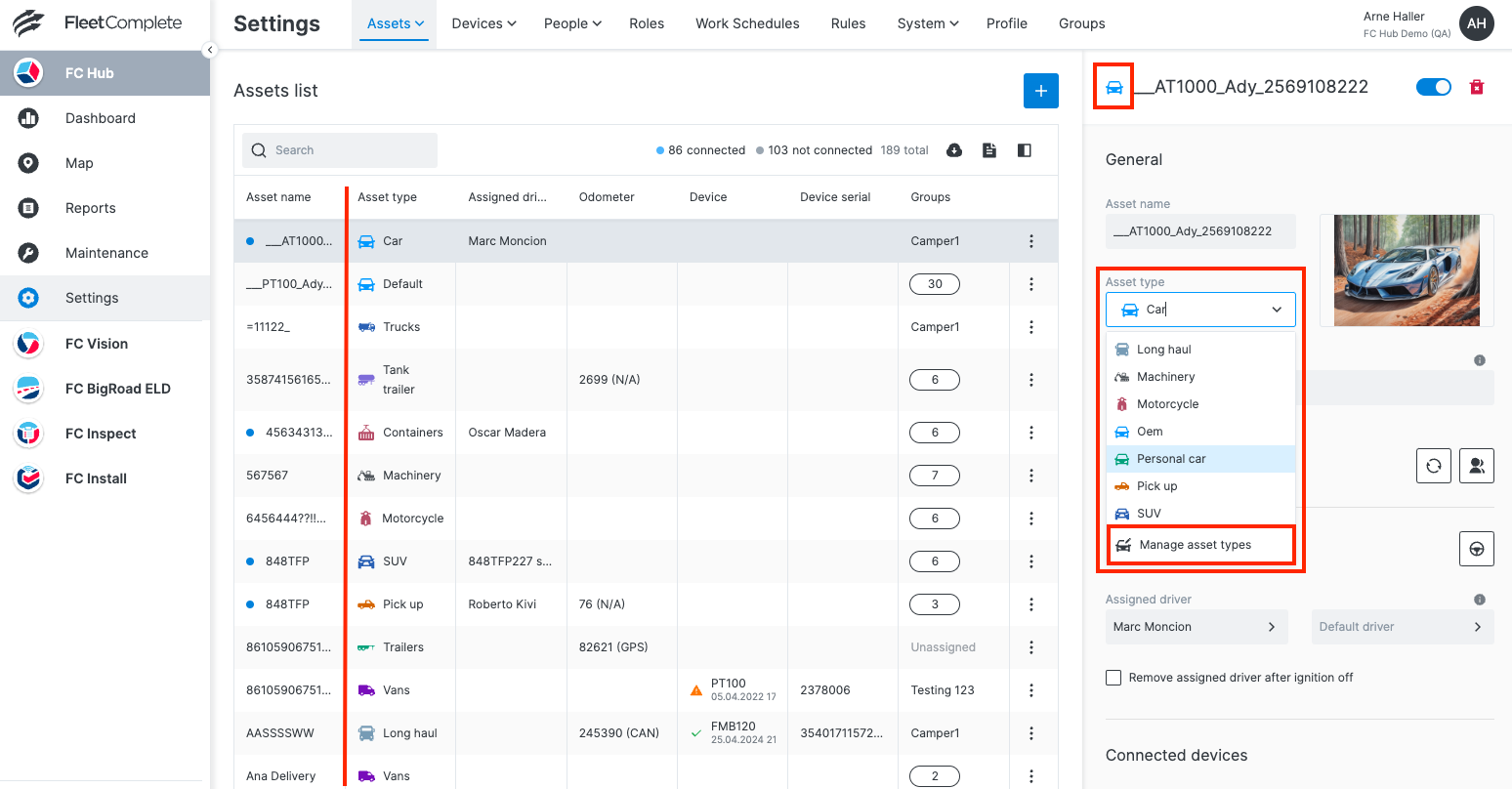
6. One-Time Maintenance Creation from the Asset List
Fleet Managers now have direct access to the Maintenance module from the asset list. This allows them to promptly address issues like vehicles not reporting or sensor malfunctions by scheduling timely one-time reminders.
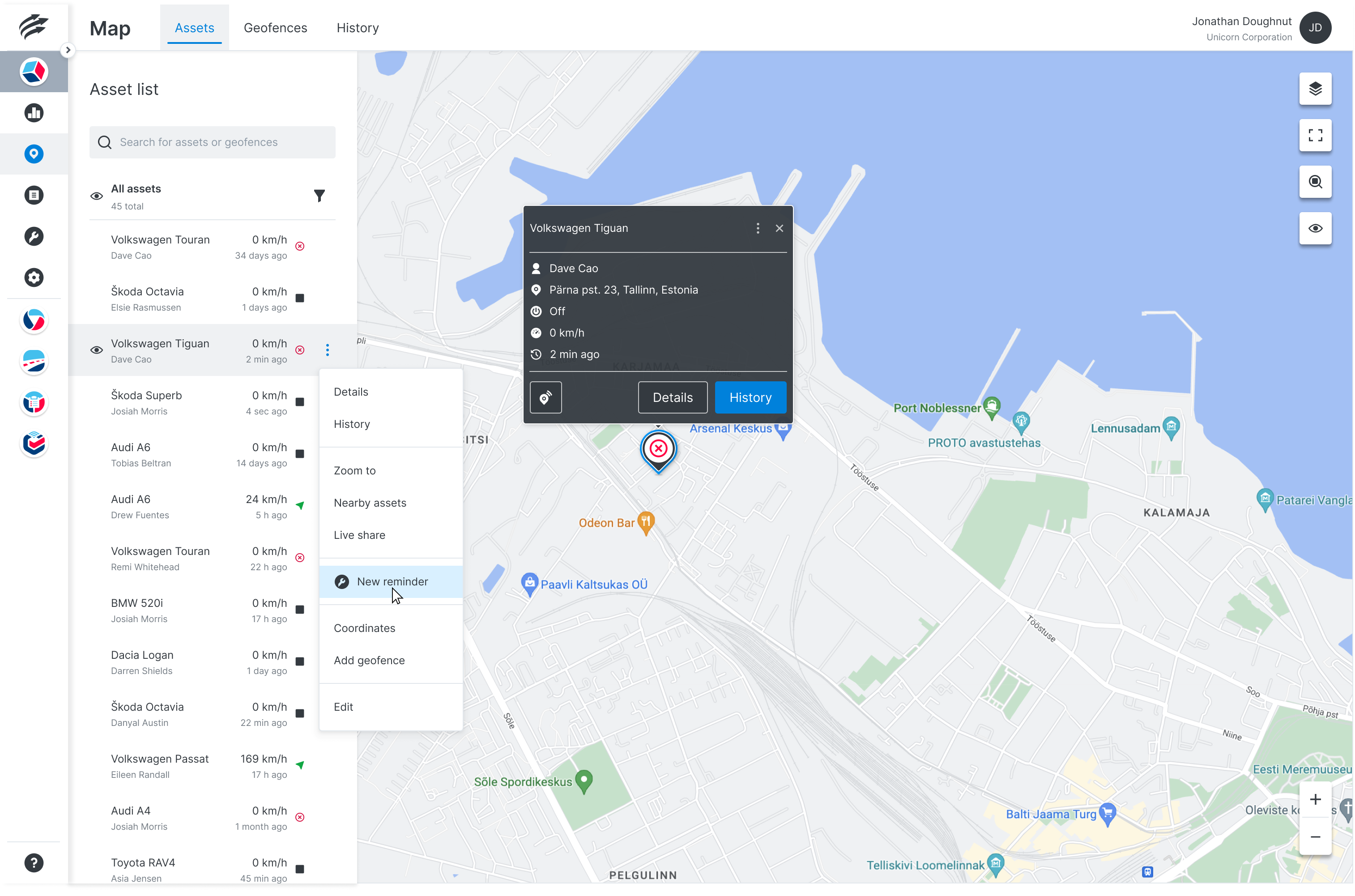
7. Update of Quick View Card
Fleet Managers can now easily access organizational properties of their assets, including quick note labels and groups directly from the asset list. Speed and Last Sync Timestamp will now only be visible from the asset list.

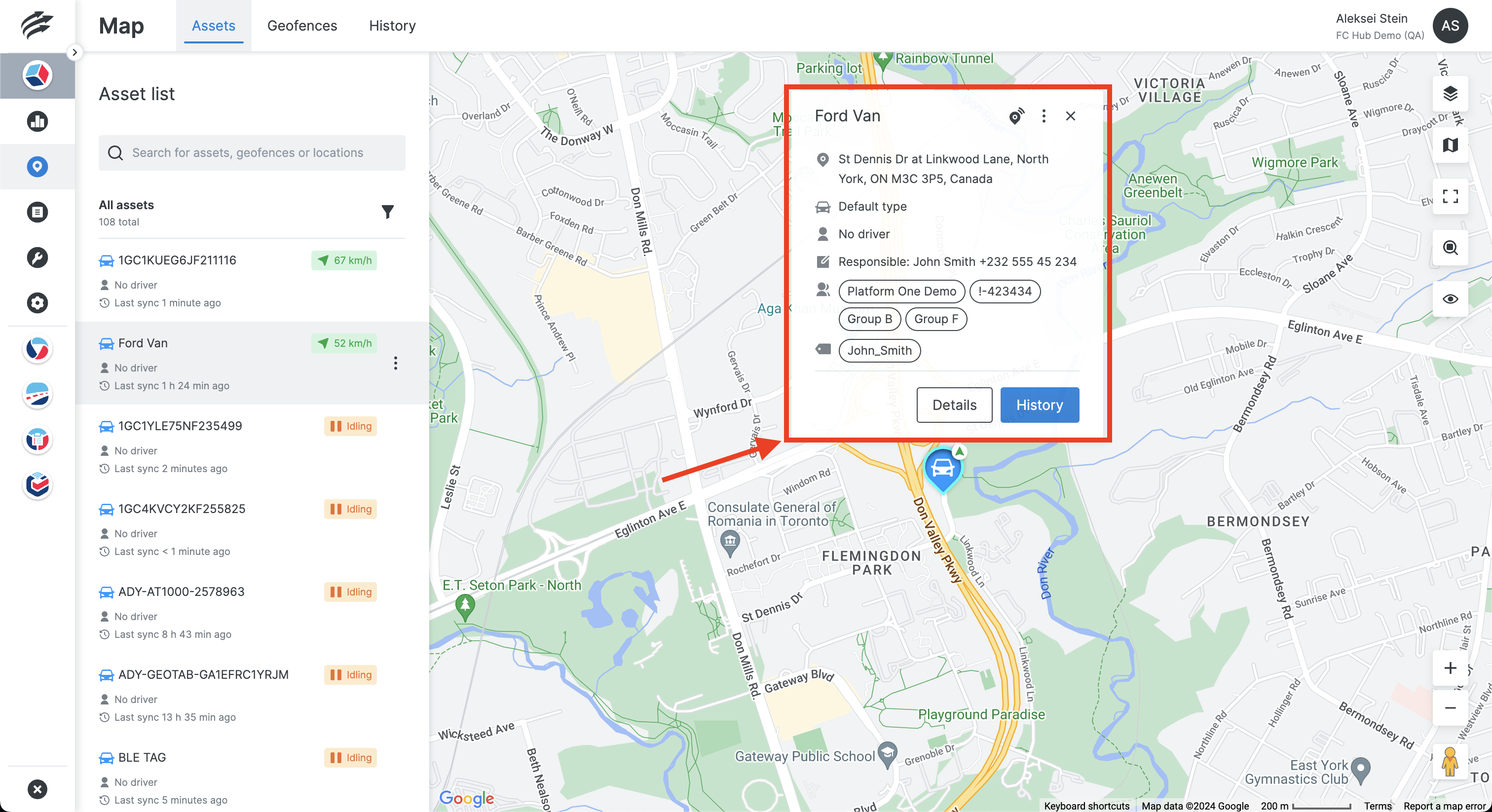


8. Visual Update of the Asset List
The Asset List has been enhanced to provide clarity of data age:
- The phrase “x minutes ago” has been updated to “Last sync x minutes ago” for better understanding.
- Dedicated icons for driver and data age have been added to improve readability.
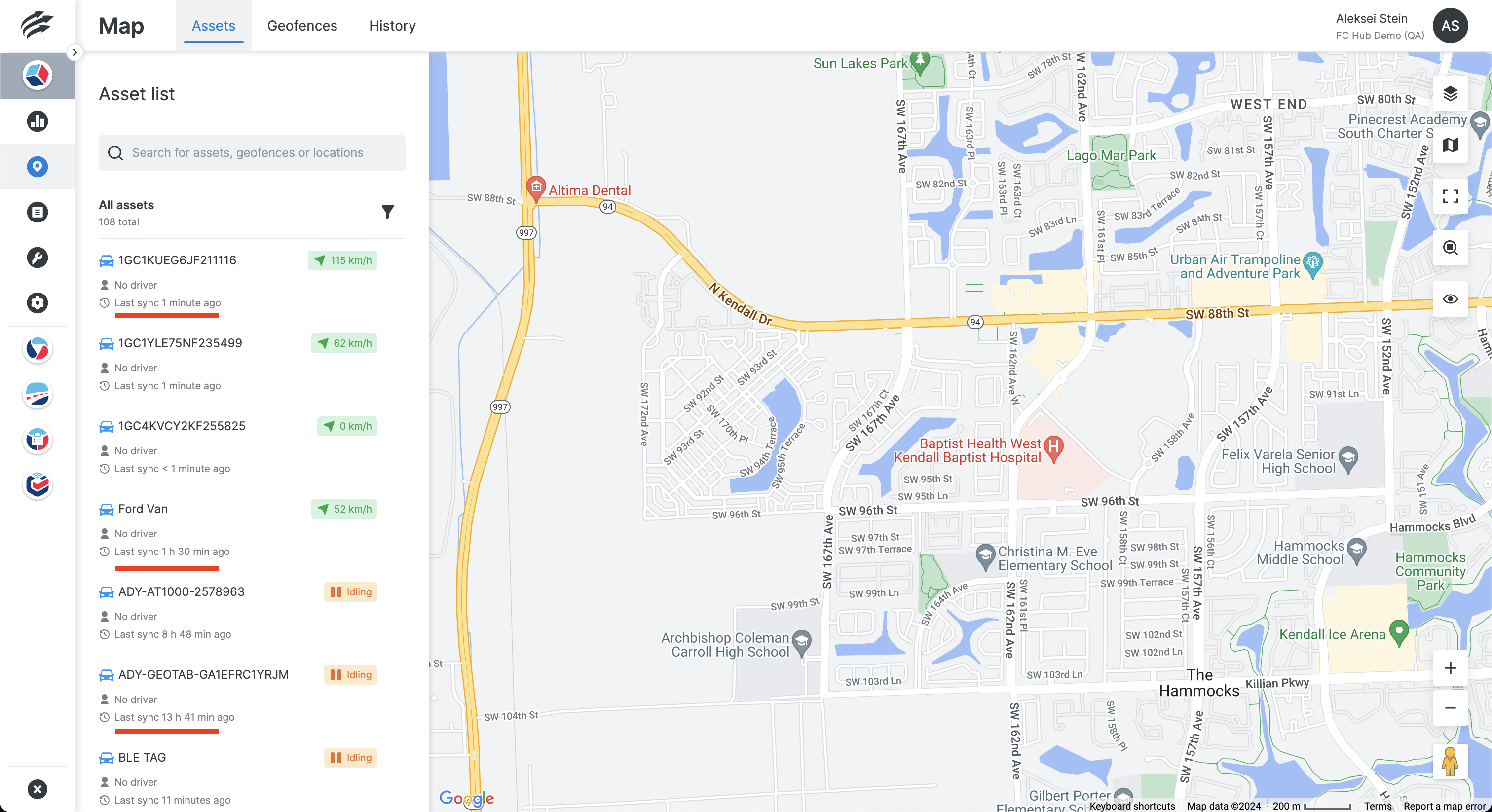
Reports
1. Aggregation of Grouped Data
Introducing enhanced reporting capabilities in Unity, designed to streamline your fleet management experience. Fleet Managers can now effortlessly access pre-defined aggregation of grouped data in reports. Whether grouping data by asset, driver or date, our reports automatically showcase summarized metrics like distance and duration.
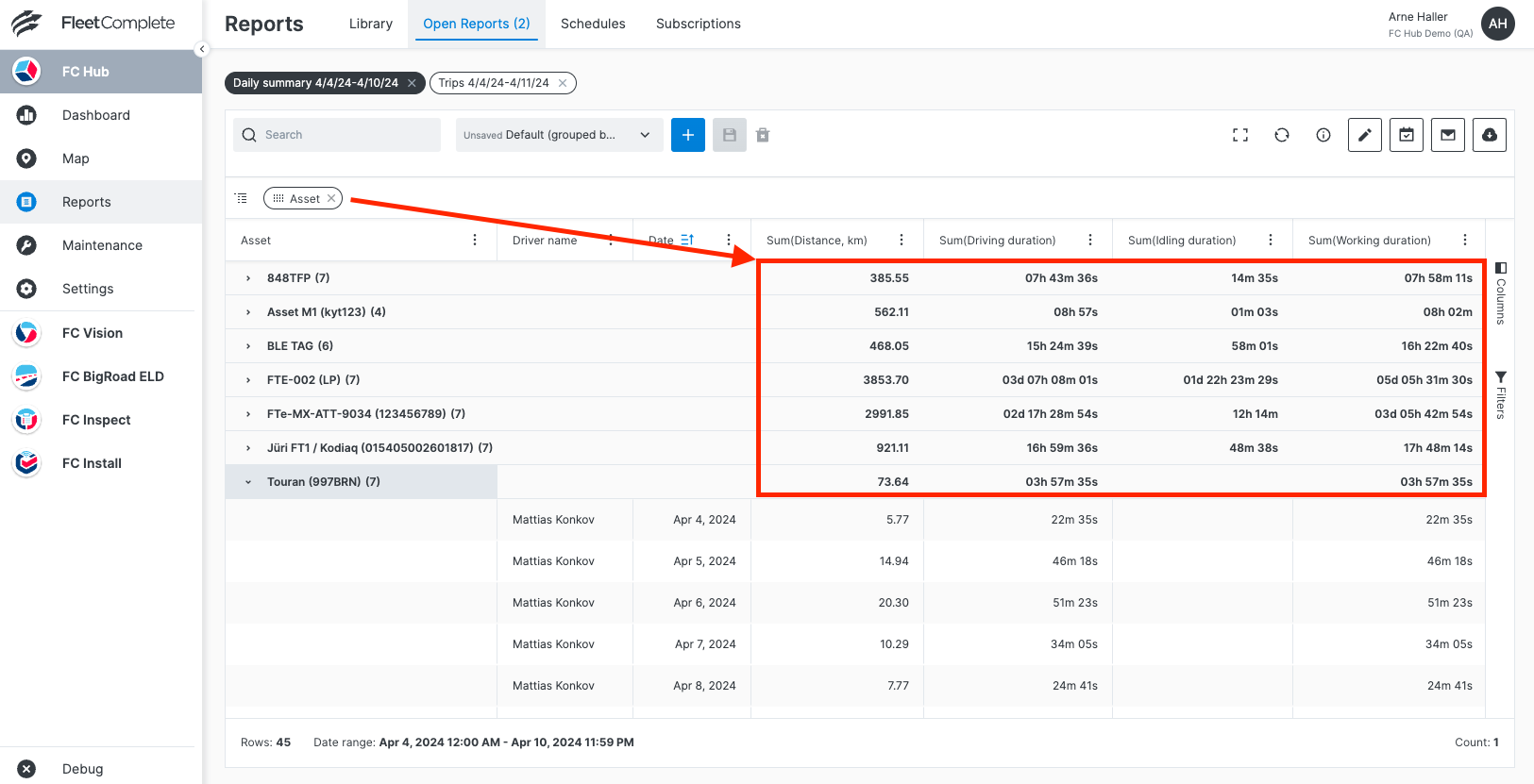
Settings
1. Audit Log Records for Reports
Fleet Managers can now view Audit Log records which include entries of changes applied to the Scheduled Reports and Scheduled Report Subscriptions. You can search Audit Log history and filter by type to see which actions lead to the current setup.
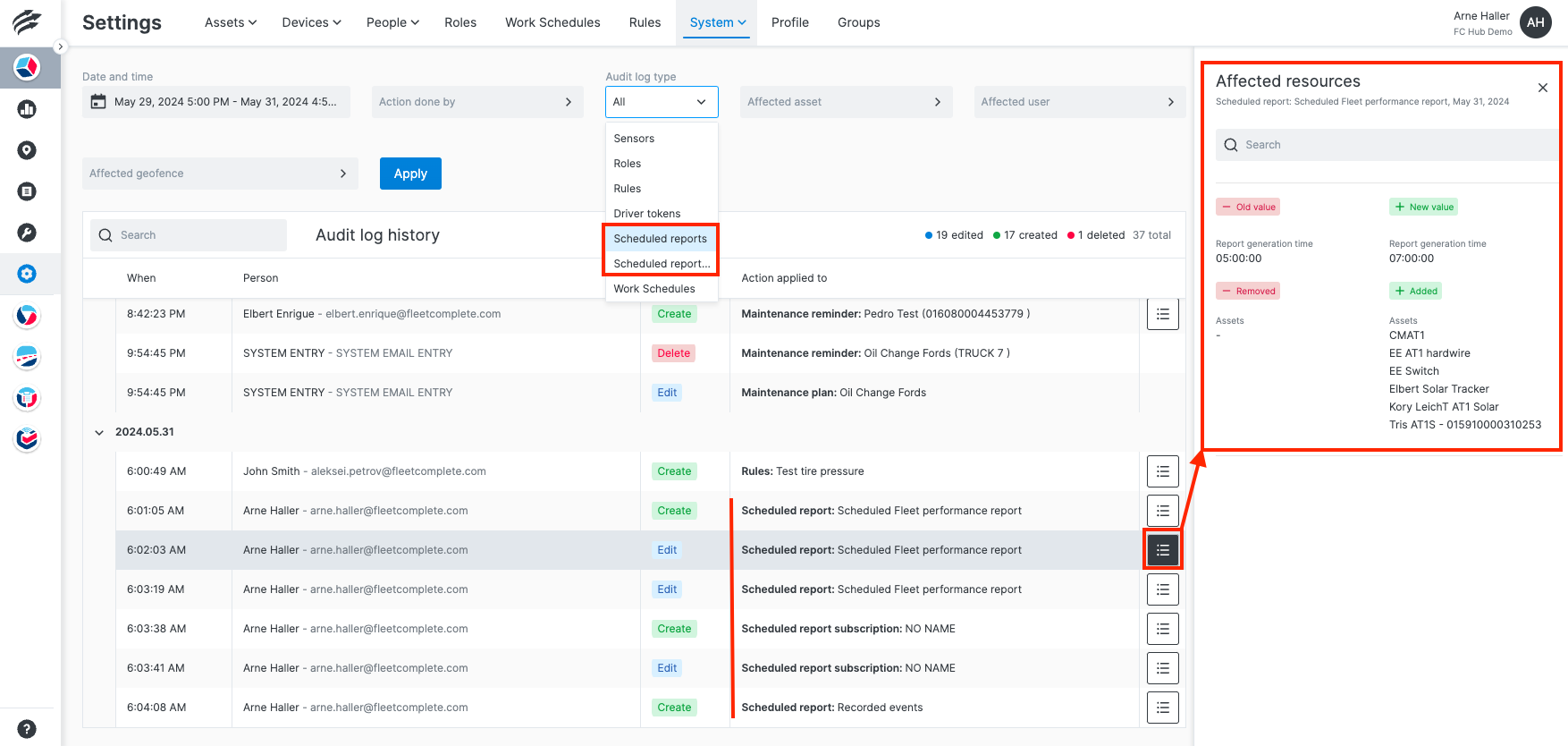
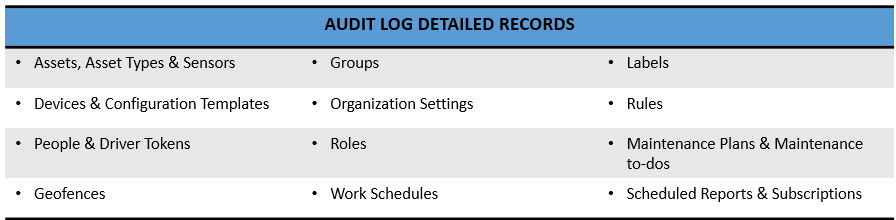
2. Electric Vehicle (EV) Inputs in Rules
Fleet Managers can now set specific rules for electric vehicles using properties such as EV Charging Status, EV Remaining Battery and EV Remaining Range. These rules enable notifications for scenarios like receiving alerts when an EV’s battery level falls below a set threshold (e.g., under 30%).
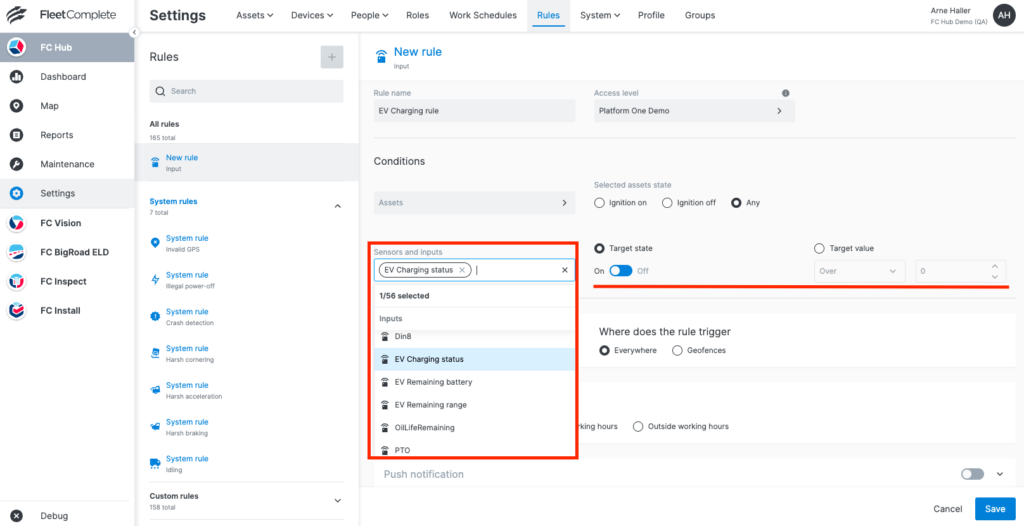
3. Universal Battery Rule
Fleet Managers can now define voltage rules specifically for assets and devices. This rule allows you to monitor the battery state of the assets as well as tracking devices. The voltage rule will trigger when the power level falls below or exceeds a specified threshold.
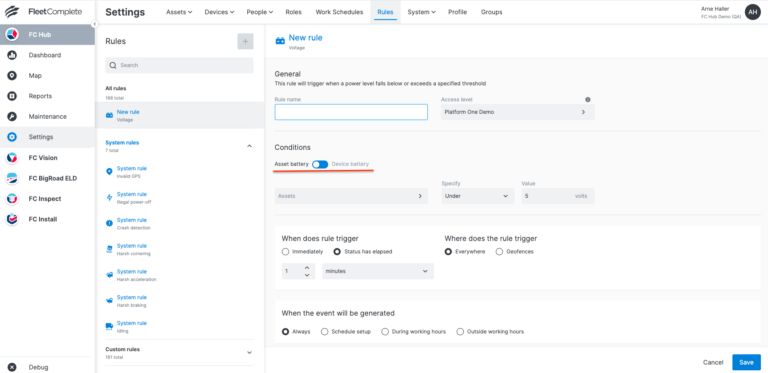
Maintenance
1. Notification Recipients
Fleet Managers can now view the recipients of specific maintenance reminders. Reminders can have the following three types of recipients: email notifications, push notifications and external recipients.

2. Set PTO as a Reminder Target
Users can now create service plans and reminders based on PTO hours.
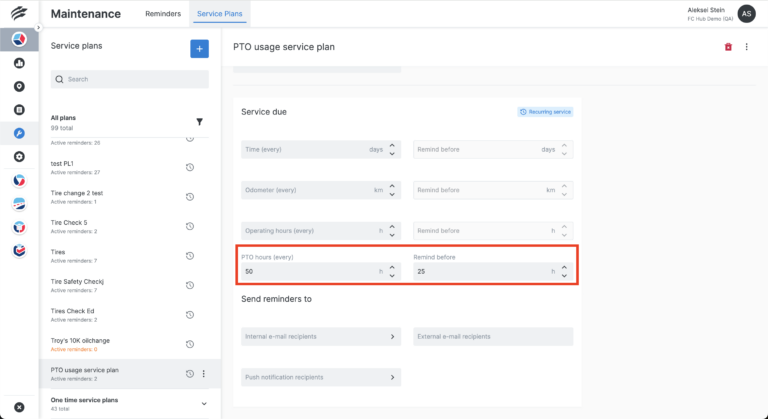
3. Push Notifications for Maintenance Reminders
Users can now receive maintenance reminders via push notifications on their mobile device, which is setup in the Unity web application. Notifications can be tapped to display detailed information for each reminder, where you can take actions like completing, editing or deleting the reminder directly from the screen.
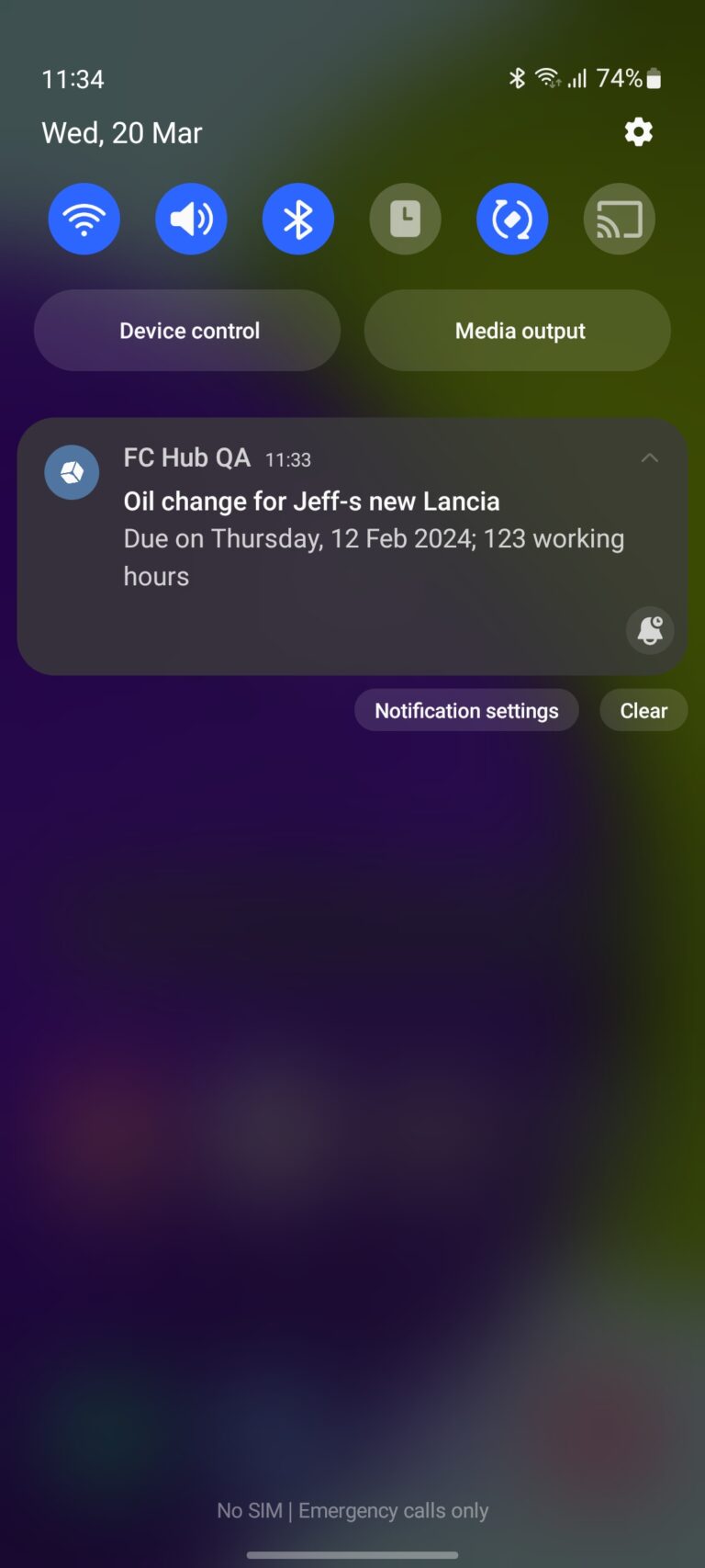
Web Application
1. Setting to Enable the Review Previous Inspection Workflow
Fleet Managers can enable a new setting to allow drivers to use the Review Previous Inspection Workflow.
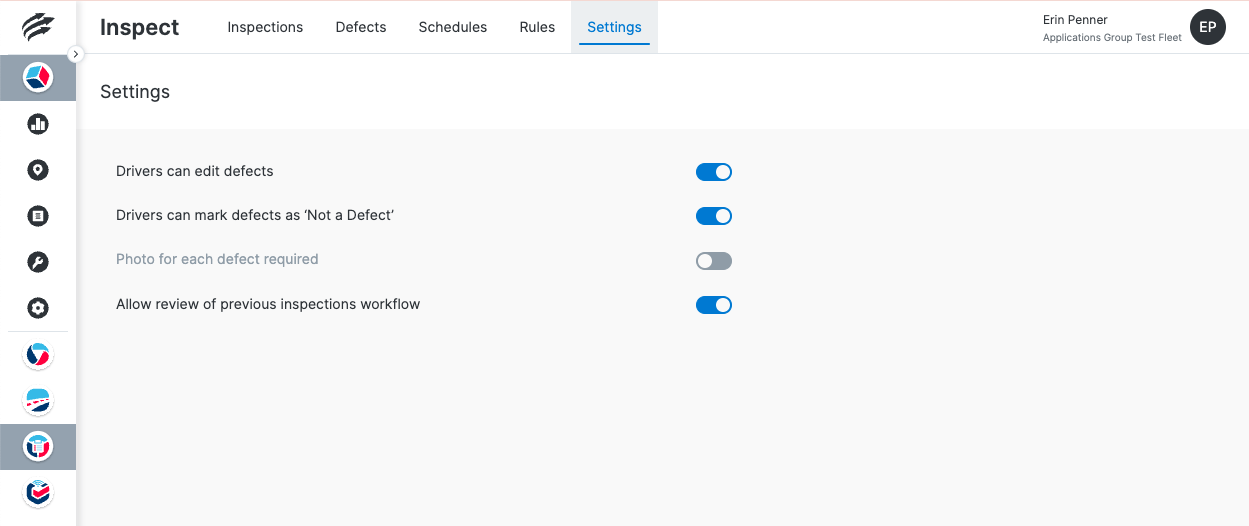
2. DVIR PDF now includes New Signatures for Review Inspection Workflow
The DVIR PDF report now supports multiple signatures for different stages of inspections. Drivers can review and sign previous inspections for assets individually, with each asset having its own signature in the “Next Driver Review” section at the end of the DVIR report.
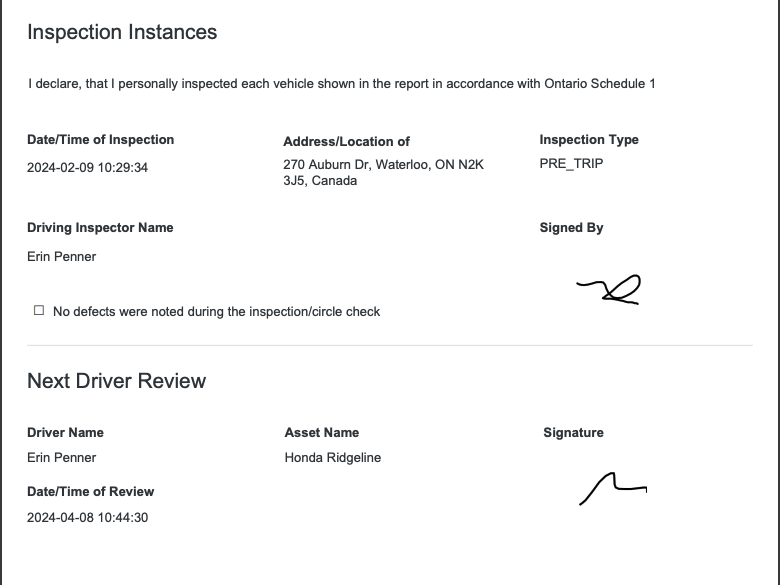
3. DVIR PDF now includes New Signatures for Accepting Repaired Defects
When a driver signs and submits a new DVIR or reviews and signs a previous DVIR, and also acknowledges the repair of defects, their signature confirming the repairs is now included in the PDF of the relevant previous DVIR report(s) that listed those defects.
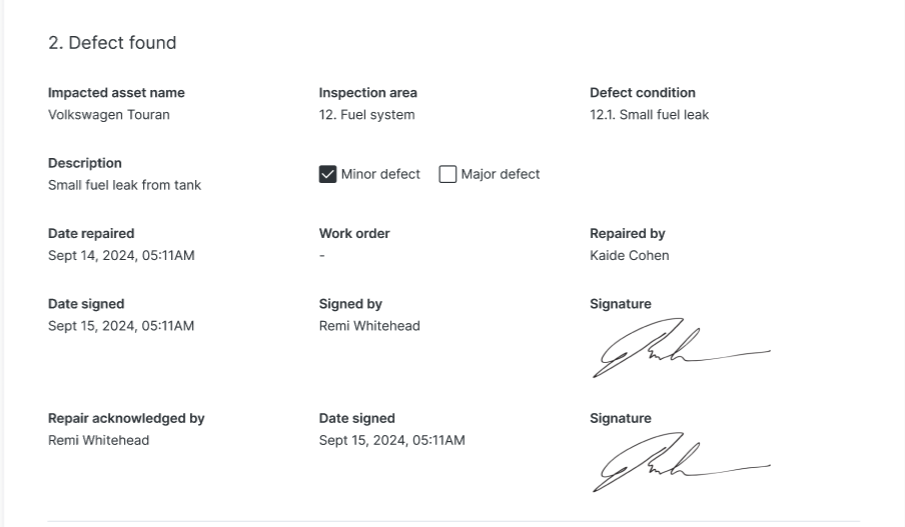
Mobile Application
1. Review and Sign Previous DVIR for Current Assets
If enabled by the fleet administrator in Unity, drivers can now access the option to “Review” previous DVIRs for their assets alongside creating new DVIRs. This option should be utilized based on regulatory requirements or managerial instructions.
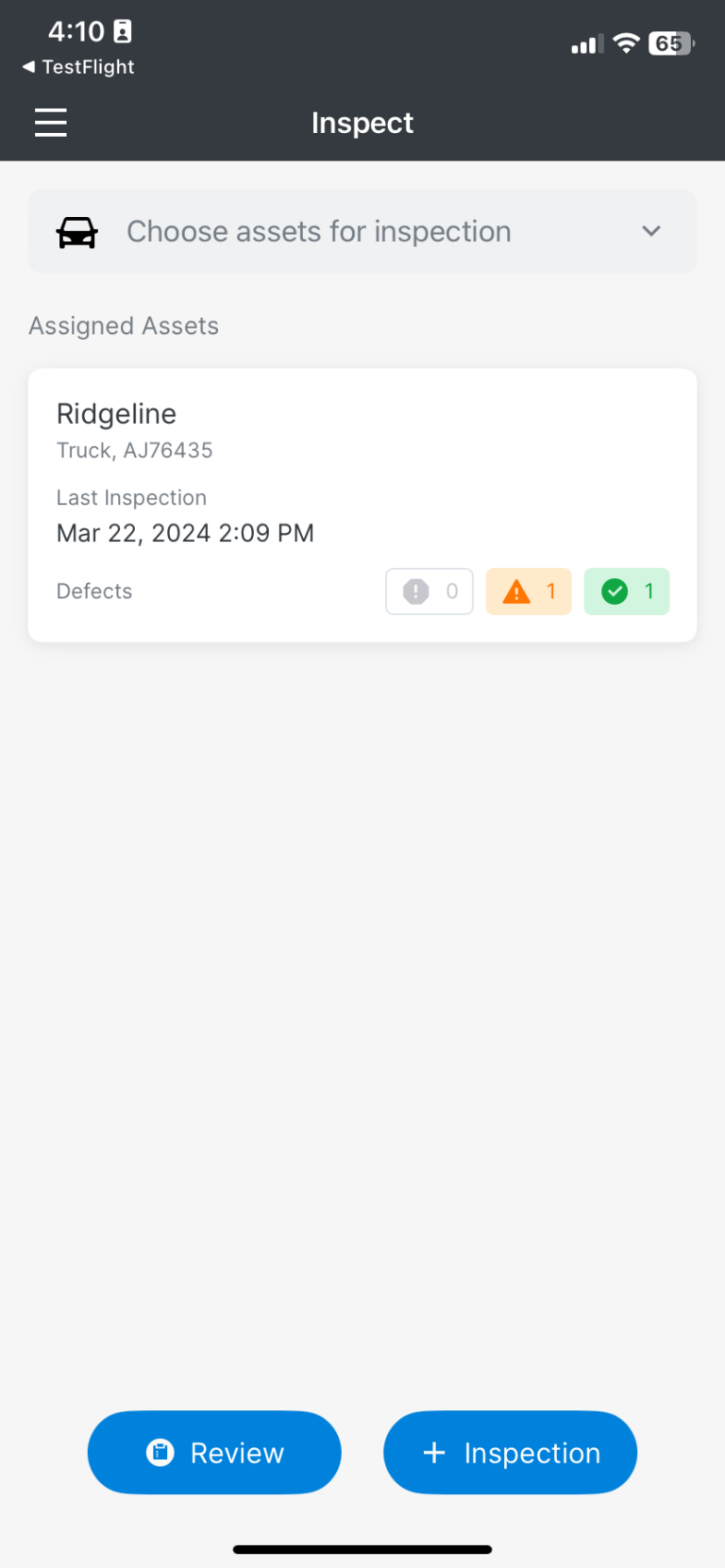
The “Review past inspection” workflow enables viewing previous inspections for all currently assigned and selected fleet assets in a read-only format, except for cases where defects have been repaired. Each unrepaired and repaired defect must be reviewed, and repairs acknowledged as accepted or rejected. Upon selecting the Review option, detailed inspection information for each asset becomes visible.
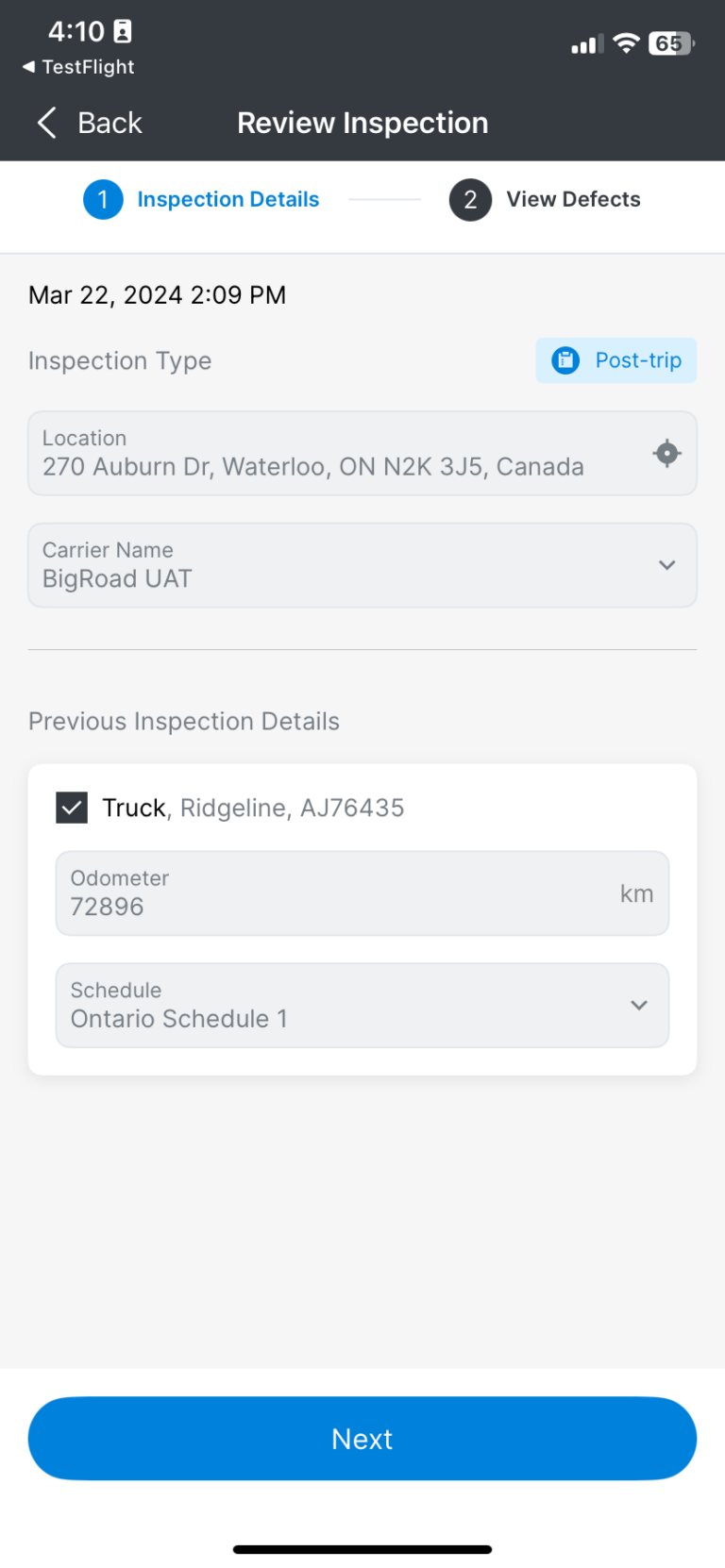
Clicking “Next” displays all defects that have been carried forward and those that have been repaired from previous inspections for your assets.
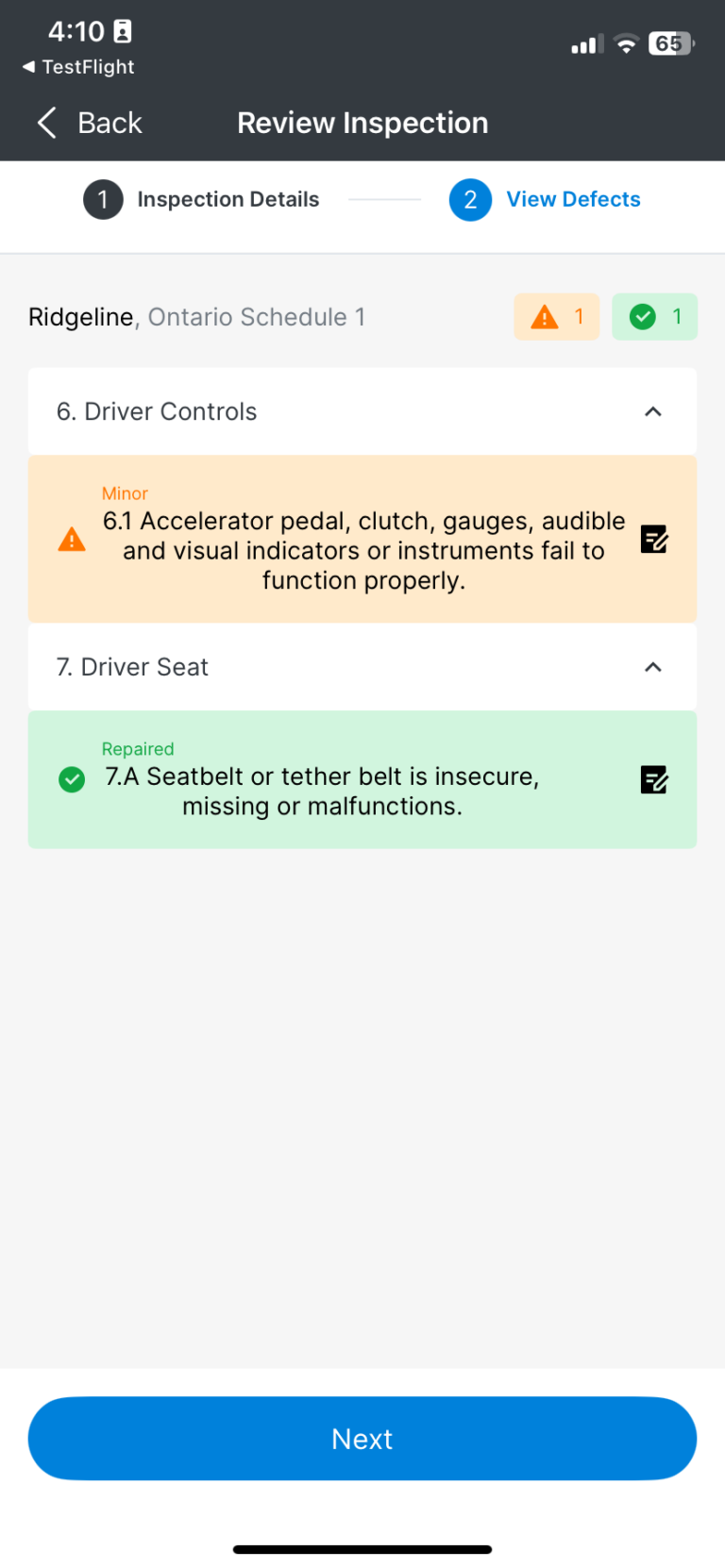
Carried forward defects are presented in a read-only format. It’s essential to agree with these defects and confirm that the vehicle is safe to operate with them.
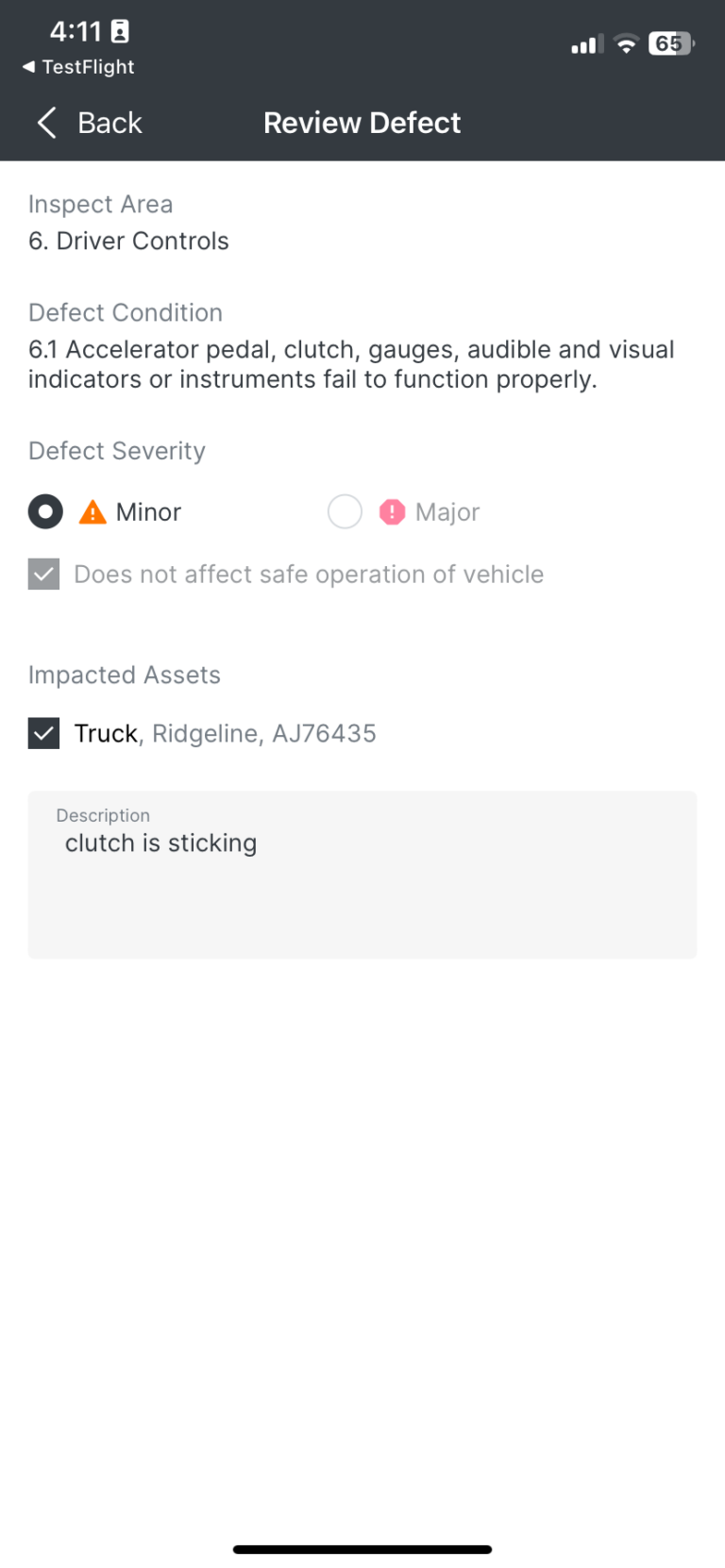
If any “Major Defects” are carried forward, inform your fleet manager and refrain from using the asset. Regarding repaired defects, indicate whether you accept that the repair was adequate, similar to completing a new DVIR.
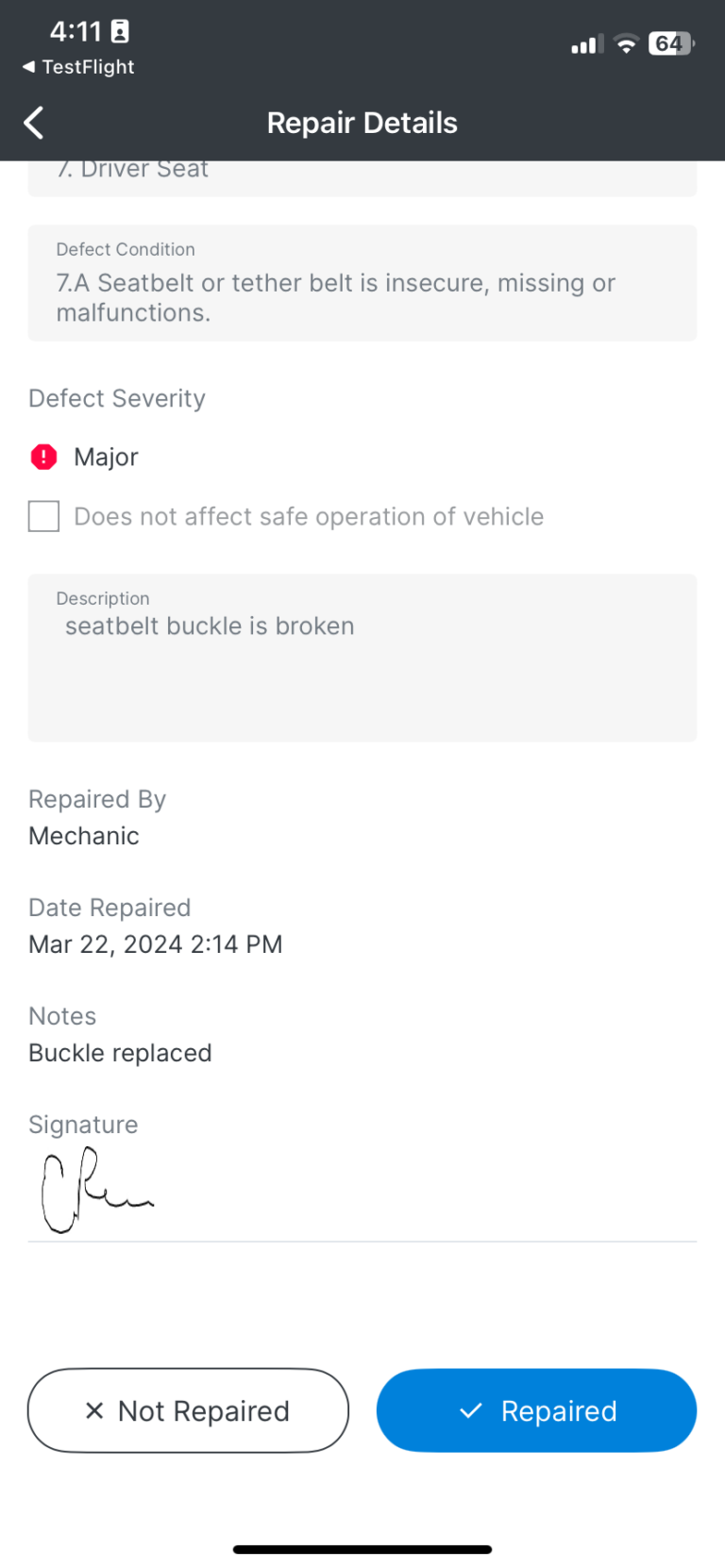
If there were no carried forward or repaired defects from the previous inspection for your assets, the “View Defects” step will be skipped. Instead, the Submit screen will confirm that no defects were reported in the previous inspections you reviewed. You will then sign and submit your review, indicating agreement with the previous inspection without conducting a full new inspection. Your signature will be appended to the previous DVIR(s) for your assets, acknowledging acceptance of defect repairs and agreement with the inspection findings. This workflow does not involve creating a new DVIR.
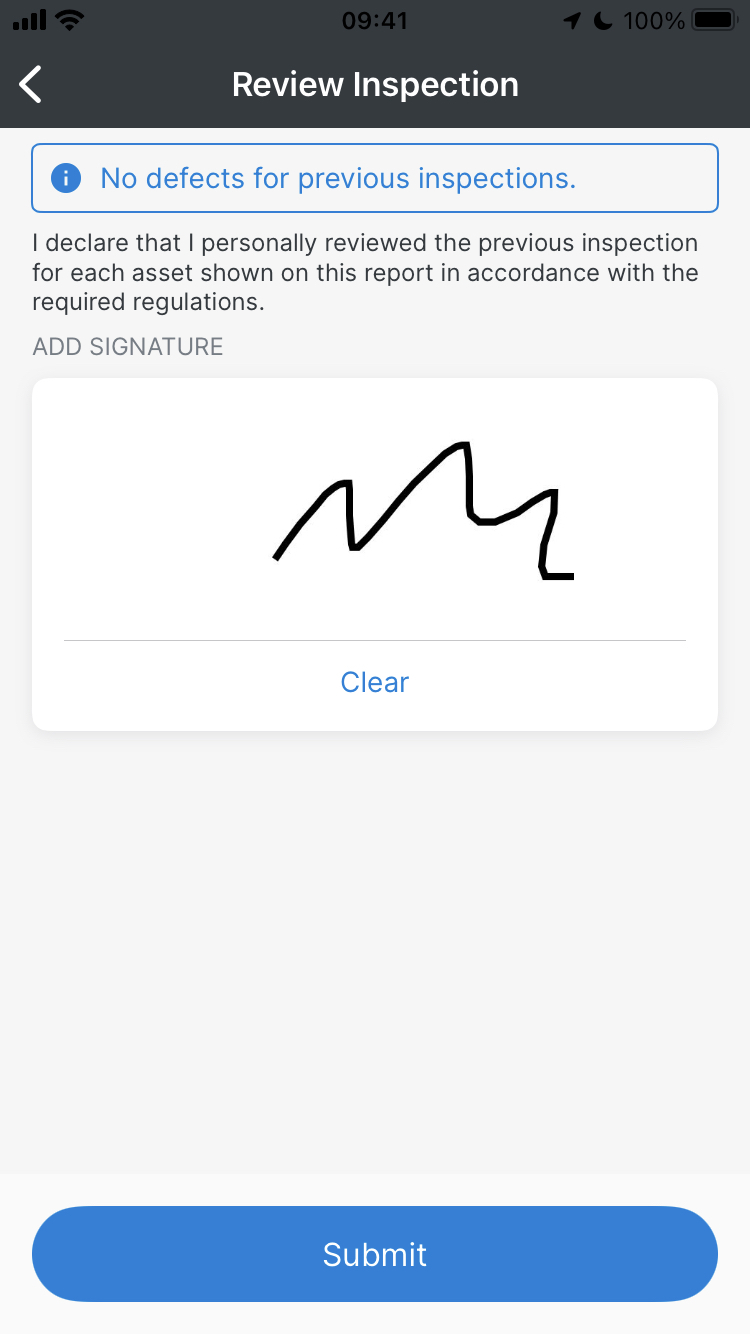
2. DVIR View in Roadside Inspection Module includes New Signatures
In the Roadside Inspection module, when displaying or emailing the previous inspection for your asset, the DVIR will be updated with your signature confirming acceptance of repairs and agreement with the previous inspection. A “Next Driver Review” section will be appended to the bottom of the previous DVIR for each asset you reviewed, showing the date and time of your review.
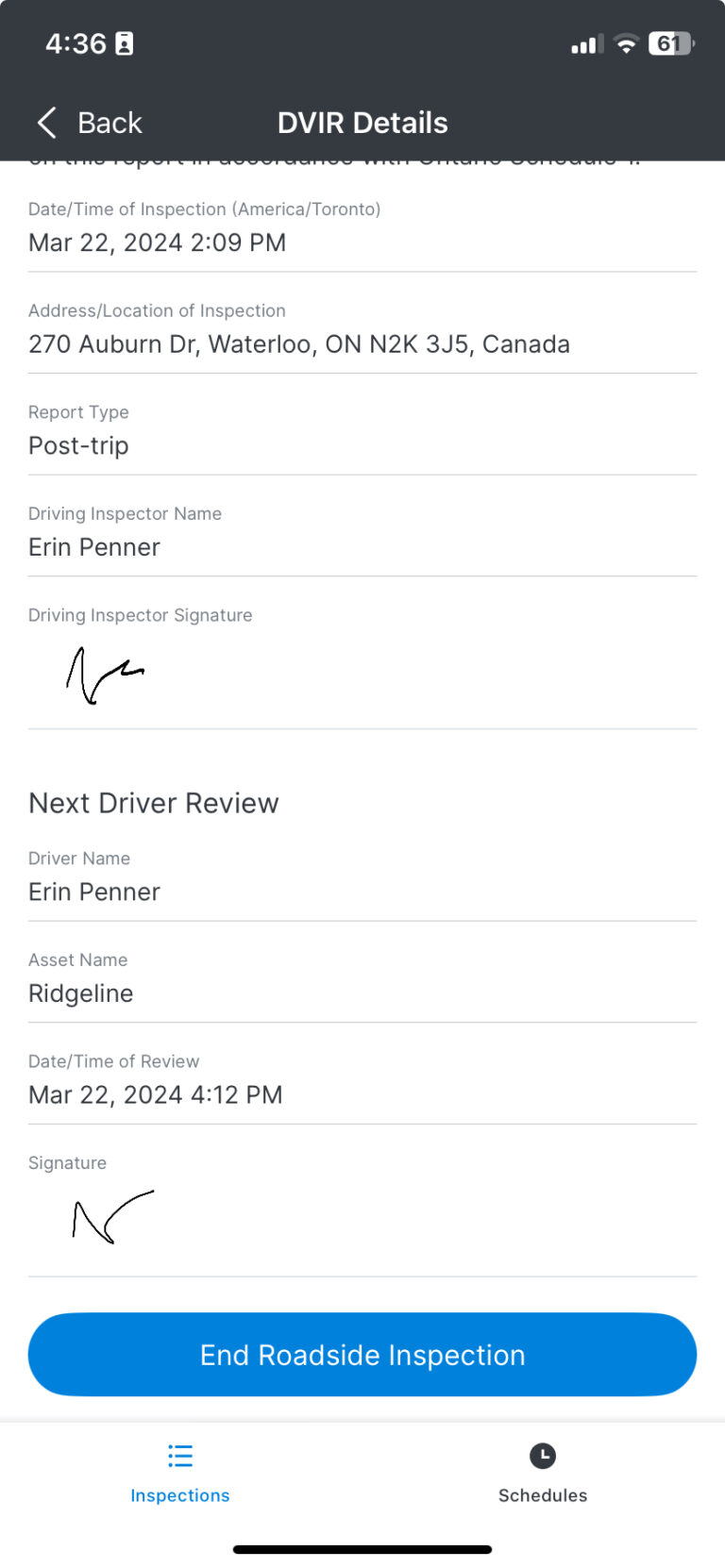
Any defects that were repaired from the previous inspection and accepted by you, whether during the review of the previous DVIR or when creating a new DVIR for an asset, will be updated on the previous DVIR to indicate your acceptance of the repair.
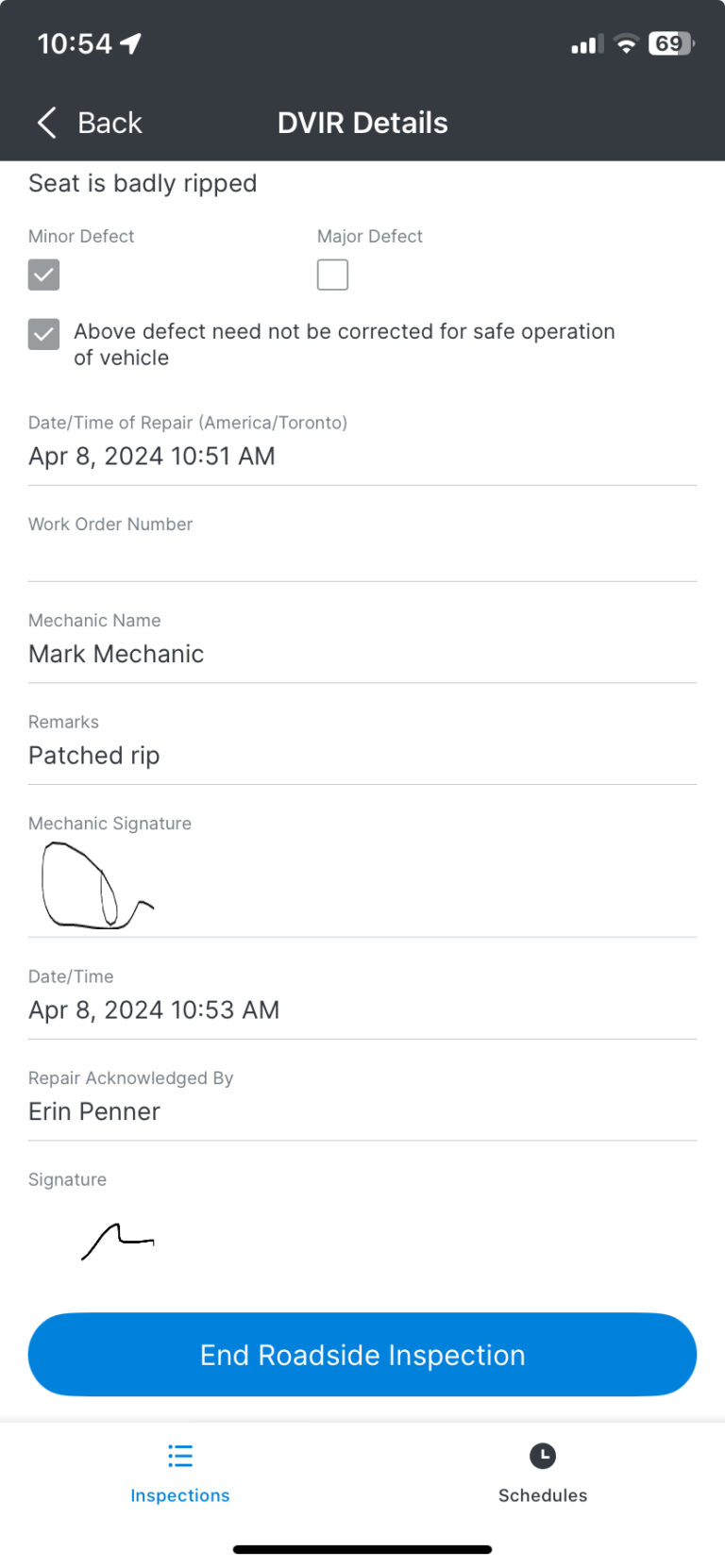
3. Add a Defect Category of “Other” to Regulatory Schedules
In the Inspect application, all Regulatory Schedules will now include a new Defect Category labeled “Other,” encompassing Defect Conditions such as “General Major Defect” and “General Minor Defect.”
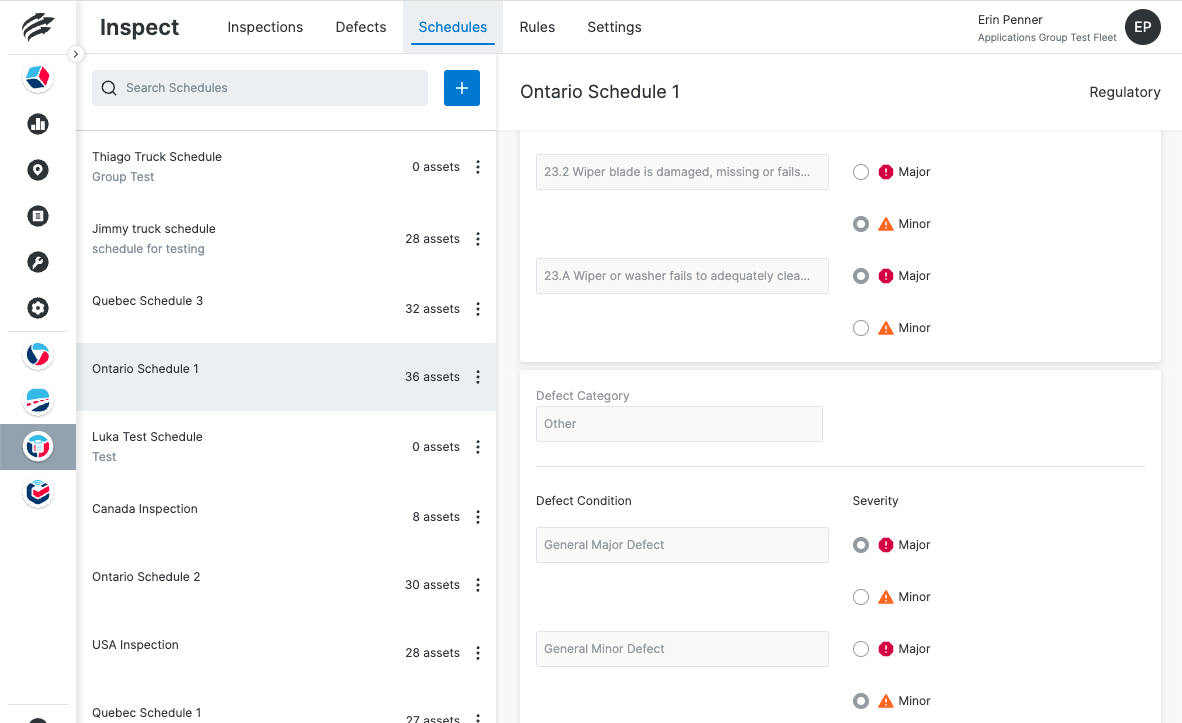
As a driver, you can utilize the “Other” category in Regulatory Schedules within the Inspect application to document defects that do not fit into existing inspection categories. This category functions similarly to others, where you select either “General Major Defect” or “General Minor Defect” based on the severity and provide a description of the issue. Selecting “General Major Defect” requires the issue to be resolved before using the asset.
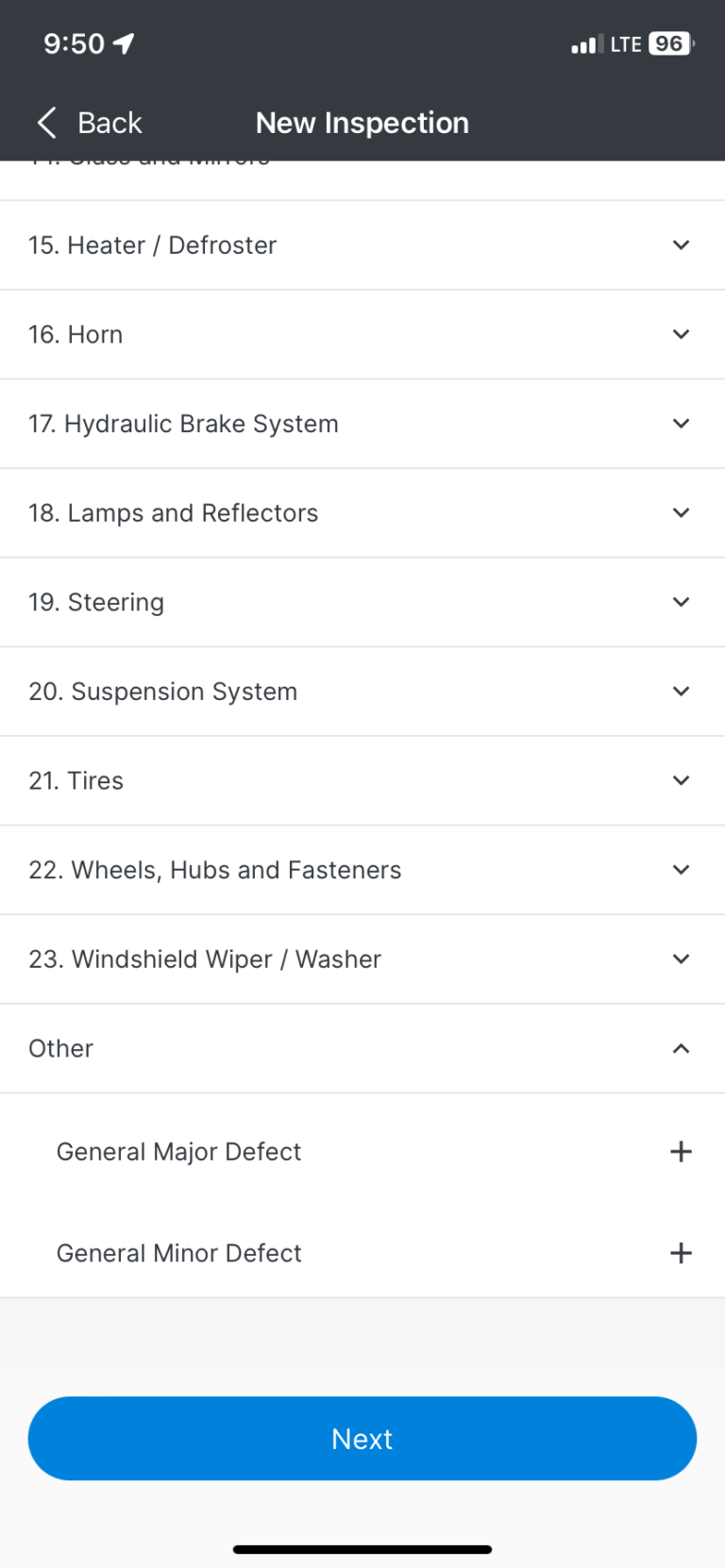
Drivers can choose whether the defect is major or minor. Major defects have to be fixed before the asset can be used.

The general defect will show in the list and be included as part of your DVIR.
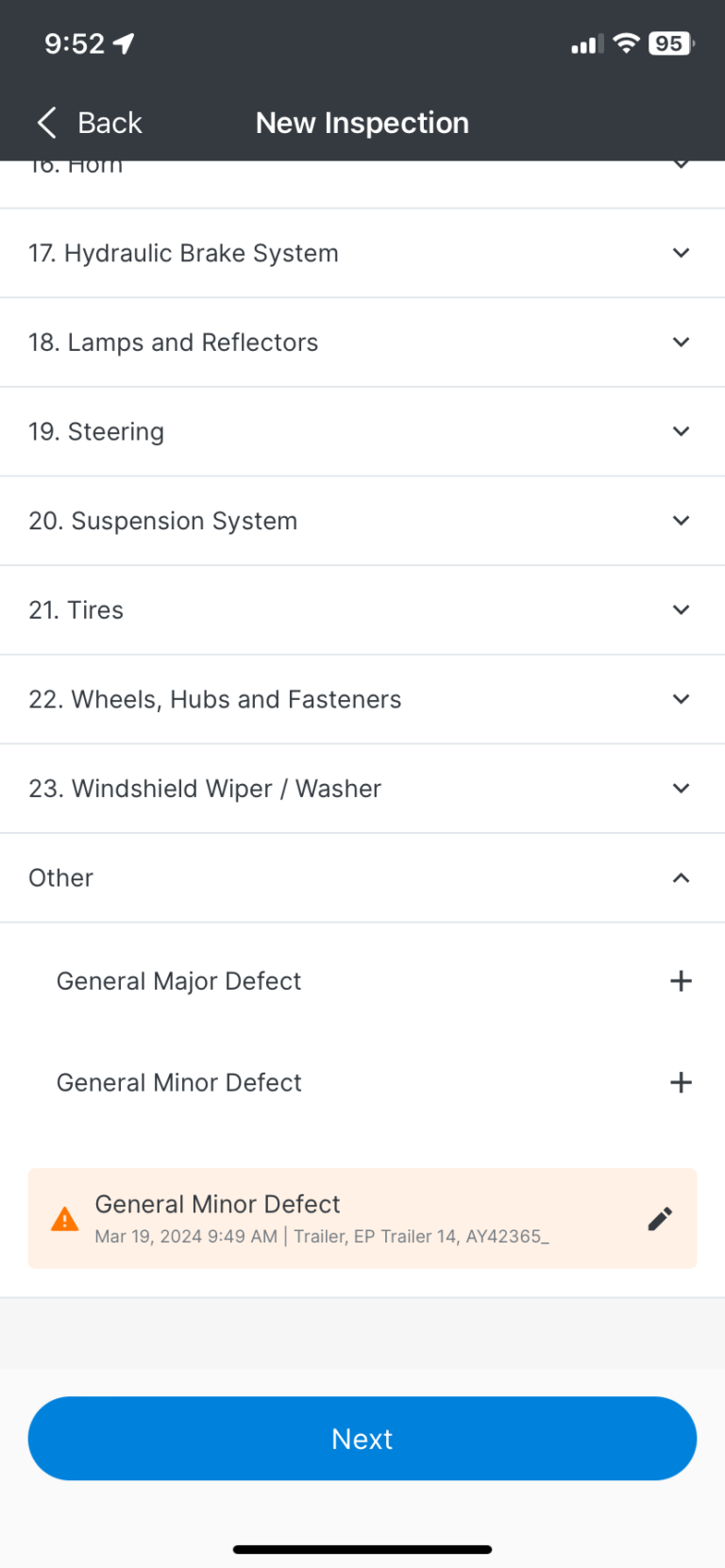
The DVIR in the Roadside Inspection module in the mobile app shows the “Other” category defects.
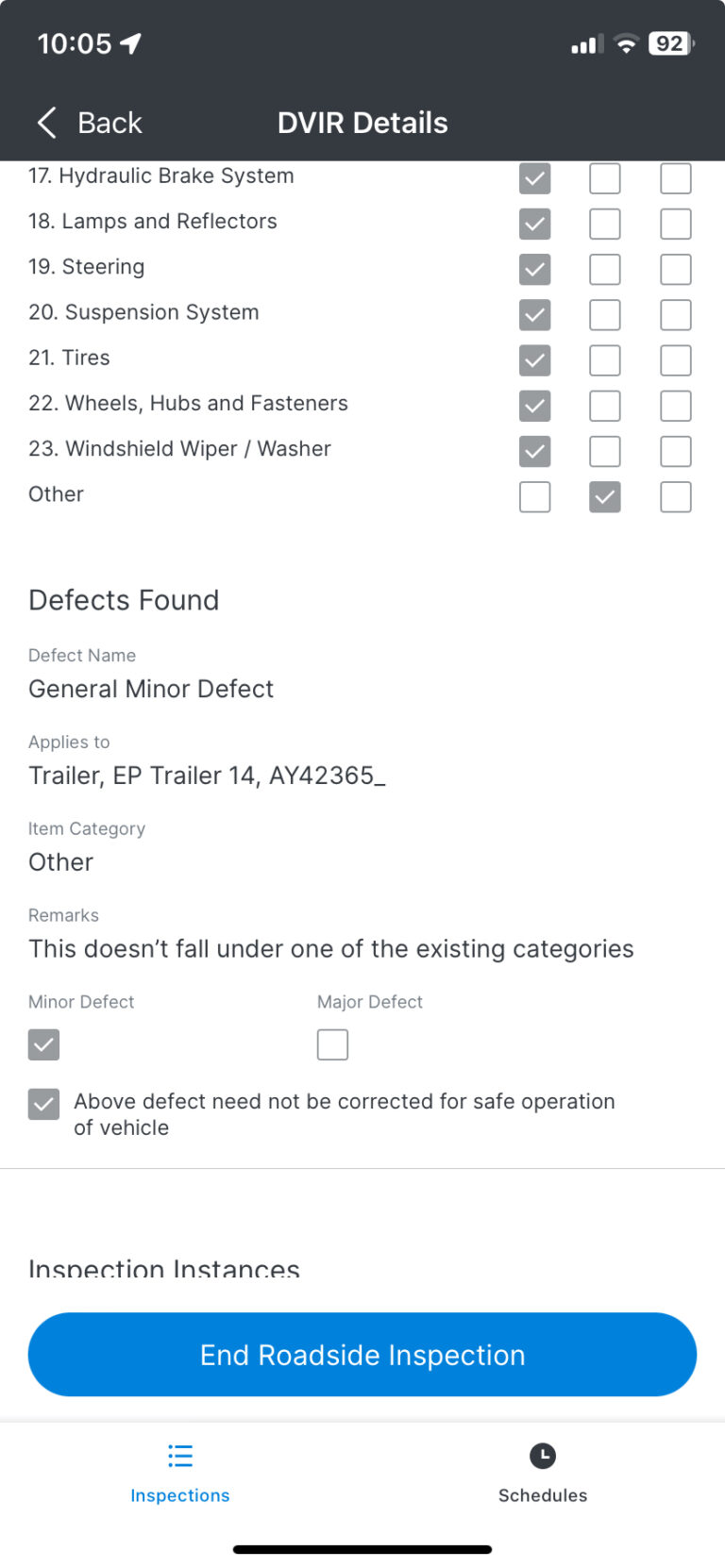
The Other category defect is also included on the PDF displayed in Unity.
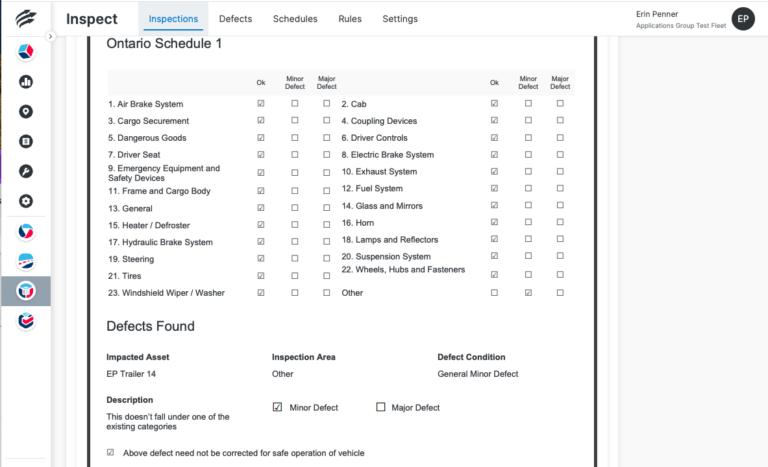
1. Email Notification when a Camera has been disconnected
Configuring the Illegal Power Off Rule in Unity will allow Fleet Managers to receive an email notification when a camera has been disconnected. This allows them to prompt drivers to reconnect the camera immediately, preventing instances of driving without a functioning camera
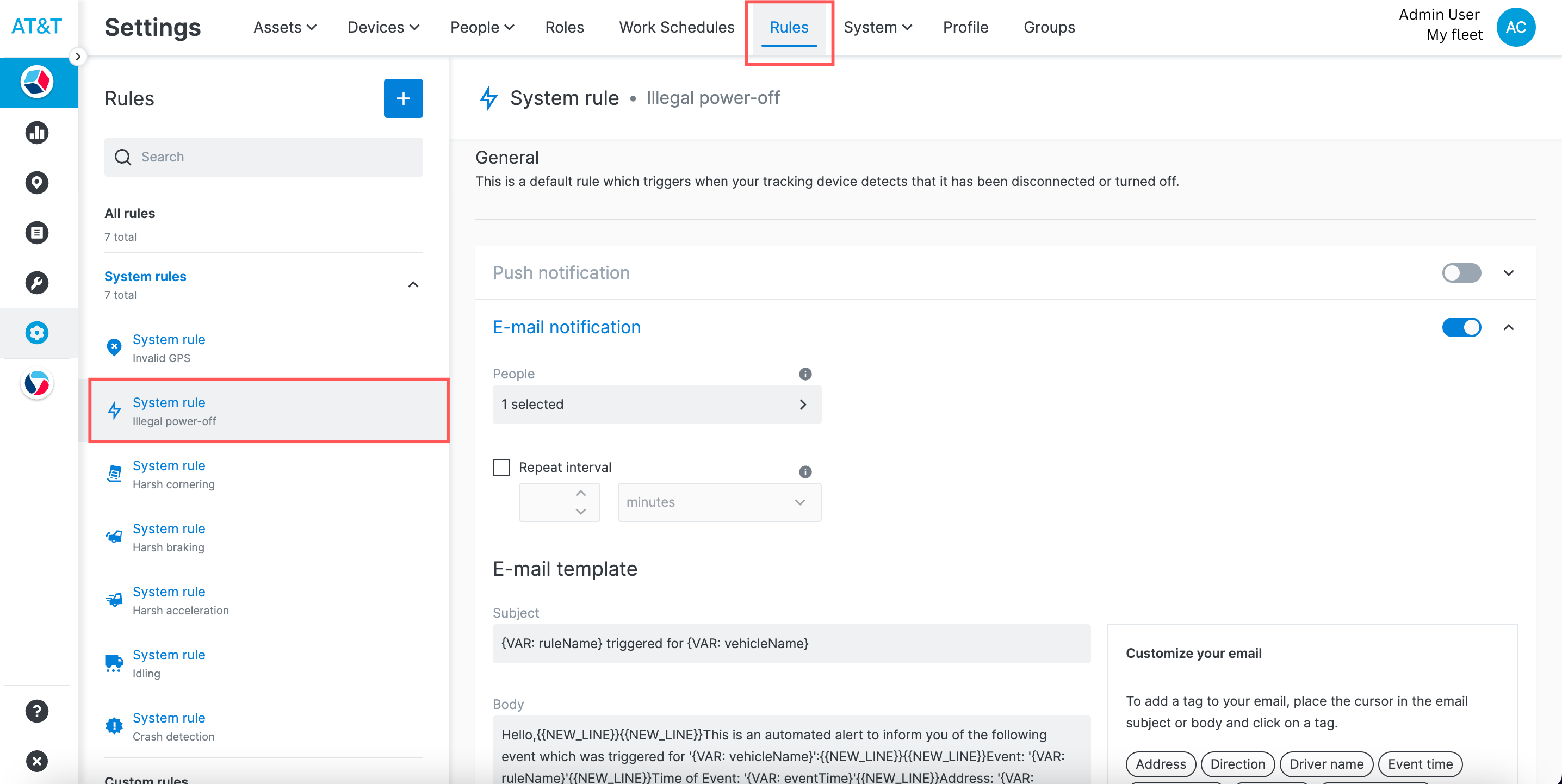
2. Email Notification when a video has been requested
VisionAI Hub sends an automatic email notification to the user who requested a video once it has been successfully recorded. The email instructs the user to power up the camera for uploading and explains what to expect after making the request.
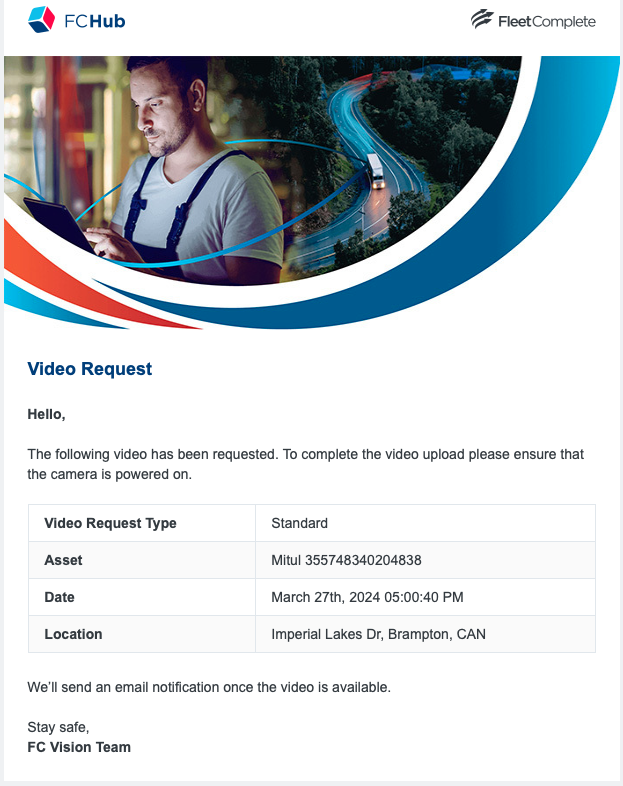
3. Email Notification when a video has been uploaded
After a video is successfully uploaded to VisionAI Hub, the requesting user receives an email containing a link to the Recordings tab where they can access the video.
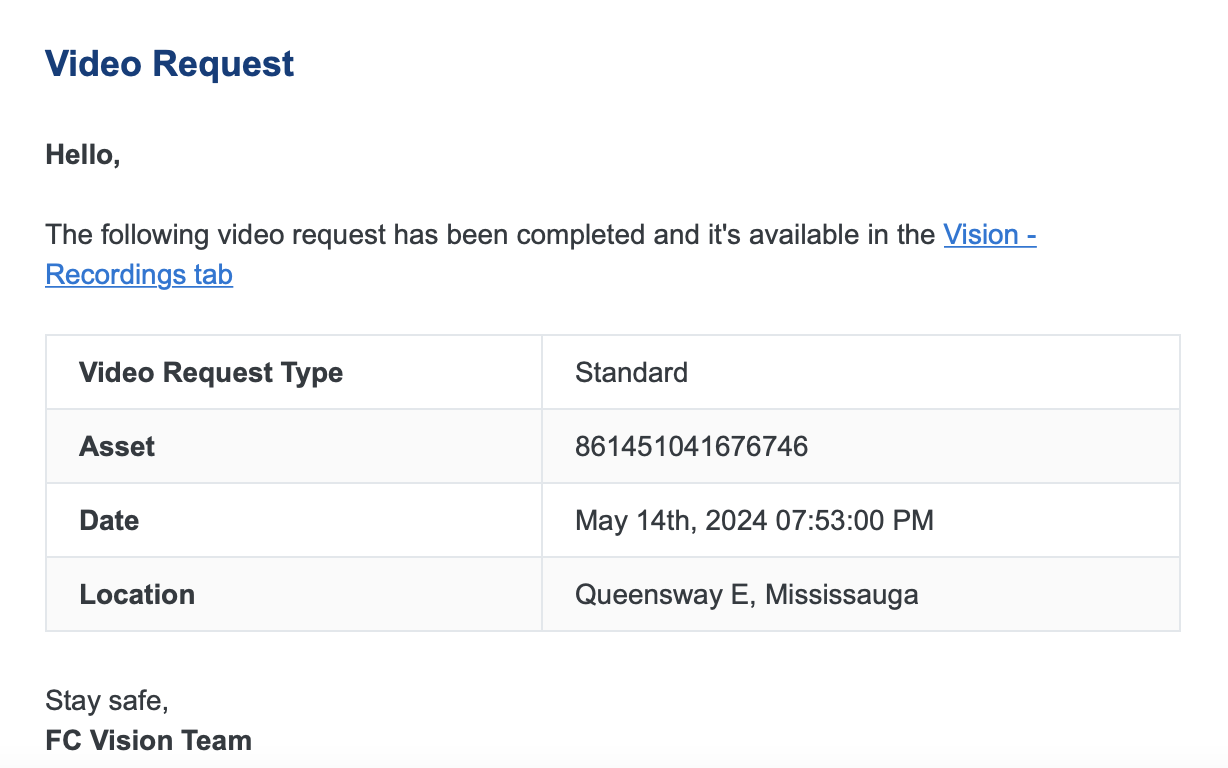
4. Event Type Filter in the Trips and Recordings tab
Allowing Fleet Administrators to filter trips by event type (such as infractions critical to the business) enhances the coaching experience for drivers. The trips list will then display only those trips that include the selected events from the filter.
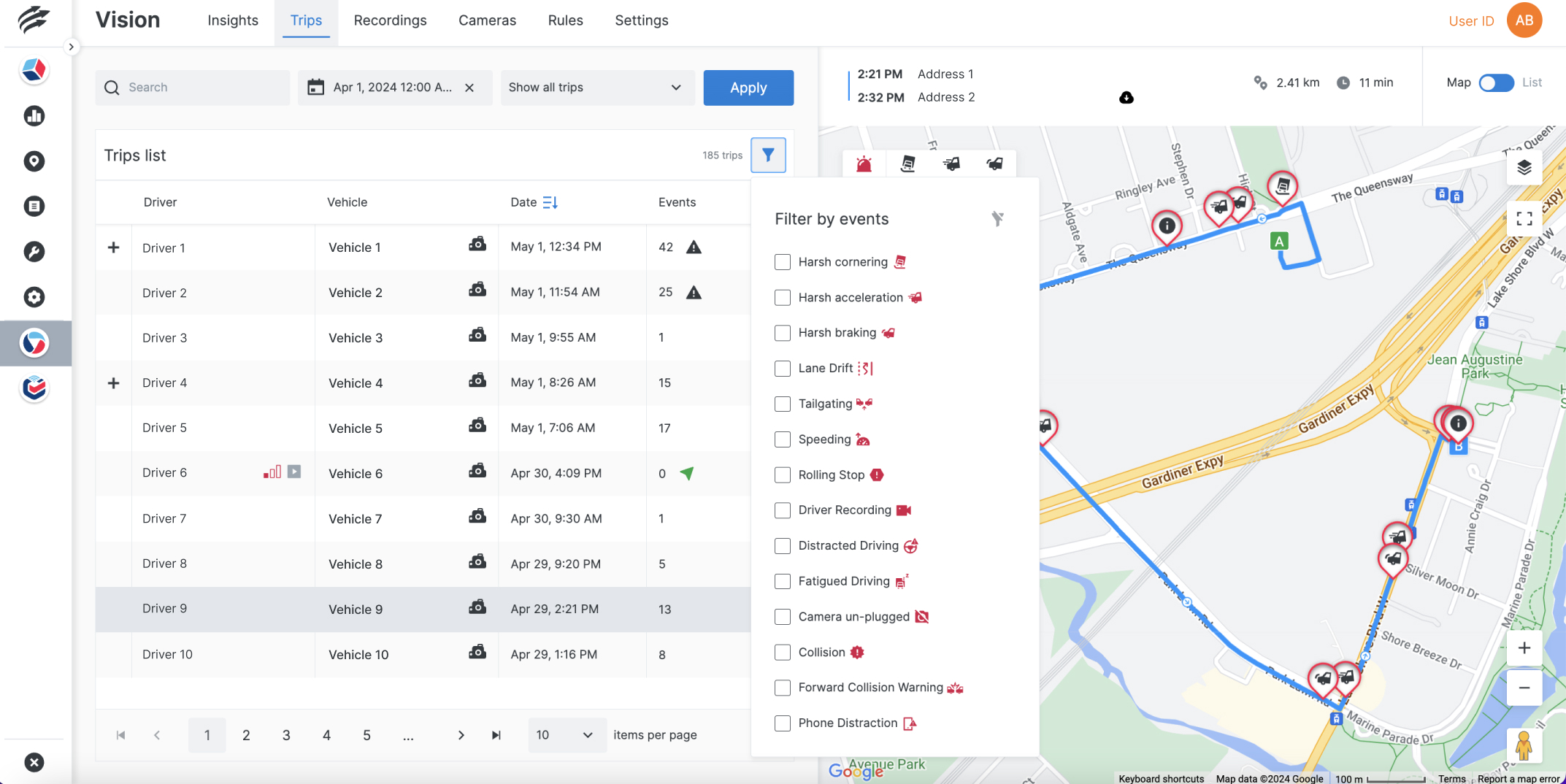
The Recordings tab includes a new filter that allows flagged videos to be sorted by event type.
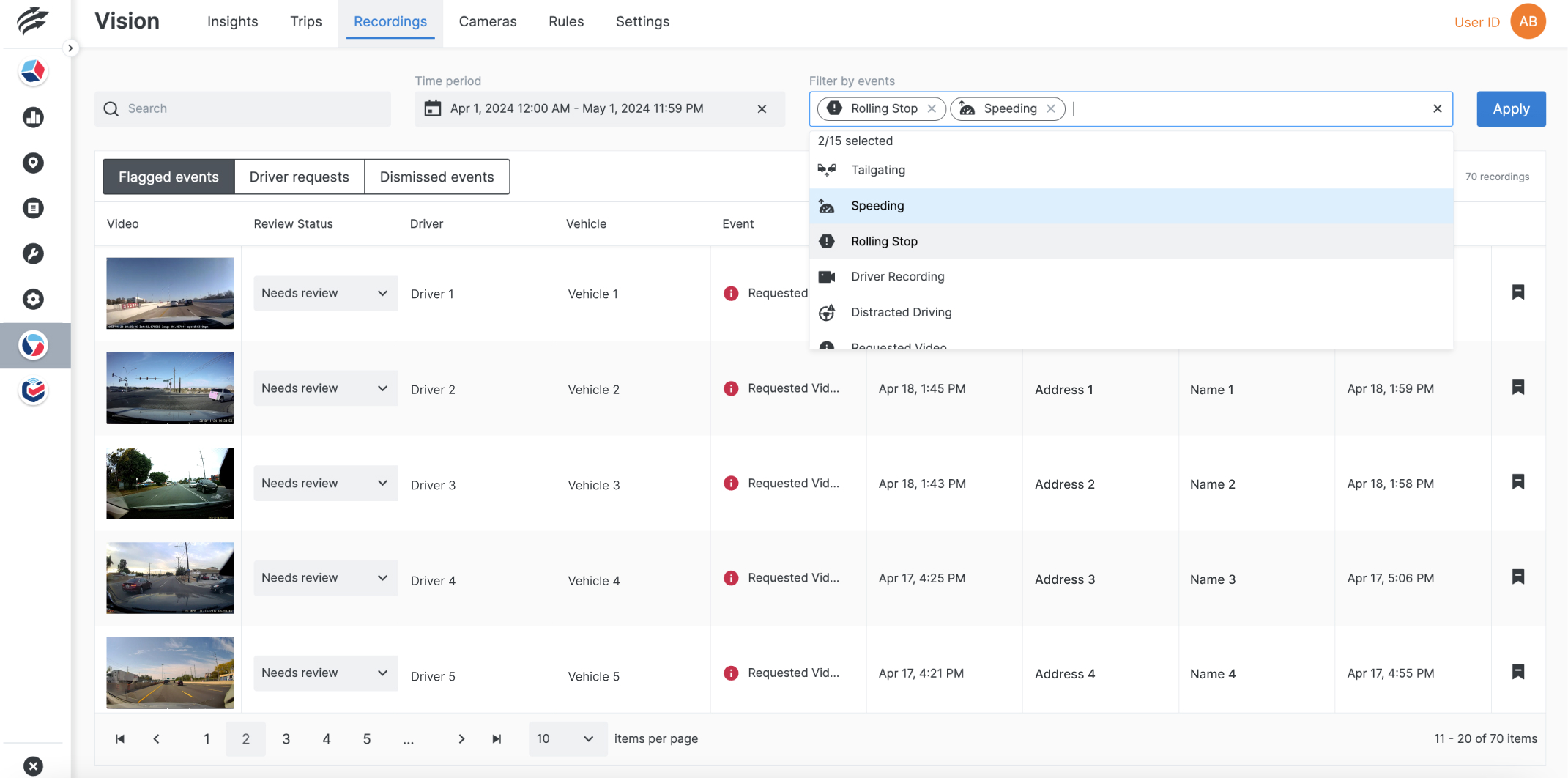
5. Lane Drift and Speeding Events
Lane Drift and Speeding events are automatically uploaded to the cloud for customers with an VisionAI Hub Advanced Unlimited License. This feature eliminates the need for manual downloads, ensuring these events are automatically uploaded to the cloud.
6. Live Stream Enhancements
Fleet Administrators can now check the signal strength before starting live streaming, as network strength affects availability. Signal icons indicate connectivity status:
- Red indicates poor connectivity
- Orange suggests weak connectivity with potential lag
- Green indicates good connectivity for optimal live streaming experience
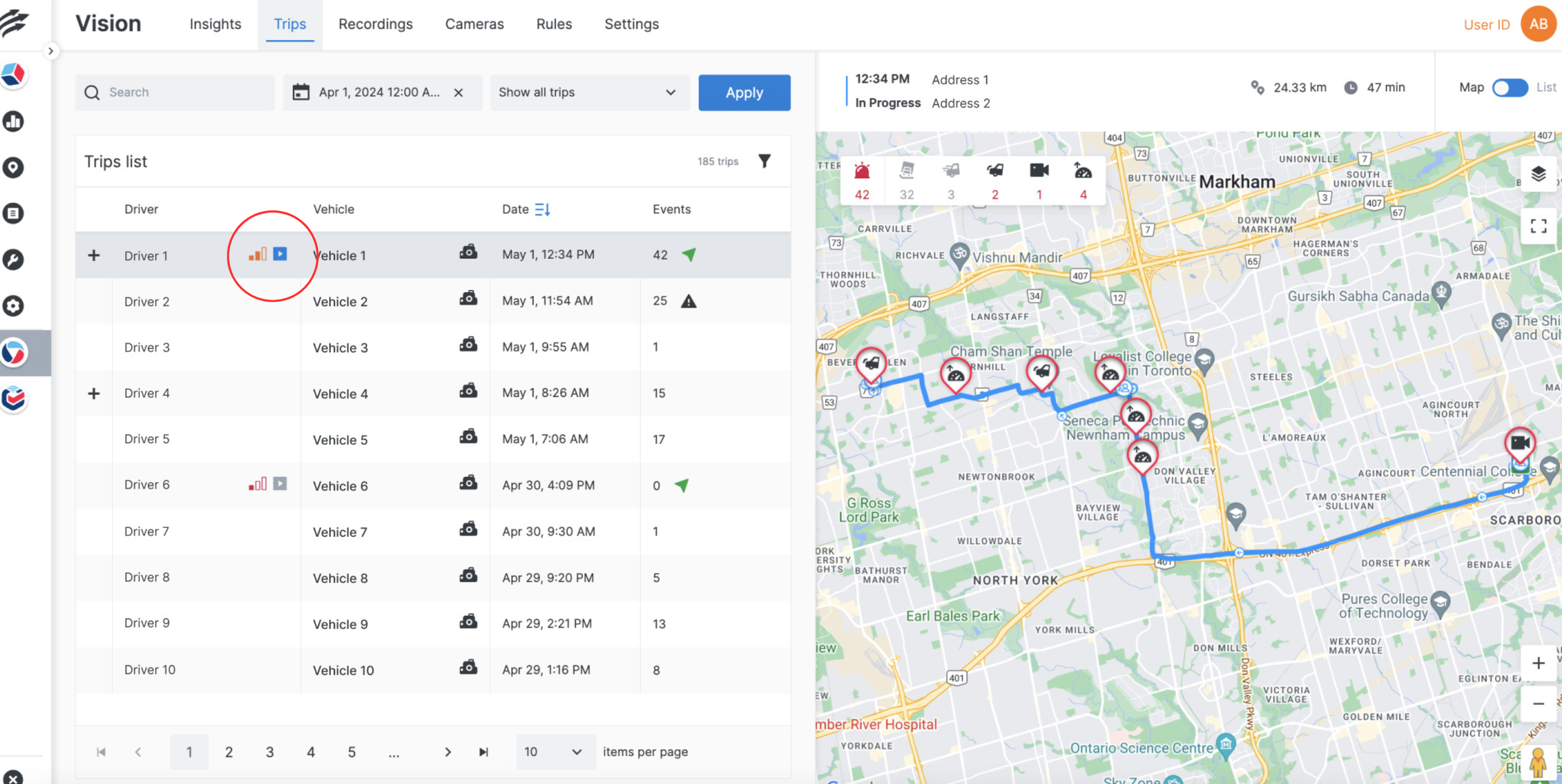
Mobile Application
1. Spanish Support
If a driver uses the BigRoad ELD mobile app on a device set to Spanish language, the app will automatically display in Spanish.
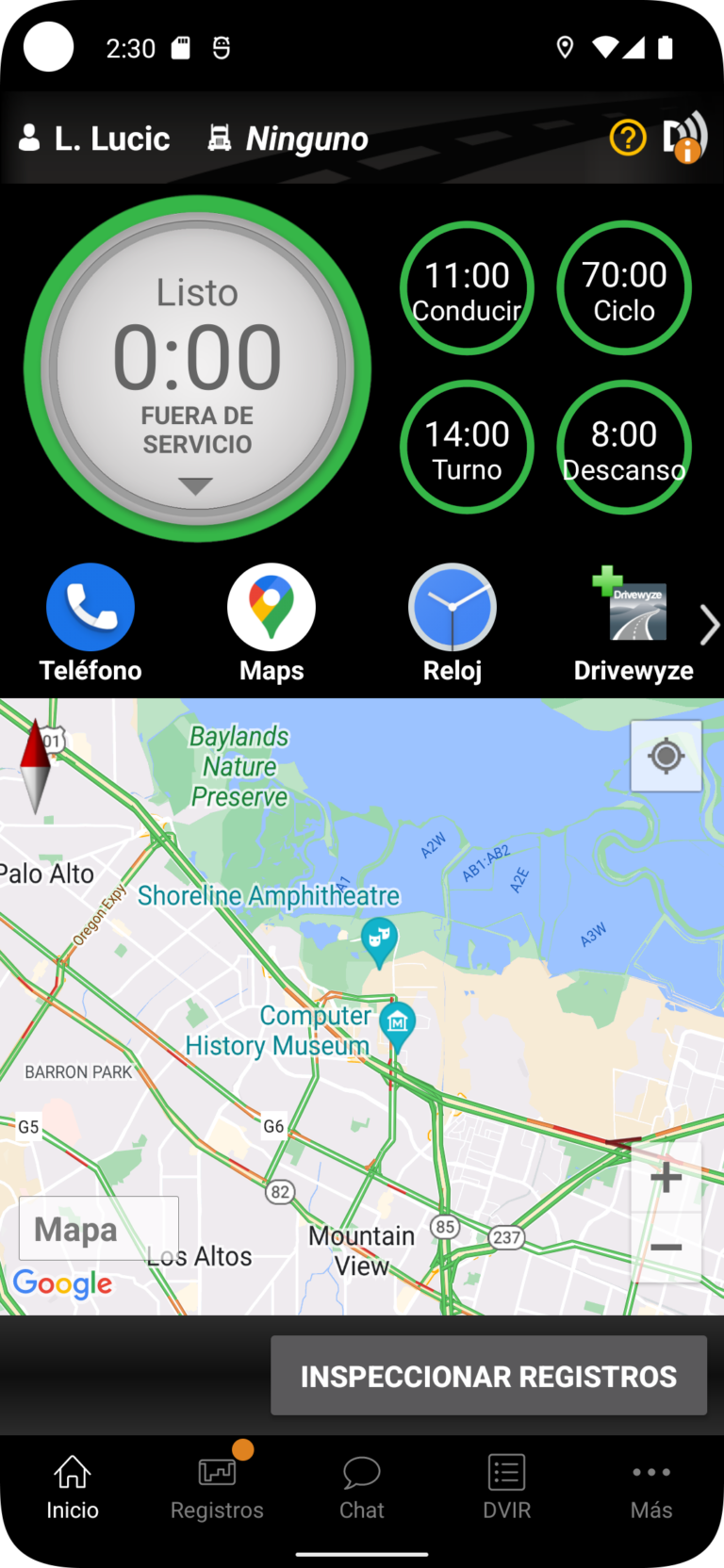
In ELD Inspection Mode, the safety official will now also have the ability to select Spanish as one of the languages to view the driver’s logs in.
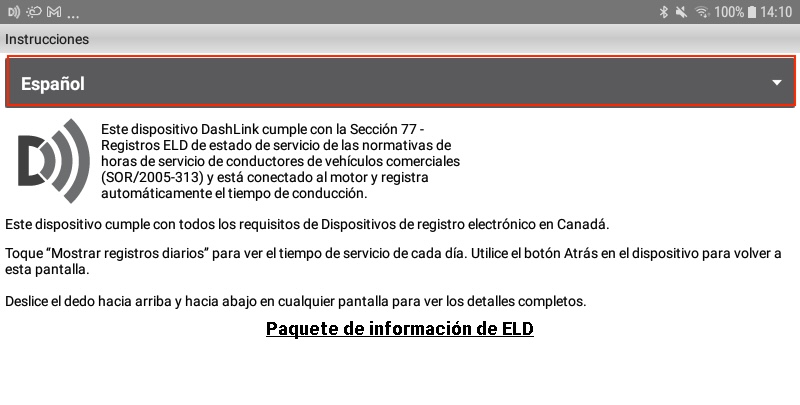
2. Data Diagnostic and Malfunction Events
Previously in some cases not all data diagnostic and malfunction events were being displayed that should have been, this has been corrected. Users may notice an increase in events, most diagnostic events will clear up on their own, but they can turn into malfunctions. The primary Data Diagnostic and Malfunction events affected are the following: Engine Sync, Power Compliance and Unidentified Driving.
3. ELD Information Packets and User Manuals
The BigRoad ELD Information Packages have been updated, it can be found on our support knowledge base website, as well as in the BigRoad ELD Mobile app, which makes it easy to show a safety official at a Roadside Inspection.
Then manuals can be accessed from the More menu tab, by selecting Settings, both the US or Canadian manual are available.
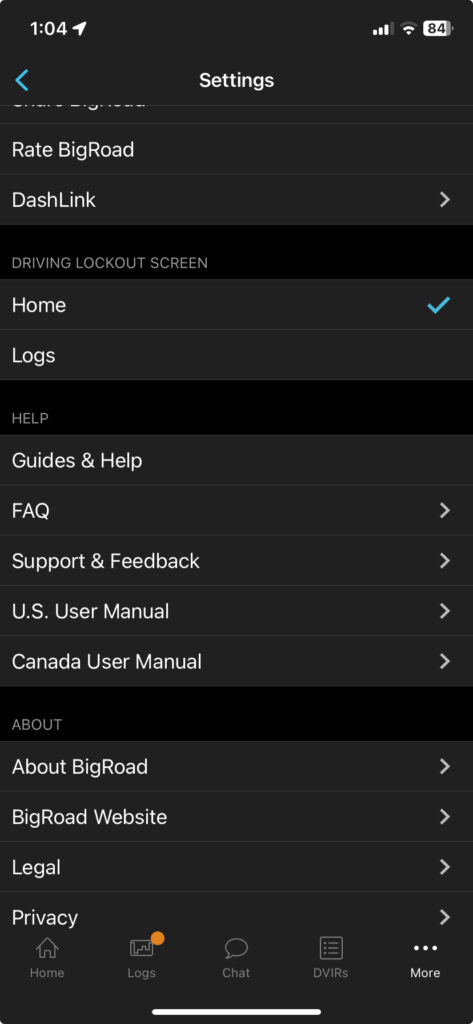
The manuals can also be accessed from the Home screen by selecting Inspect Logs which will enter the ELD Inspection Mode. The instructions page for the Safety Official contains a link to the corresponding User Manual or ELD Information Packet.
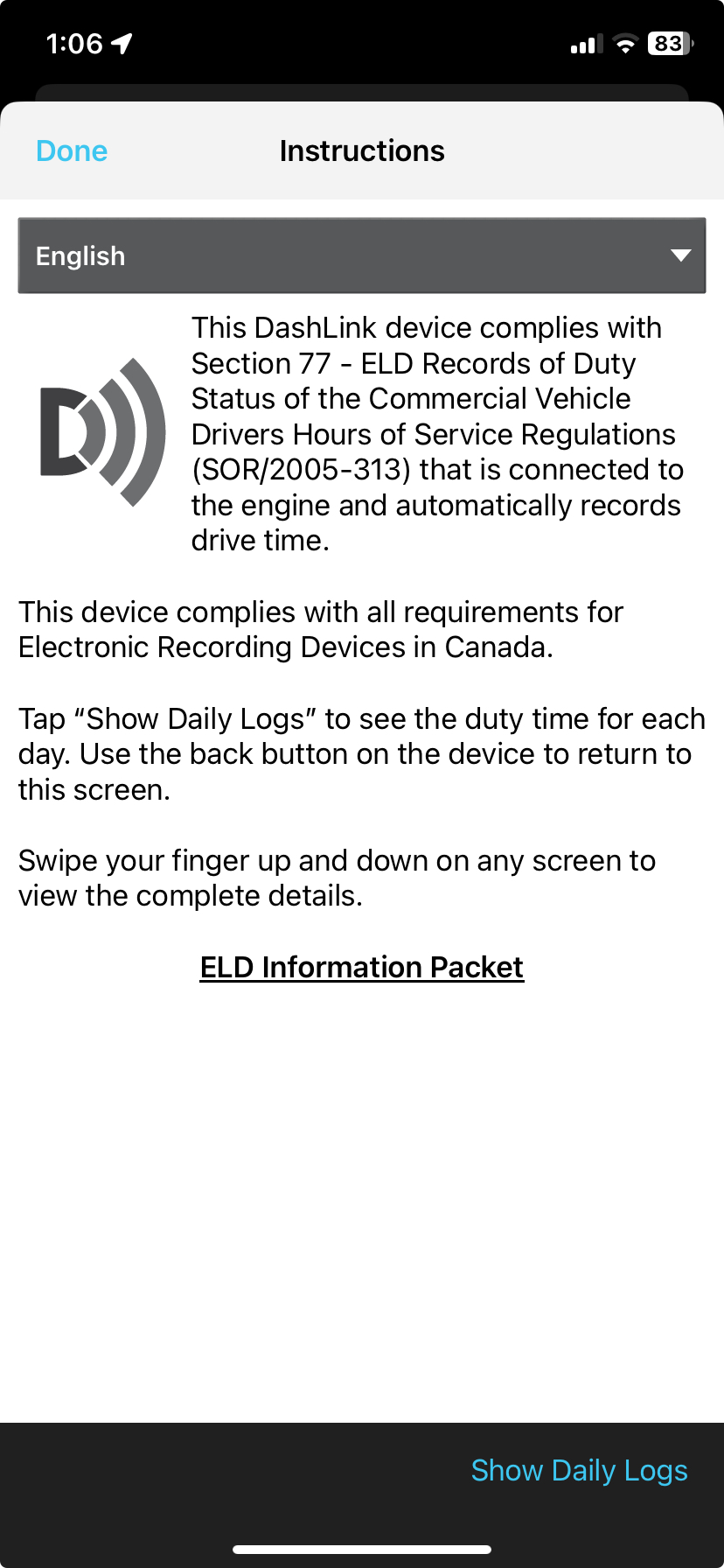
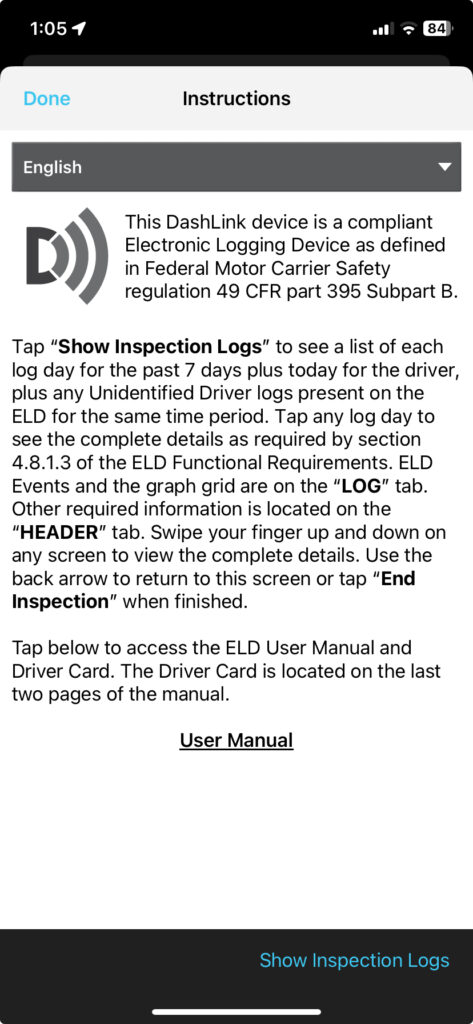
4. The Canadian ELD Information Packet is Available in French
If the app language is set to French or if a Safety Official chooses to view the Canadian driver logs in French, the French-Canadian manual will be displayed accordingly.
5. The Canadian Driver Logs Can be Sent in French
In Inspection Mode, when a driver sends the Canadian ELD logs to a Safety Official, they can now select to send them in either English or French. This flexibility allows the driver to accommodate the language preference of the Safety Official conducting the roadside inspection.
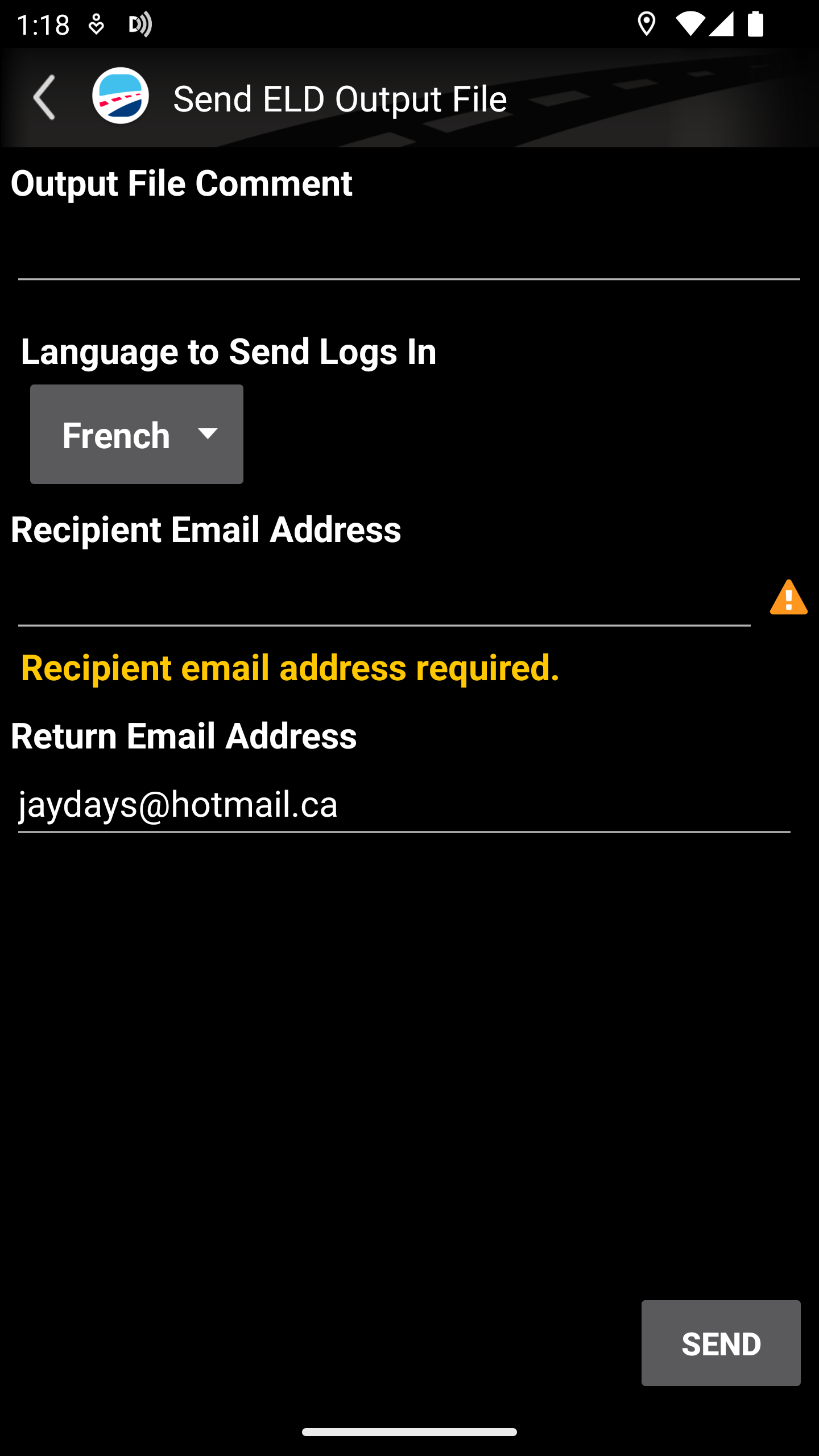
6. New Setting to Enable Taking Screenshots in the Android App
When sending information to support, a new setting has been added in the Settings screen under the More menu to allow drivers to temporarily re-enable screenshot functionality to capture and send screenshots to support, then disable it again to maintain privacy.
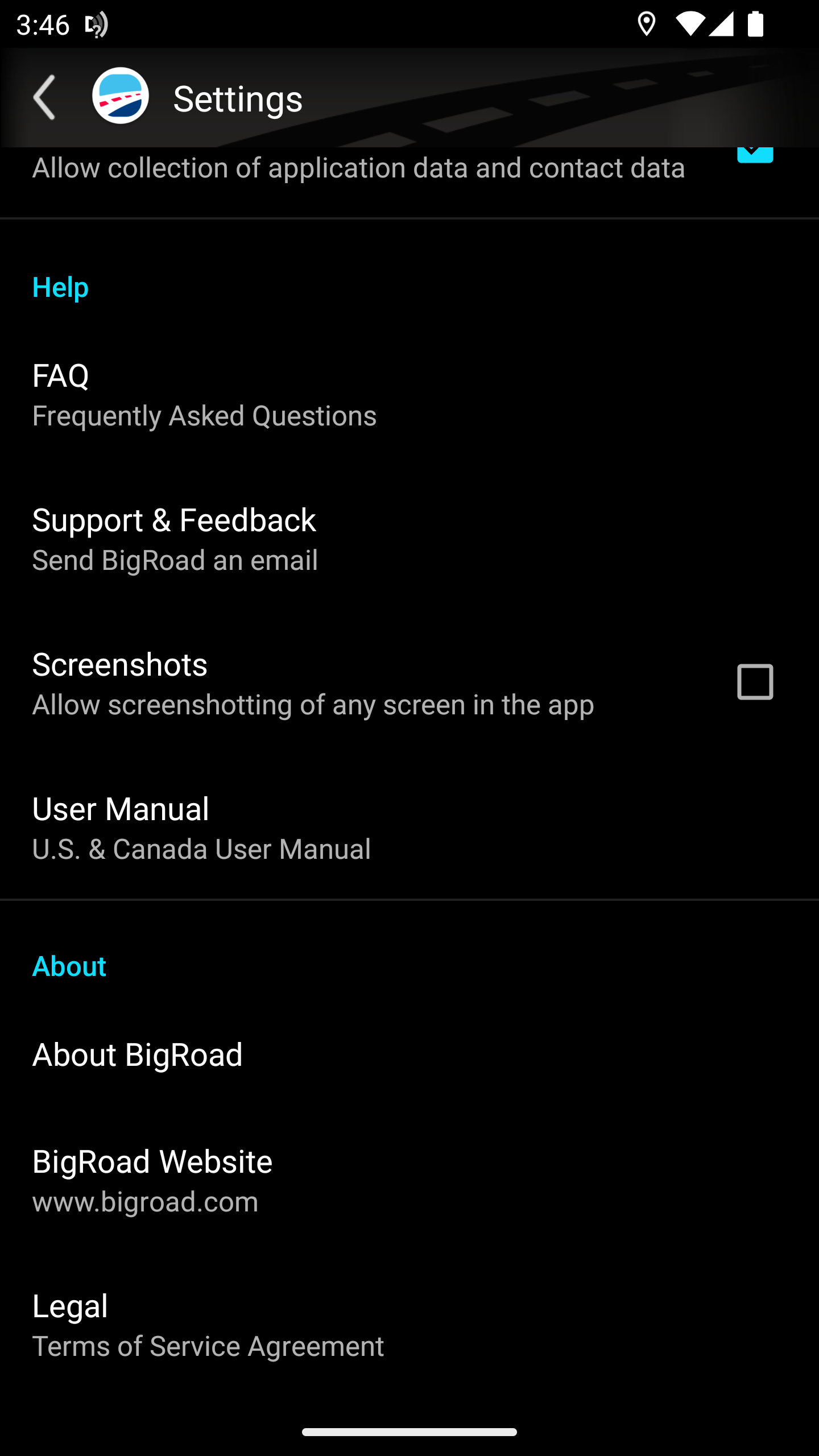
Web Application
1. Translation of Material Sent Outside of the BigRoad ELD Application
The main content of the BigRoad ELD web app is available in English, French and Spanish. Drivers can now also send other items outside of the app, such as email, driver logs, report and Excel exports in any of the mentioned languages.
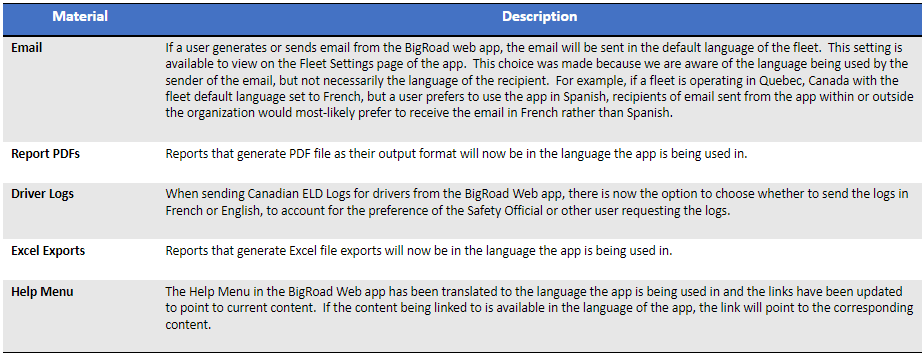
2. Improvements for Managing Unassigned Driving
Dashboard ImprovementsUnassigned unidentified driving will only be included on the Dashboard if it occurred in the past 6 months, since fleets are only required to keep logs for audit for that length of time. Older events can still be accessed on the Unassigned Driving page in the application.
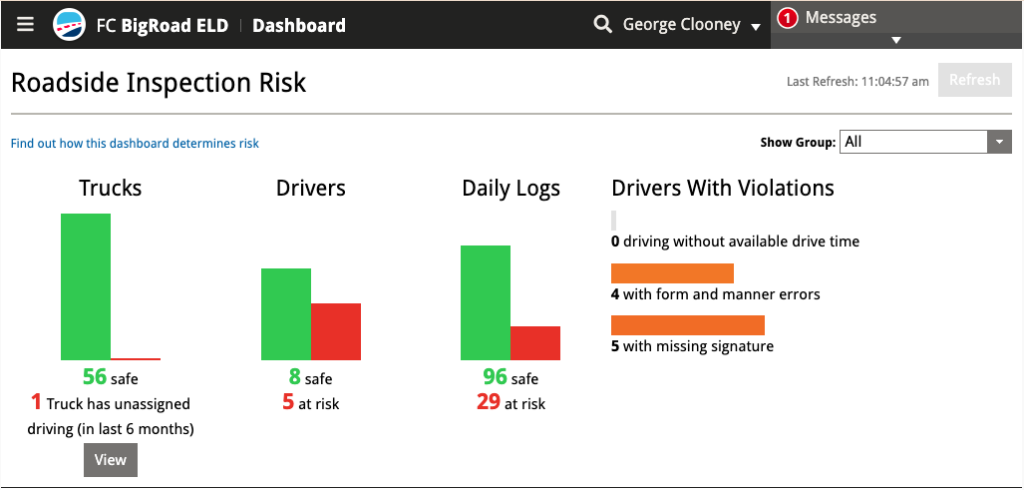
3. Unassigned Driving Page Improvements
Filtering of Events
The status drop-down now contains an All Statuses option to see all unassigned driving for the selected date range on the screen at once. The report page has also been updated to include the Status in a new column.
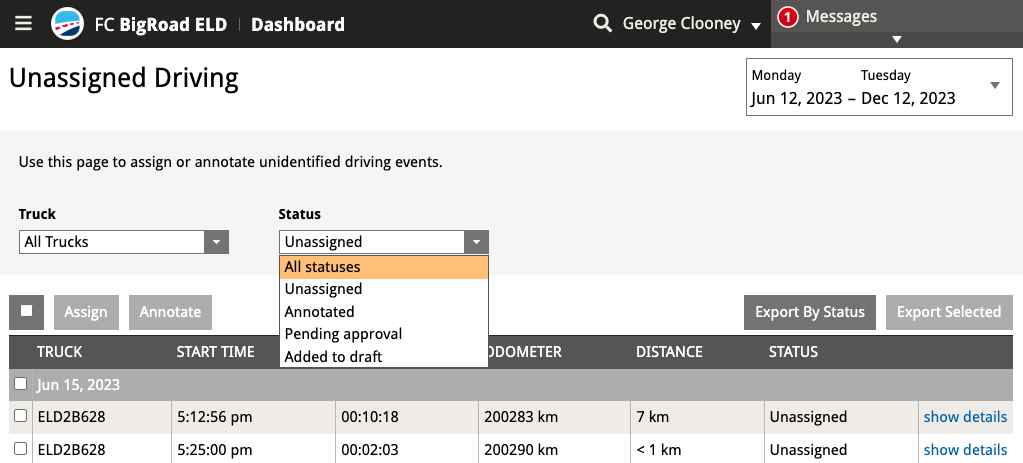
4. Assigning and Annotating Events
Selecting to assign or annotate events now provides feedback as to how many events are being changed. It is possible to select a group of events and choosloe the option to assign all of them at once. It is also possible that only some of those events can be assigned, for various reasons. You will receive feedback as to how many of the selected events were able to be assigned or annotated and why some weren’t able to be.
5. Exporting Improvements
The exporting options have been updated so you know exactly what data will be exported based on what’s on the screen. Unassigned driving events can be exported by status, or by selecting only the desired events.