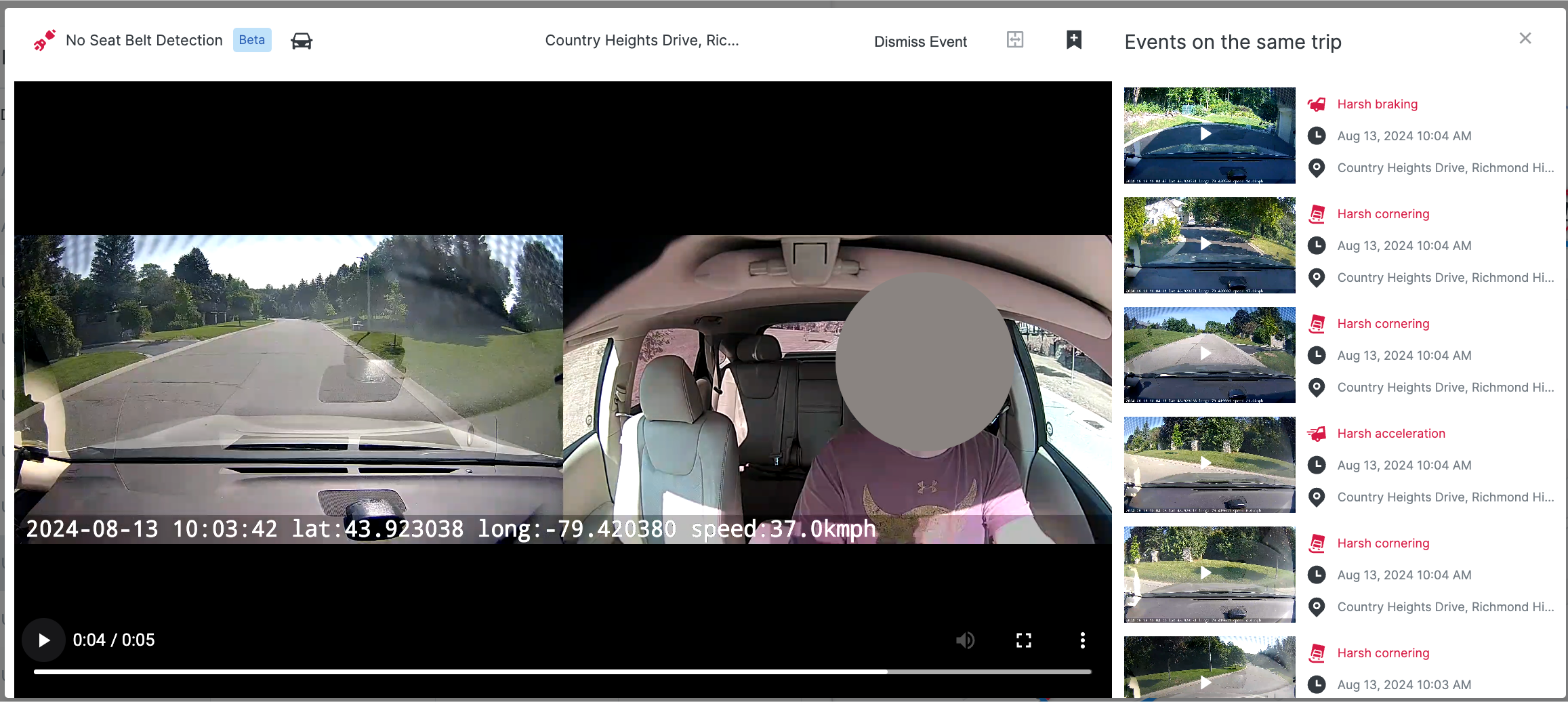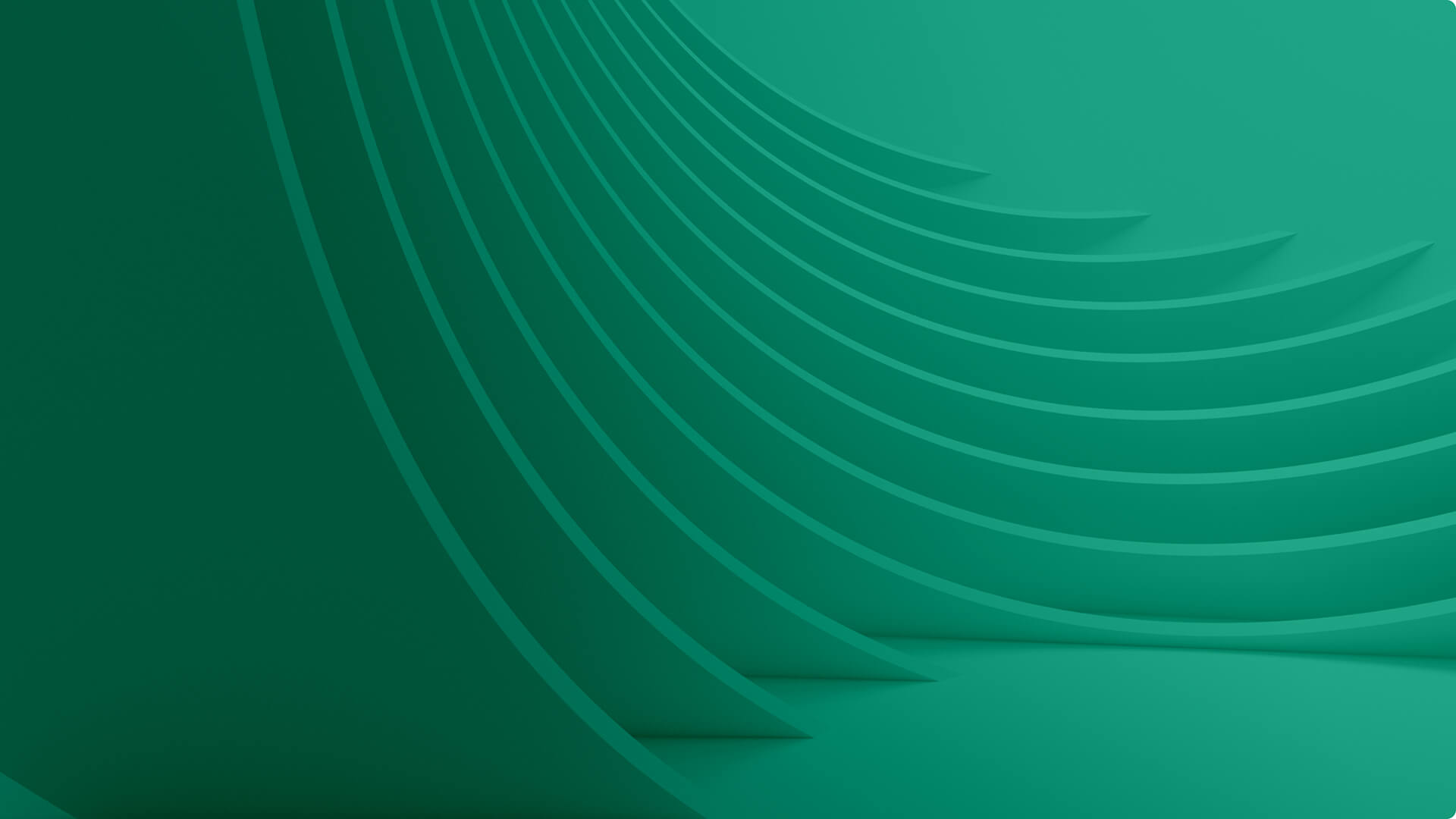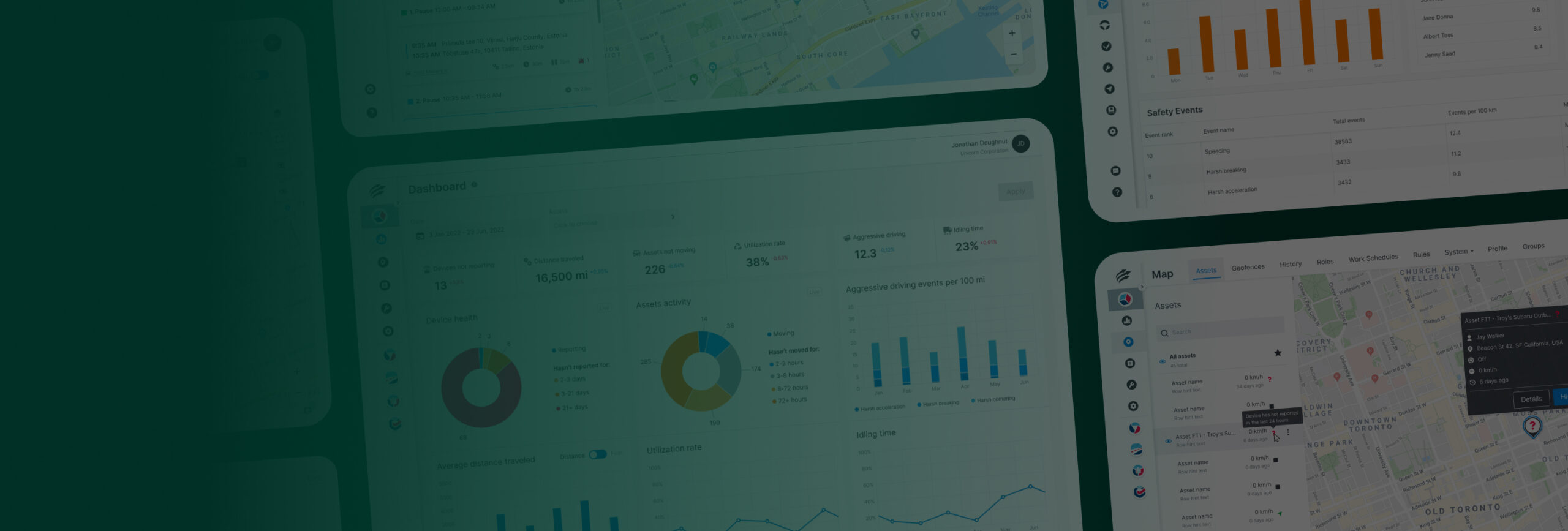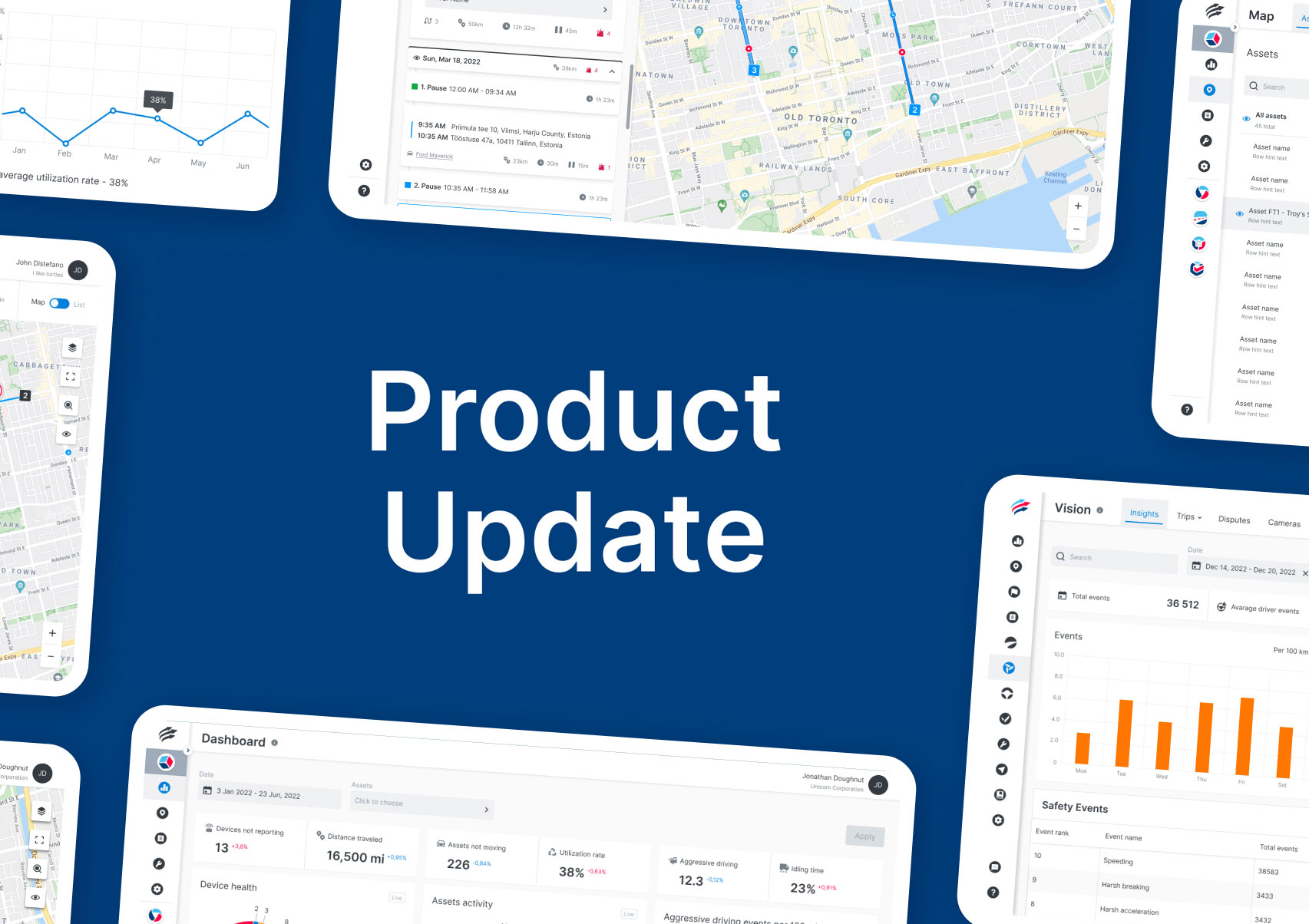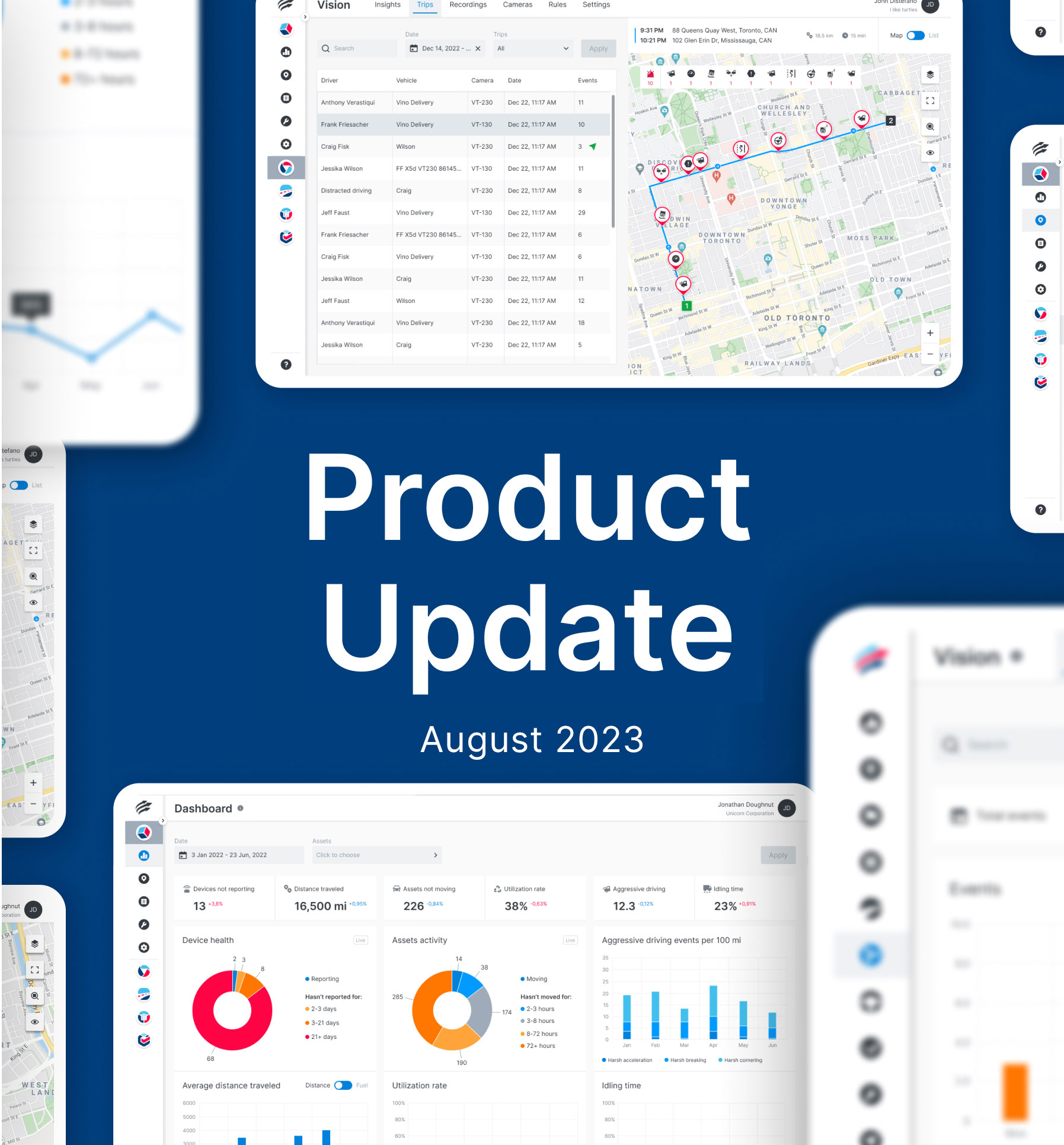We’re excited to share the latest product enhancements in our software release for Unity, Inspect, VisionAI Hub, and Unity mobile. These updates are designed to empower you with even more control over your fleet management. Here’s what’s new:
Map
Asset Status “Warning”
We’ve enhanced our system to better reflect the status of your assets. Due to the nature of OEM data, assets may only start reporting location data after they’ve been driven. As a result, the offline status wasn’t accurately representing their condition.
Here’s what we’ve improved:
- If an asset has never reported location data, its status will now switch to Warning.
- The messaging for toast notifications and asset details remains the same, but we’ve updated the color to Warning for greater visibility.
With these changes, you’ll have clearer insights into your assets’ status—ensuring you’re always in the know!
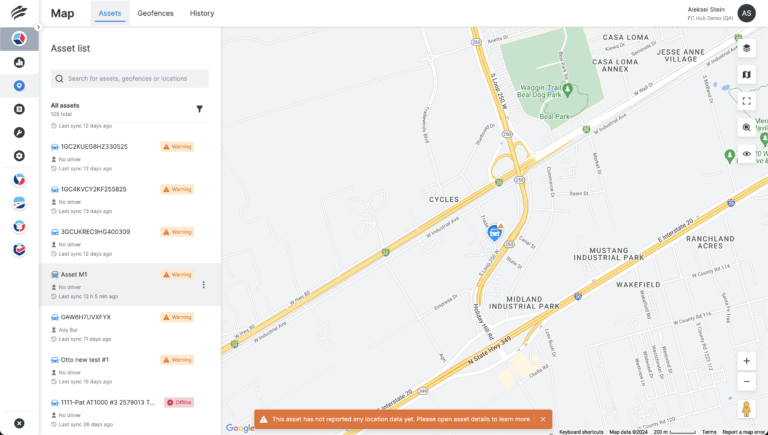
Updates to Clusters
Streamline your asset management with our intuitive cluster visuals! Each cluster displays the number of assets, with offline or warning assets clearly marked for your attention.
Key Features:
- View assets grouped by type and status.
- Maintain clear separation between geofence and asset clusters.
Stay informed and optimize your operations effortlessly!
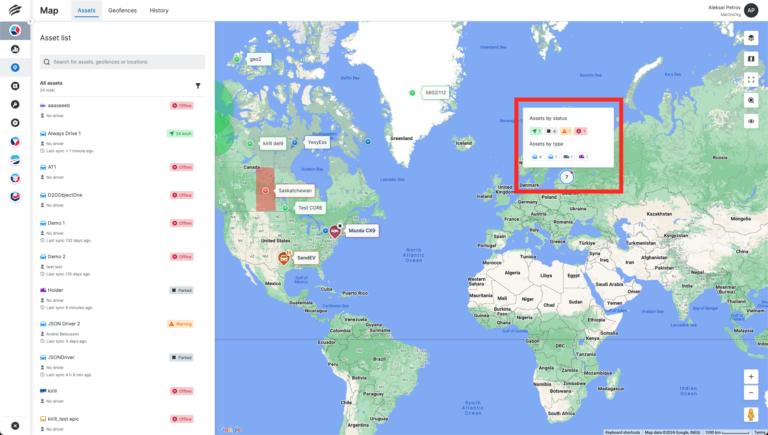
Dashboard & Reports
Safety Score Improvements
To help Safety Managers see patterns and evaluate driver performance more effectively, a safety score history chart has been added to the Driver score card on the Safety leaderboard dashboard. It offers a more dynamic and thorough picture of a driver’s performance over time. The graphic shows a daily, weekly, or monthly breakdown of safety ratings depending on the selected time period.
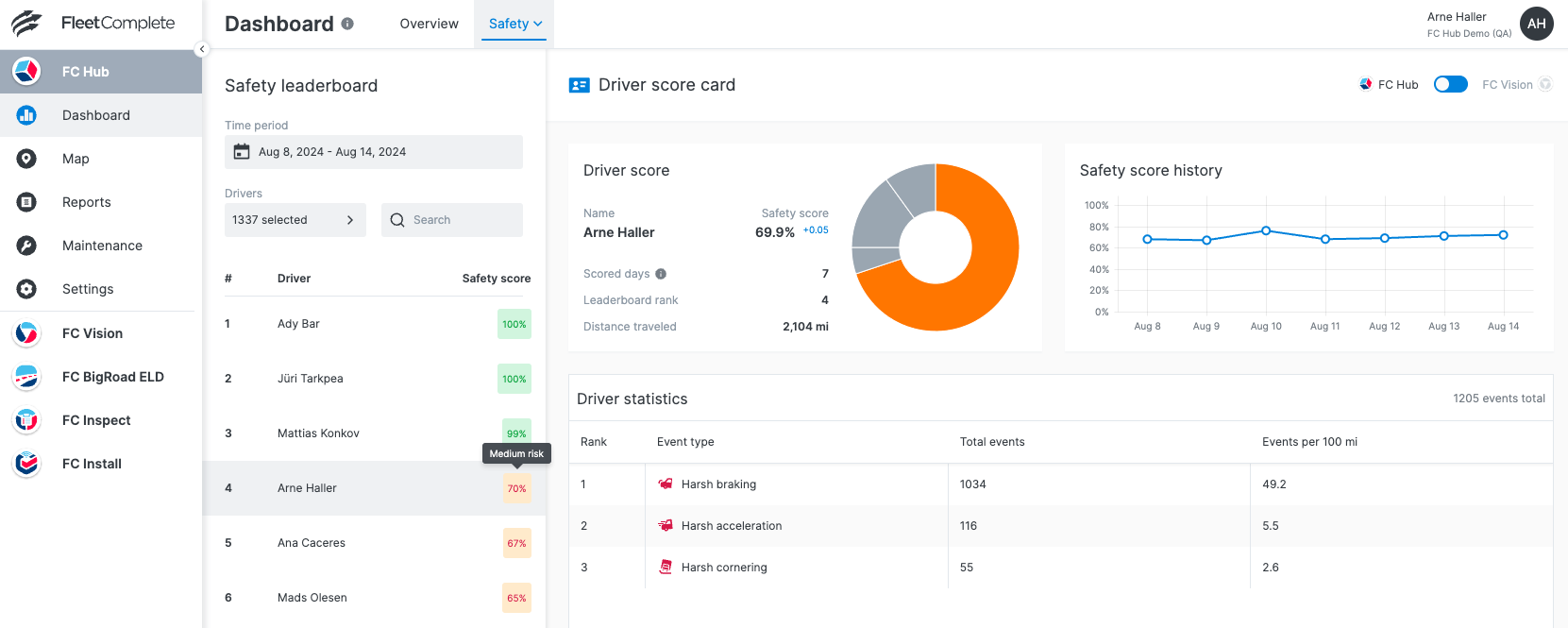
The Driver Score Donut Chart now shows the driver’s risk rating and what needs to be improved in order to advance to the next safety level while hovering.
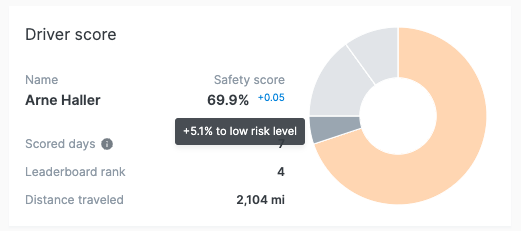
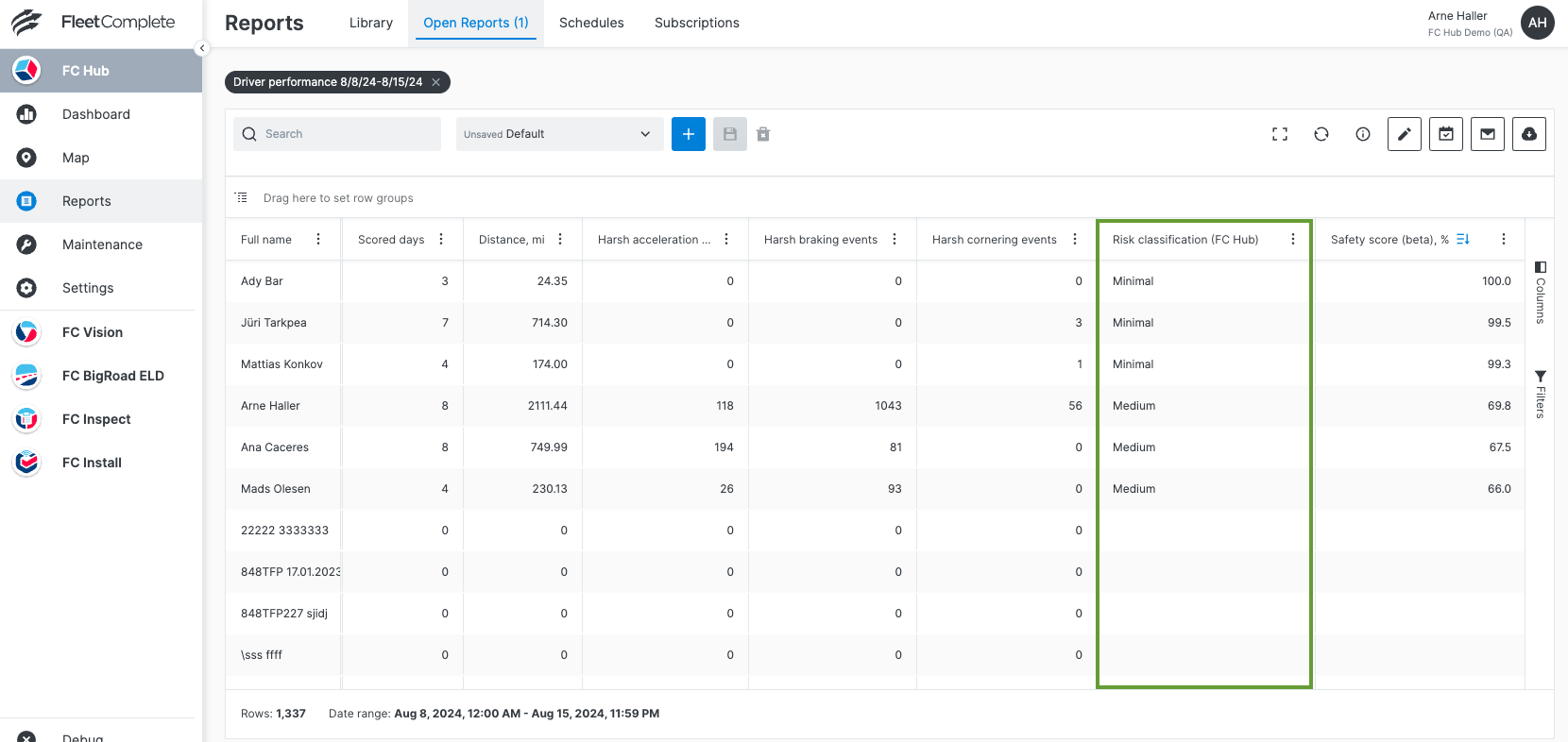
Enhanced Date Filtering
The Unity Reports grid now includes advanced date filtering capabilities! Analyzing your data within specific timeframes is easier than ever.
Our enhanced date columns empower you with a variety of filtering options, including the ability to filter between two dates, after a certain date, and even exclude specific dates, like weekends, so you can focus on the data that matters.
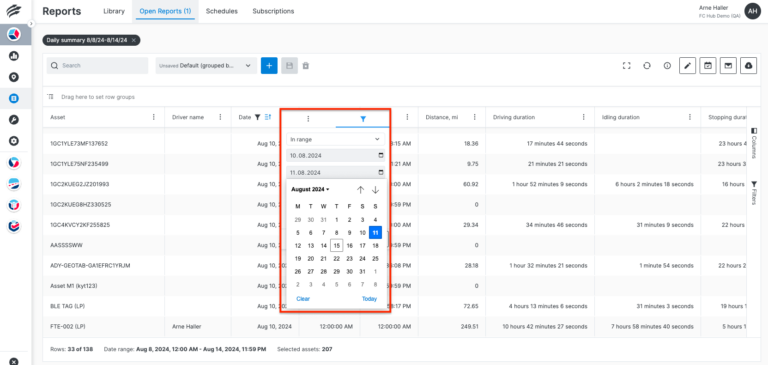
New Data Fields in Reports
We’ve added new data fields to the Asset List and IFTA Distance reports! Gain deeper insights and make informed decisions with this valuable information at your fingertips. Explore the enhanced reporting today!

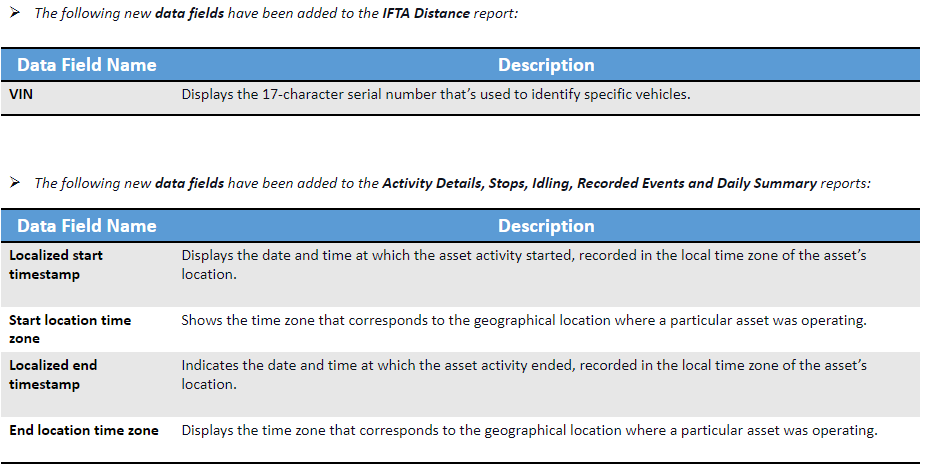
Settings
Asset List Enhancements
With our expanded filtering options, you can now easily search for assets by Groups, Asset Types, and Labels, alongside the existing filters for connected and not connected assets. This means managing larger fleets just got a whole lot easier—allowing for pinpoint accuracy in your asset searches.
We’ve also upgraded the visual indicator for assigned drivers. Asset names will now change color to signify driver assignments, replacing the previous indicator ball.
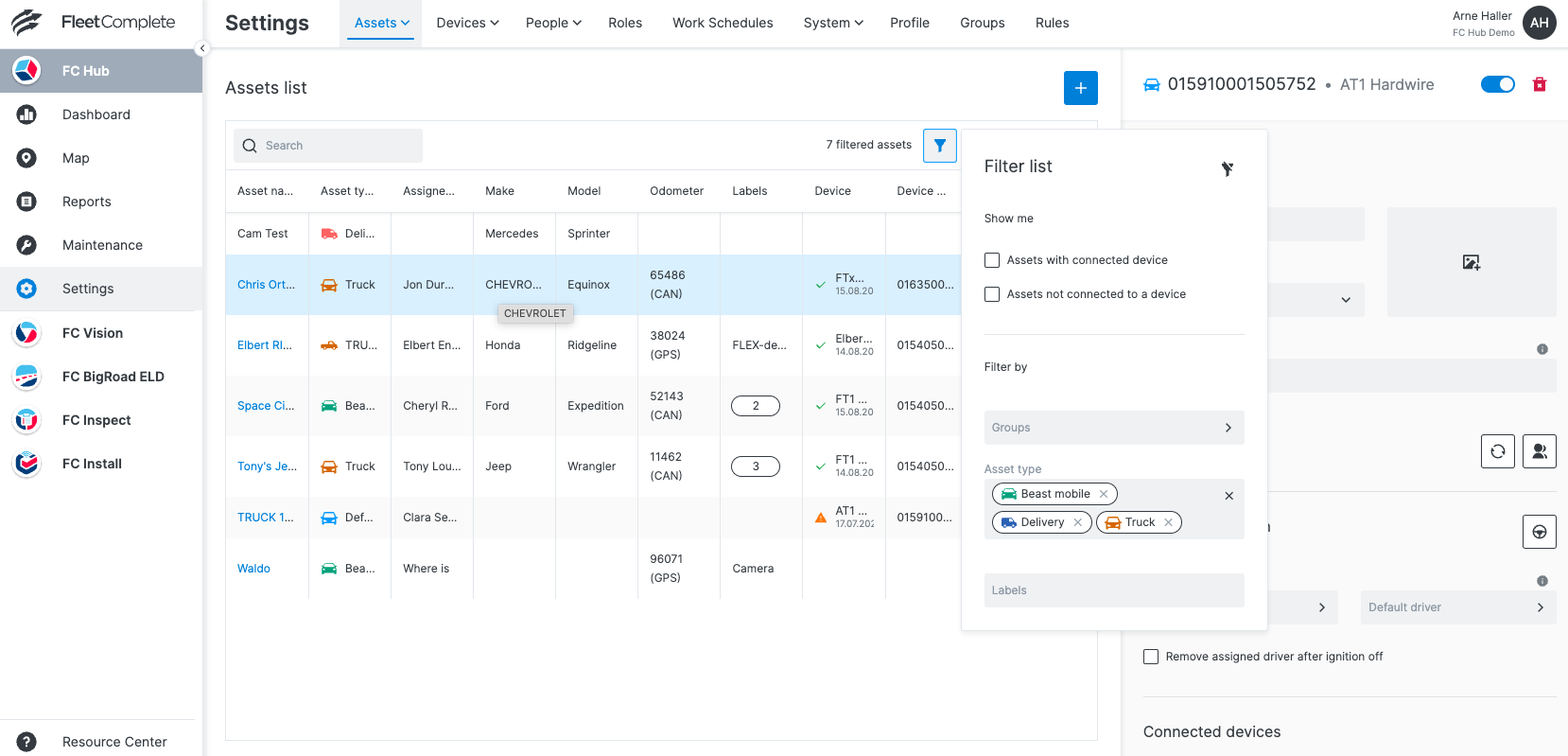
Rules Summary
Each rule now boasts its own dedicated summary section! Get a quick and comprehensive overview of all trigger values and conditions at a glance, making it easier than ever to stay on top of your processes.
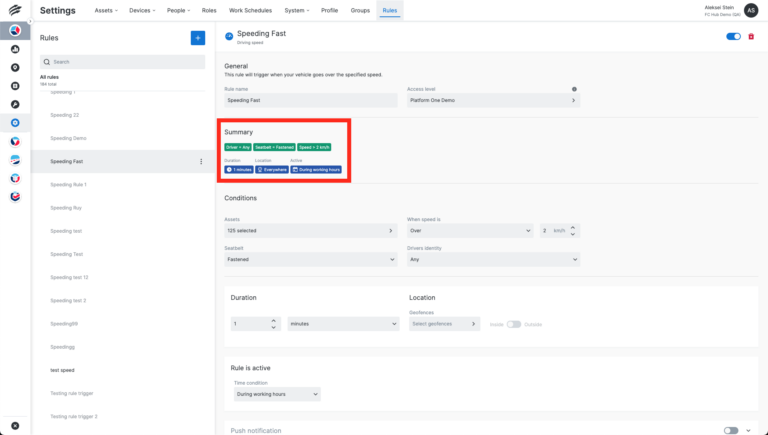
Highlight Rules without Notifications
You can now instantly see which notifications are enabled—Push, Email, or both for rules. Plus, easily filter by: Groups, Assets, Push & Email Notifications and Disabled Notifications. Take charge of your notifications and streamline your workflow!
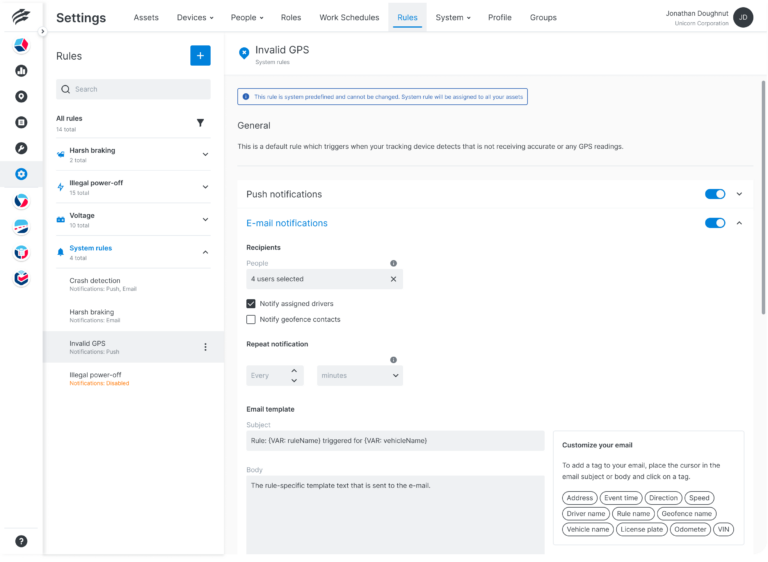
Device List Enhancements
The Device List page has been revamped with a more comprehensive view of tracking devices.
Streamlined Device Details: Information is now organized into intuitive sections for quick access.
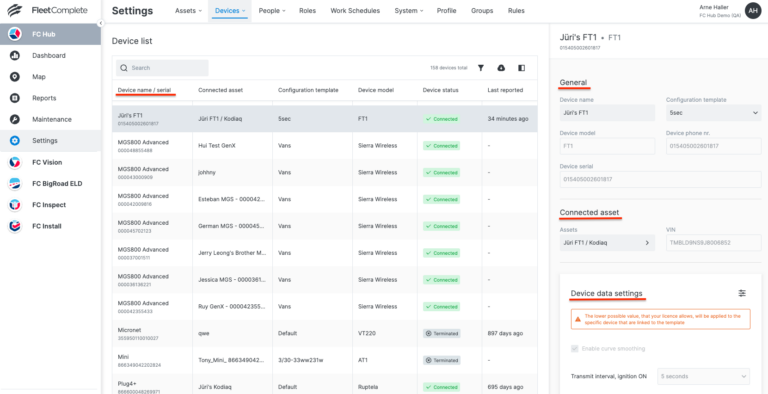
We’ve upgraded the filtering options in the Device List grid for more powerful and flexible searches! Now you can easily filter devices by model and status, helping you quickly identify those that need updates or attention.
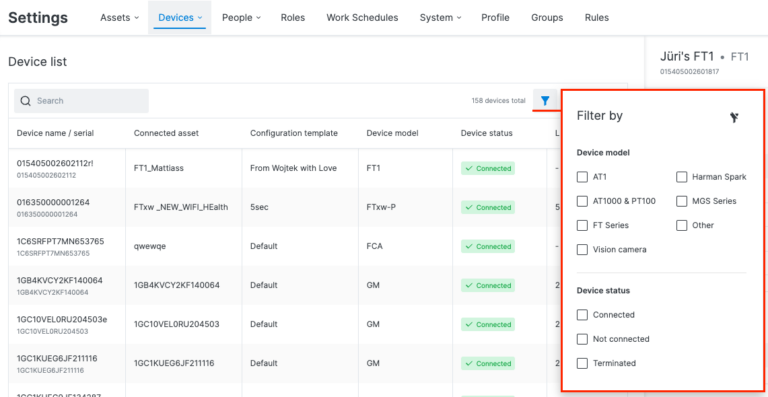
Unity Mobile
New Asset Details Panel Layout
We’ve seamlessly integrated specific asset-related data from various modules to create a unified, comprehensive overview. This not only harmonizes the information but also ensures that you have all the relevant details at your fingertips.
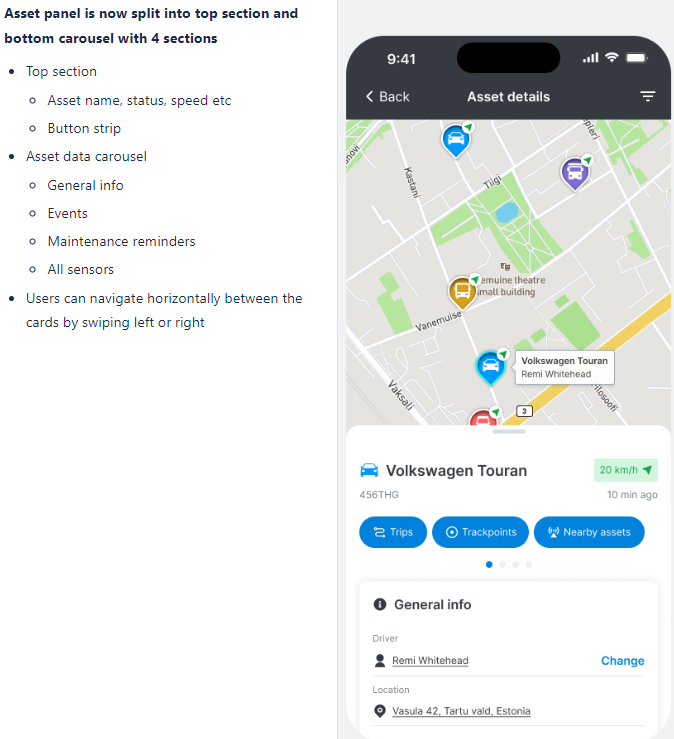
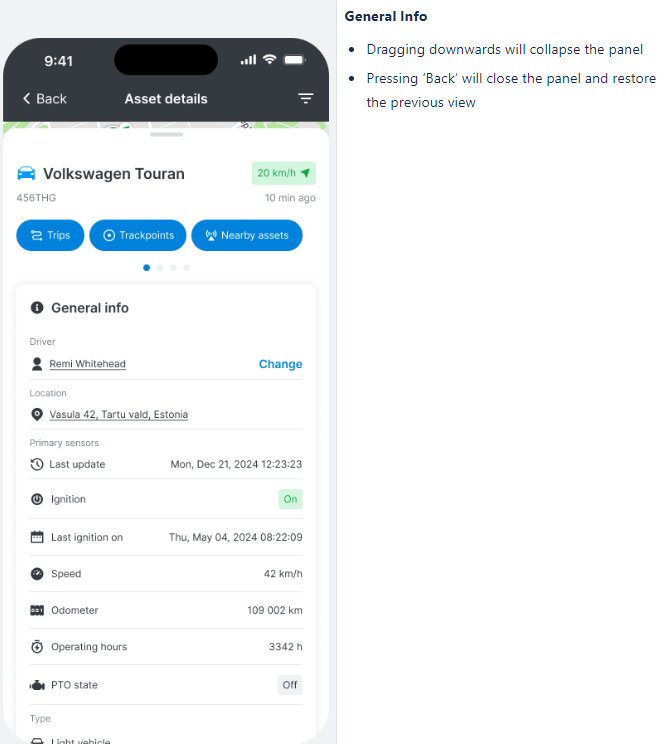
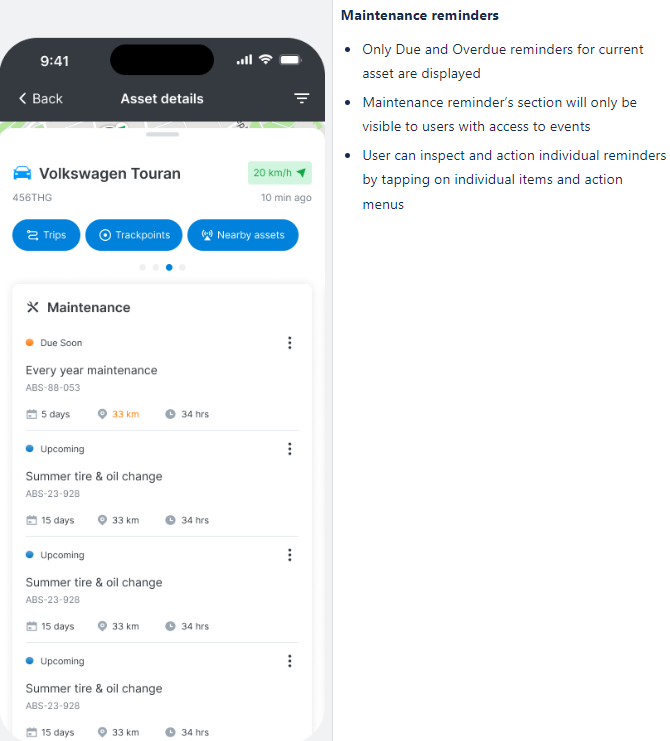
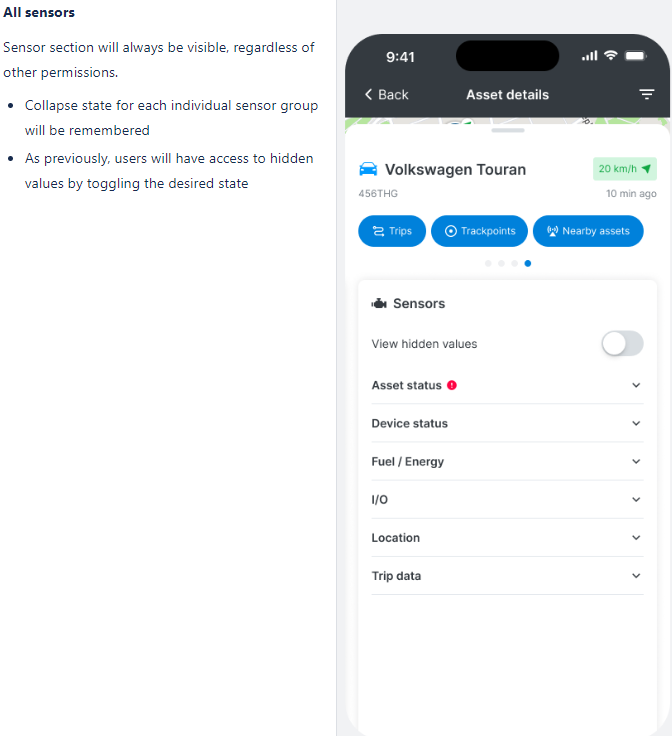
Web Application
Inspect Rules
We’re excited to announce two new Rule Types in Inspect! Now you’ll receive notifications when an asset moves with an active major defect or if it moves without its previous DVIR being reviewed.
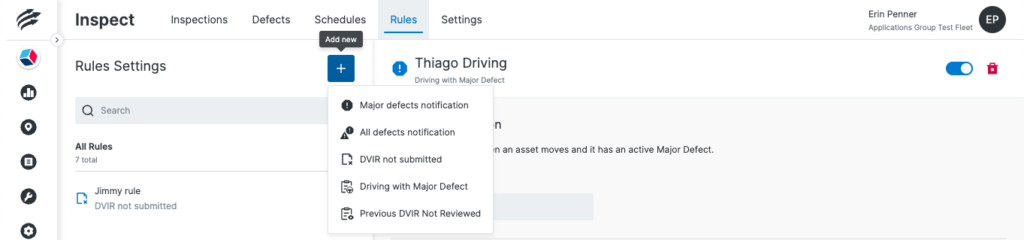
Receive a Notification when Driving with a Major Defect
As a Fleet Safety Manager, you can now set up alerts for when an asset is driven with an active major defect. Notify the right team members via email or in-app push notifications to ensure safety on the road.
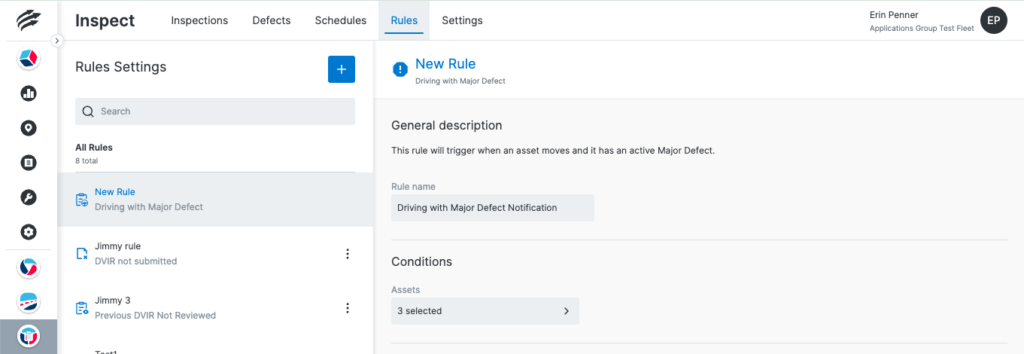
Receive a Notification when the Previous DVIR was Not Reviewed and Signed Prior to Driving
Introducing a new workflow in Inspect that allows drivers to review and sign the previous DVIR for their assets, ensuring compliance with U.S. DVIR regulations. Before starting their next trip, drivers can confirm their assets are in good working order by checking for any reported defects.
We’ve also added a rule to notify you if a driver fails to complete this essential workflow. The ‘Previous DVIR Not Reviewed’ rule will be available once the ‘Review of Previous Inspections Workflow’ setting is enabled in your Inspect Settings.
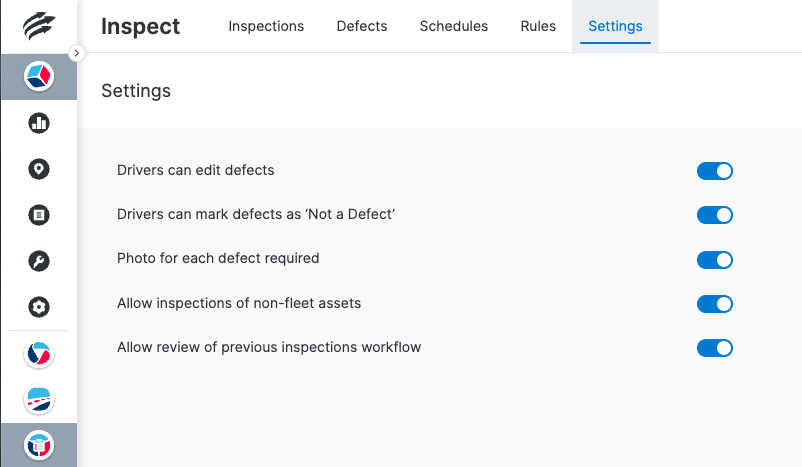
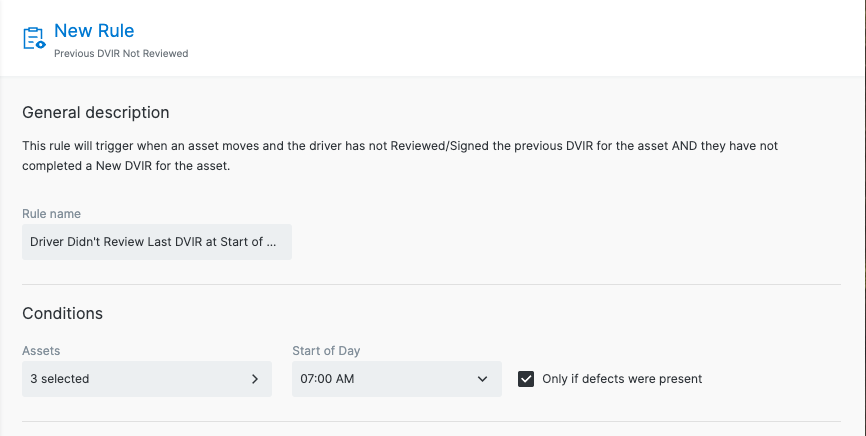
Ability to Trigger Inspect Rules Only When Outside (or Inside) a Geofence
We’ve listened to your feedback about receiving too many notification emails for Inspect rules, especially when assets are moved within the yard or to a repair facility. To help you reduce unnecessary alerts, you can now configure rules to trigger notifications only when assets move outside (or inside) specific Unity Geofences.
Simplify your alerts and stay focused on what truly matters with this new customization!
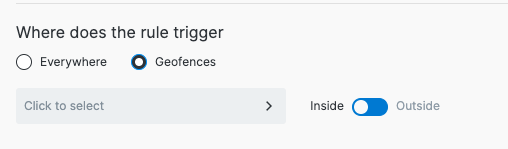
Allow Inspections of “Non-Fleet Assets”
We know that sometimes your drivers need to complete a DVIR for non-fleet assets, like short-term rentals or trailers that aren’t added to your Unity Asset List. While ELD isn’t required for rentals under 30 days, inspections are still necessary.
To support this, we’ve introduced a feature that allows inspections of non-fleet assets. As a fleet admin, you can enable this setting if you want drivers to complete DVIRs without adding these assets to your list.
Keep in mind that each inspection will create a new entry in Inspect, and defects cannot be carried forward or accepted/rejected by drivers. If a driver uses a non-fleet asset multiple times, they’ll need to re-enter the asset details each time. If this doesn’t suit your needs, simply add the asset to your Unity asset list before inspection.

With this new setting enabled, you’ll see a “Non-Fleet Asset” type available exclusively in the Inspect module.
Make sure to update all inspection schedules—regulatory or custom—to be “Applicable To” this asset type if your drivers will be completing DVIRs for non-fleet assets.
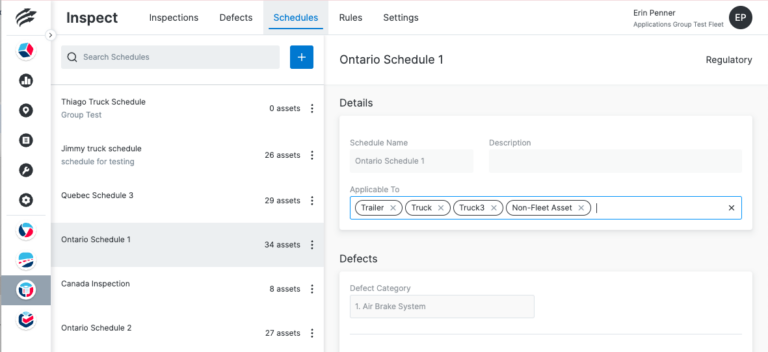
Mobile Application
Add Non-Fleet Assets
If your fleet admin enables the “Non-Fleet Assets” setting, you can complete inspections, in the mobile app, for assets not included in the fleet’s asset list.
Each inspection for a Non-Fleet Asset is one-time only, and defects don’t carry over. For future inspections, repeat the process and re-enter any ongoing issues.
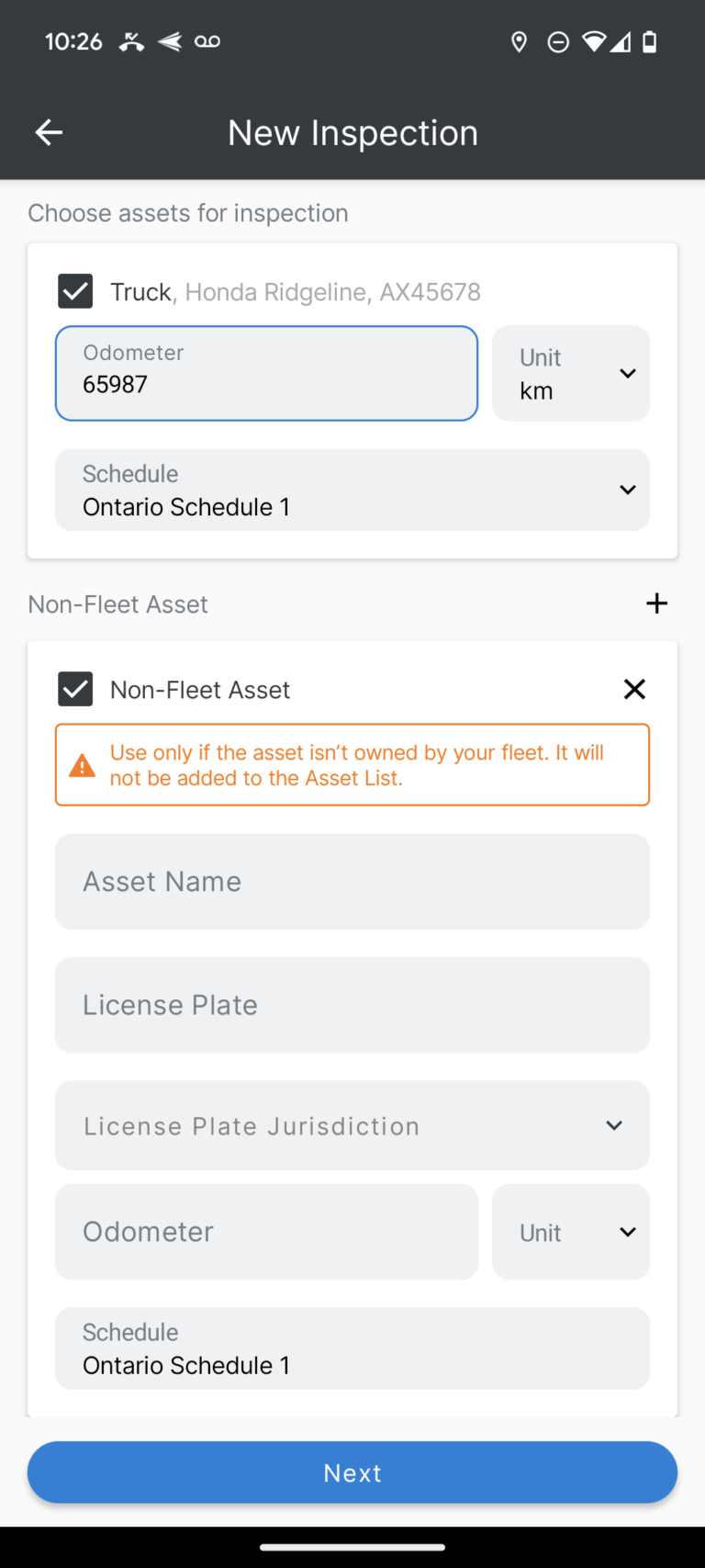
Viewing the Current Inspection in the Roadside Inspection Module
When you add an inspection for a non-fleet asset and are actively using it, you can easily view and share the inspection with safety officials.

Option to Make Checking Each Inspection Category Required
We’ve added an optional feature for fleet managers that prompts drivers to confirm defects in each category before submitting their DVIR. This ensures thorough inspections and enhances safety across your fleet.
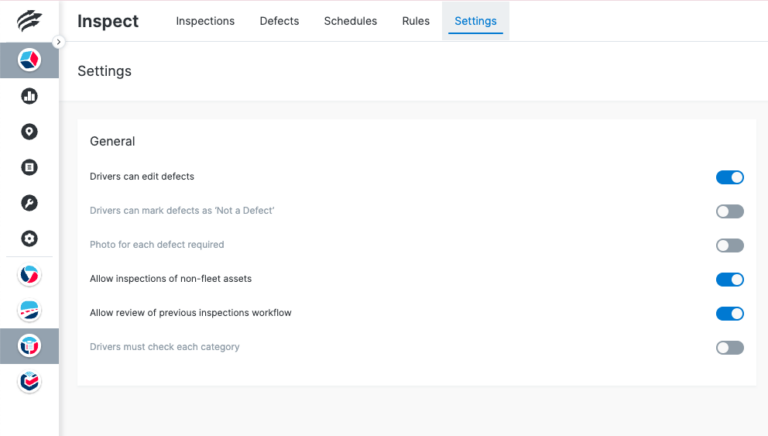
When Enabled Drivers Must Check Each Category
When the new setting is enabled, drivers must review each category on the View/Log Defects tab of a New Inspection. You will need to add defects or check the “no defects” box before advancing to the submission screen. This guarantees thorough inspections and reinforces a safety-first mindset.
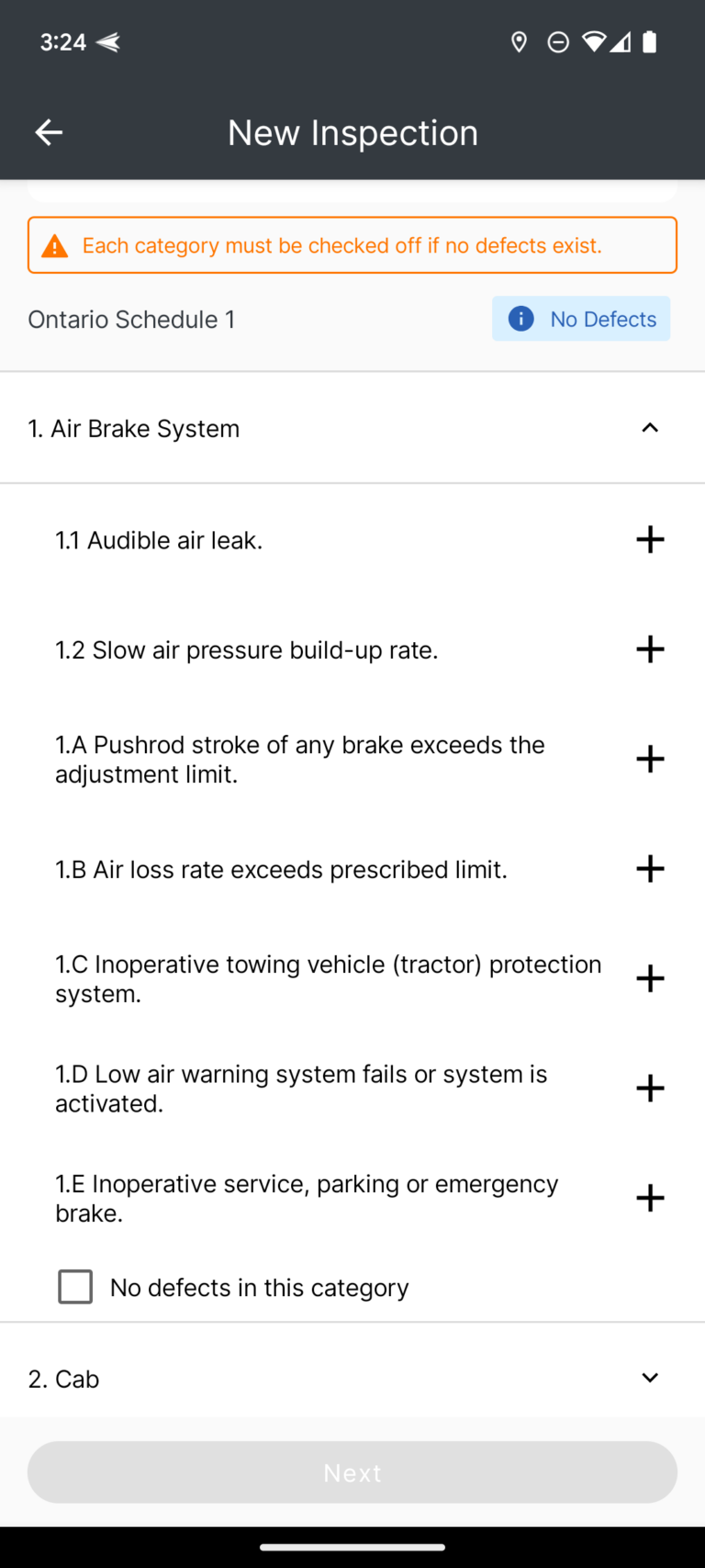
Unchecking the ‘Does not affect safe operation of vehicle’ when Adding a Defect
Major defects always compromise vehicle safety, while minor defects typically do not. For major defects, the option to indicate they’re safe is disabled.
When reporting a minor defect, you can uncheck the box if you believe your vehicle is unsafe. However, this poses significant safety and compliance risks—if stopped by a safety official, you may face fines for using a vehicle you’ve deemed unsafe. Treat any unchecked minor defect with the same urgency as a major defect—ensure it’s fixed before driving again. Your safety is priority!
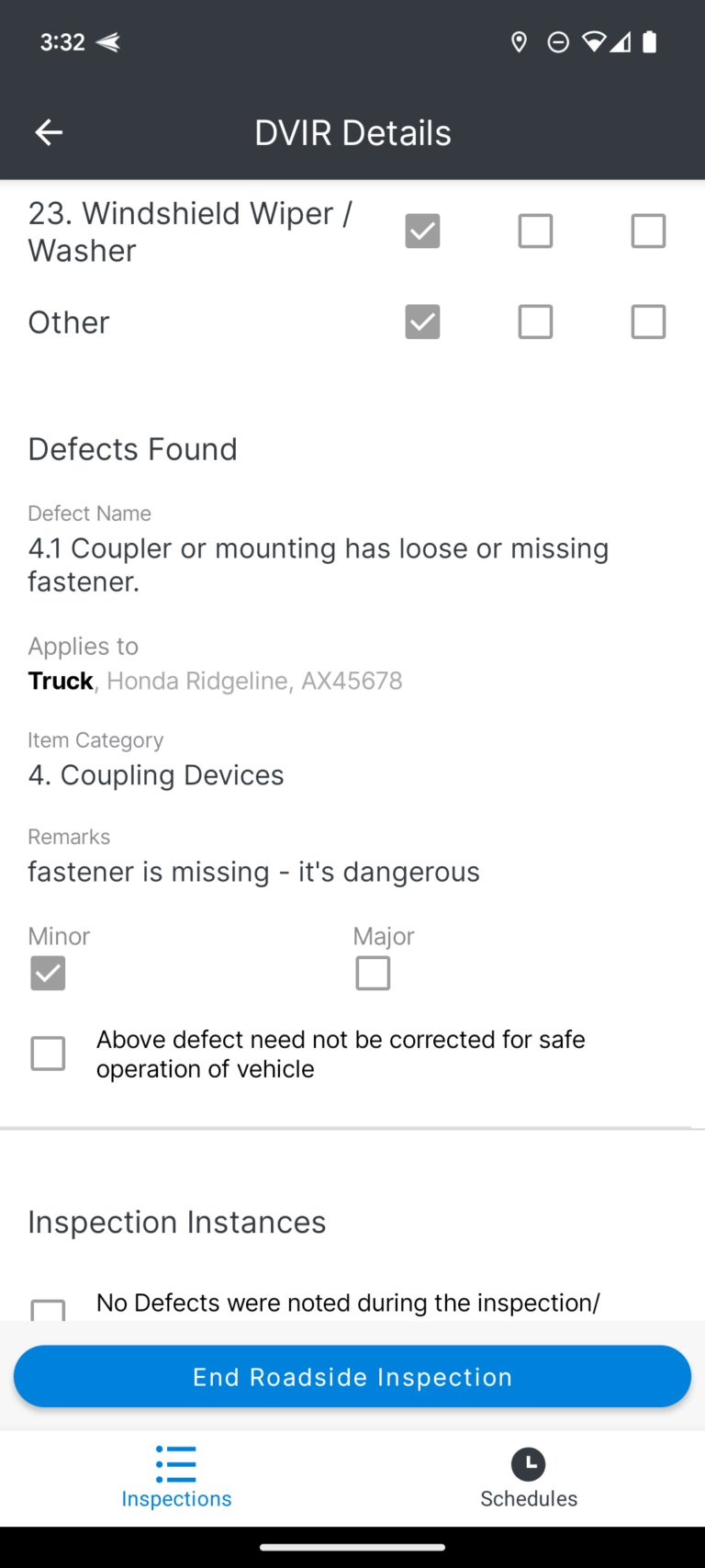
Warn Drivers That They Shouldn’t Drive with a Major Defect
When selecting an asset with a major defect, a warning will display below the defect count, highlighting safety and compliance risks. If the driver attempts to assign the asset, a pop-up will confirm their choice, reinforcing the importance of safety.
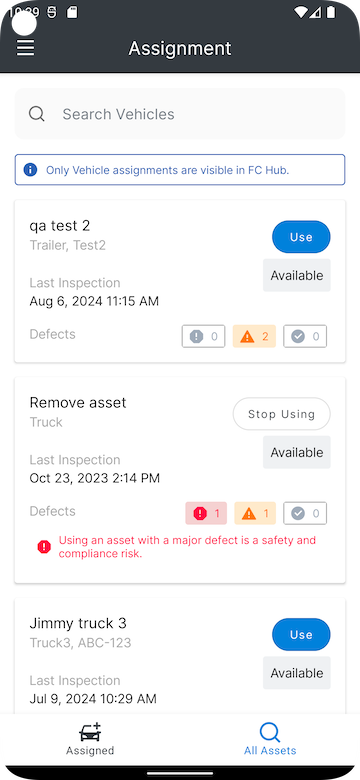
Streamlined Video Requests
Experience effortless video requests with our enhanced workflow! With a dedicated Video Request Button on the map, you can request a video with just one click. Select your trip, hit the button to choose the time and type of video, or click directly on the map location. Streamlined and intuitive, your video requests have never been easier!
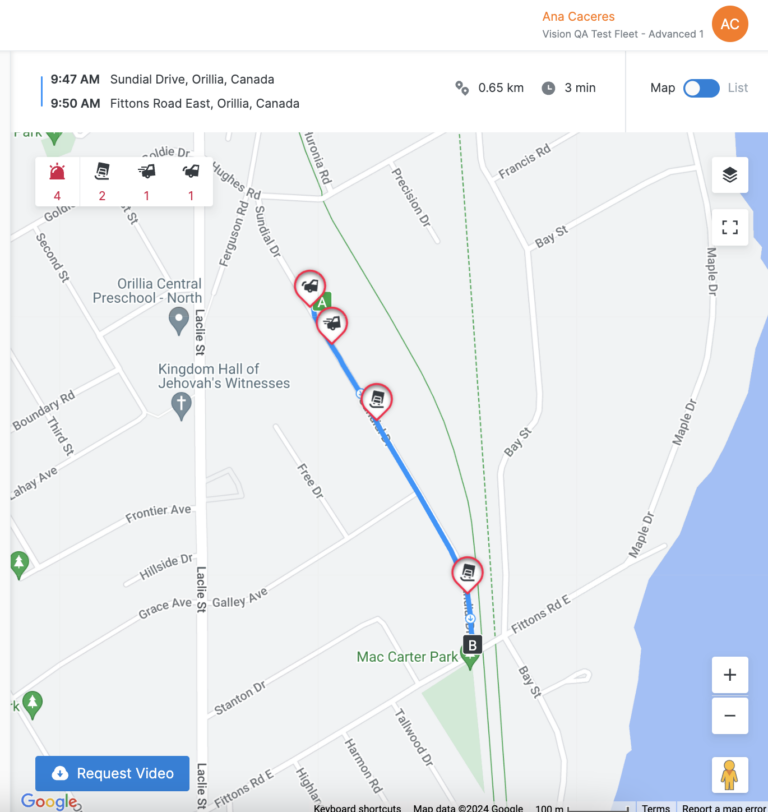
Real-Time Video Requests
Now you can request videos while your trip is in progress! Just click the “Request Video” button or tap the route line to mark a location—no need to wait for a trip to end. stop or pull over. Stay connected and capture every moment effortlessly!
Oldest DVR Timestamp Available in the Cameras Tab
Our Cameras tab now showcases the oldest timestamp available for your video requests, helping you quickly see what footage your camera can provide.
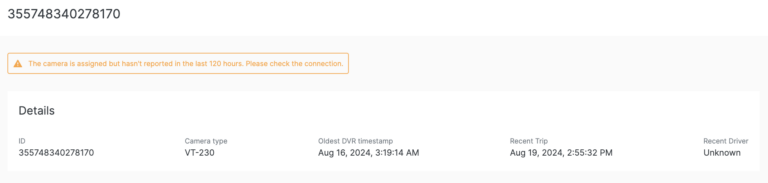
Seatbelt Monitoring Made Simple ***Beta***
Keep safety a top priority with our new seatbelt check feature! If a driver isn’t buckled up, you’ll see an event highlighted in the Trips tab. Plus, an audio reminder will play in the cabin to encourage the driver to fasten their seatbelt.