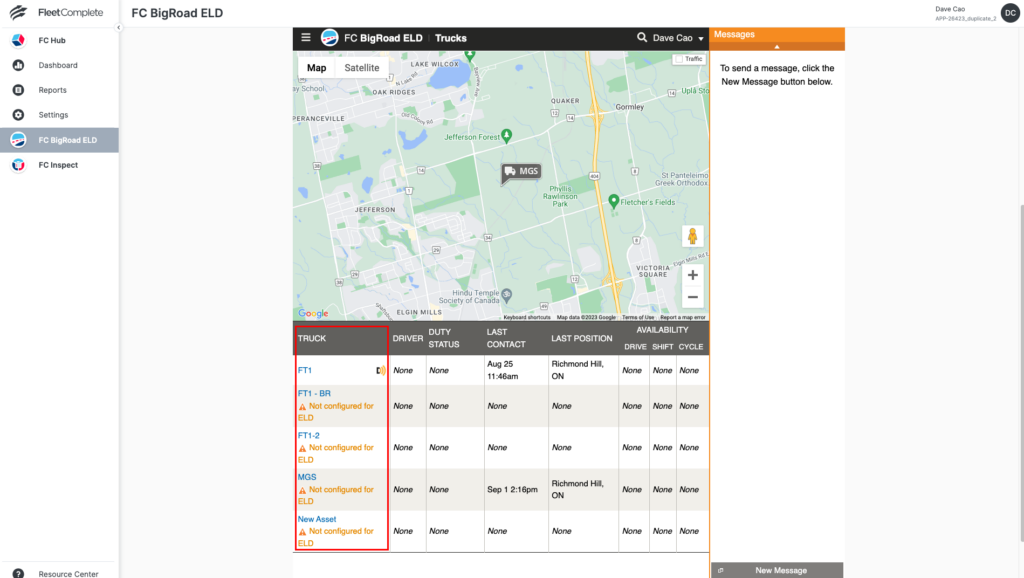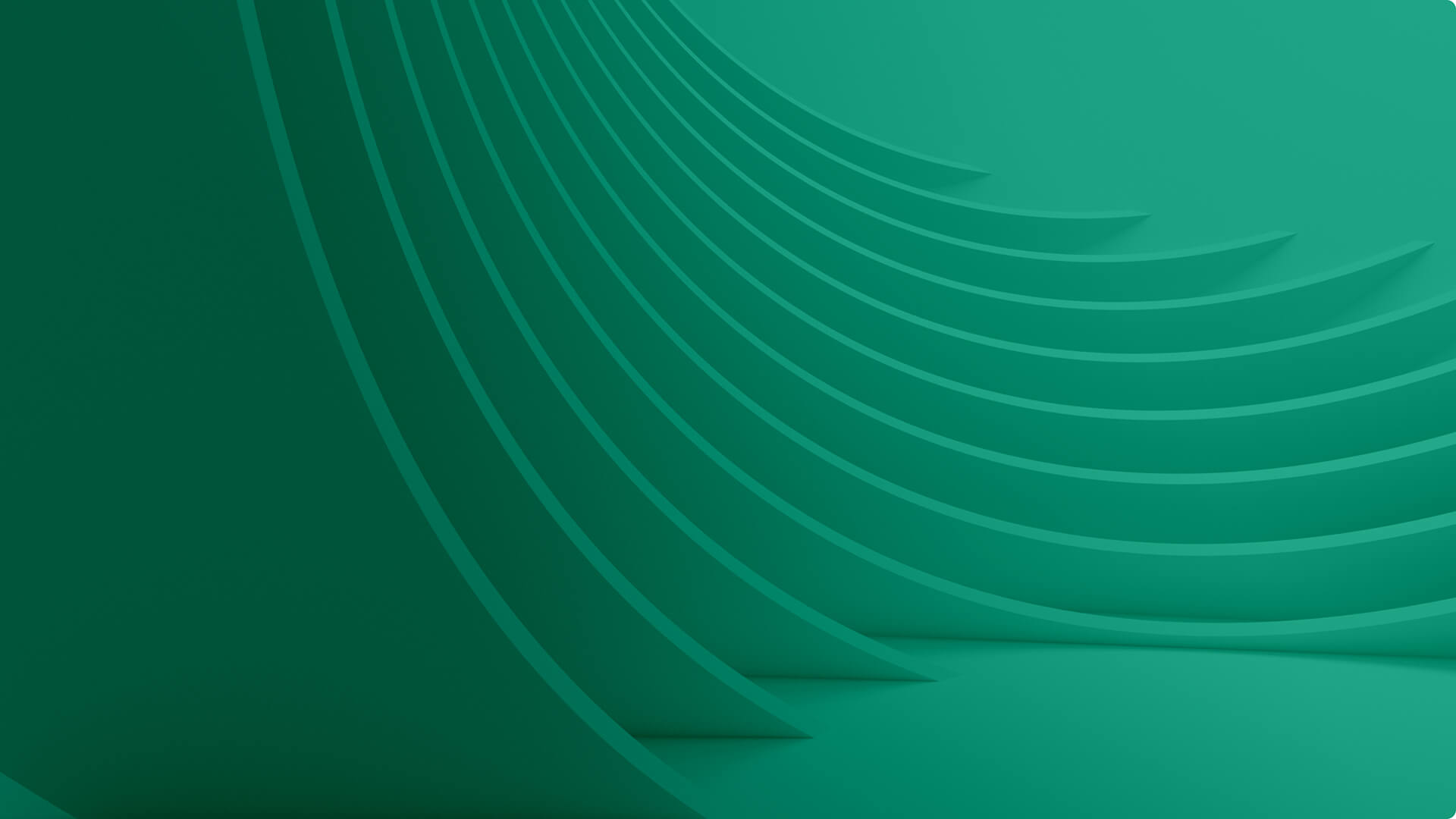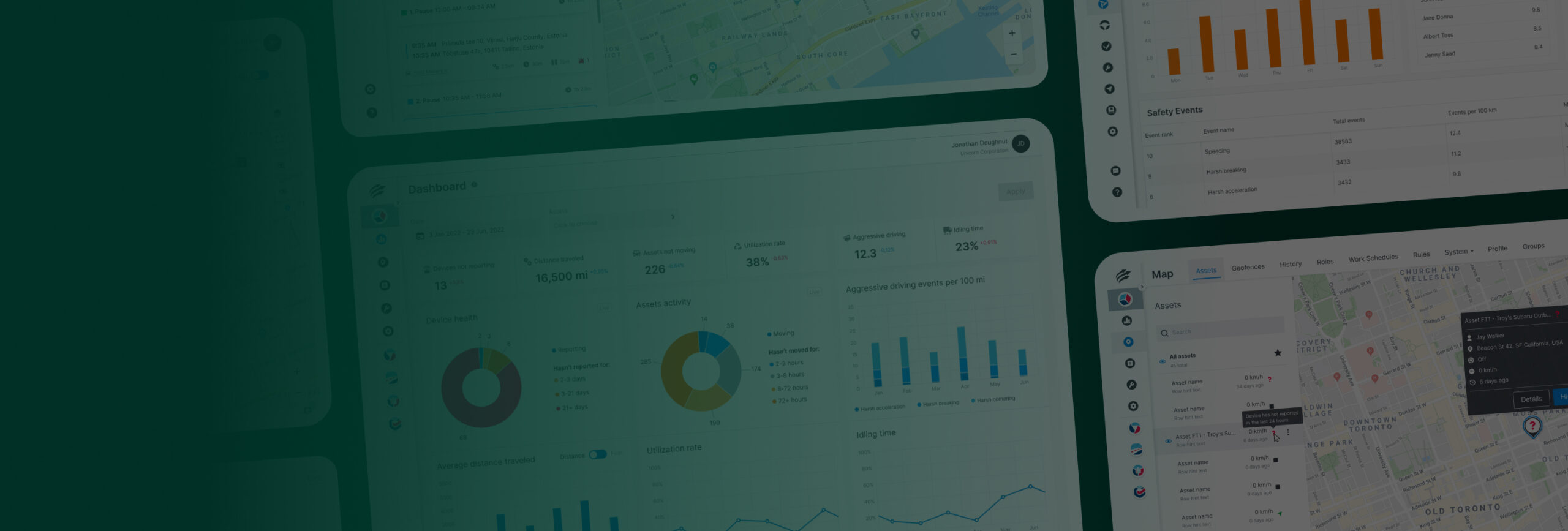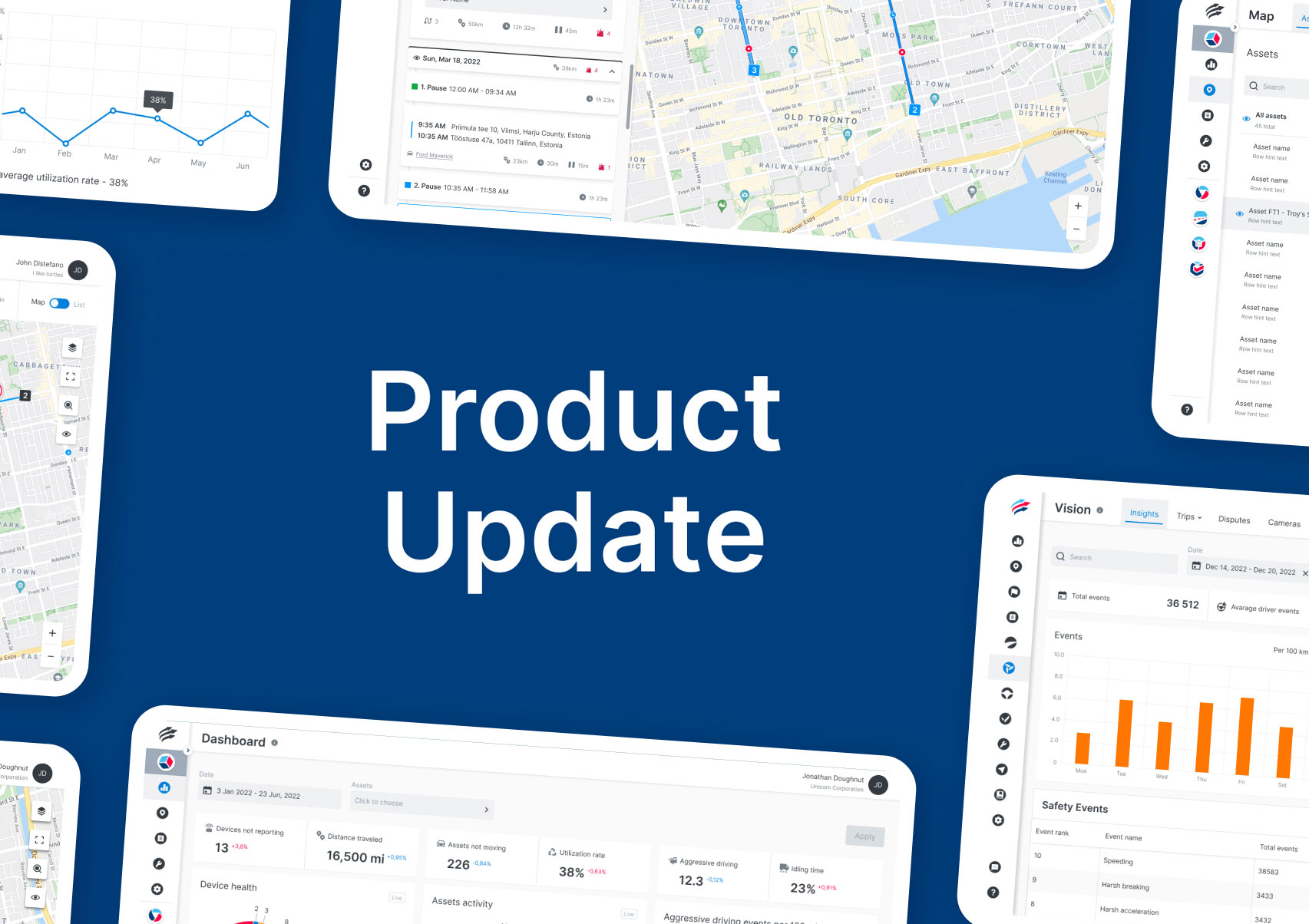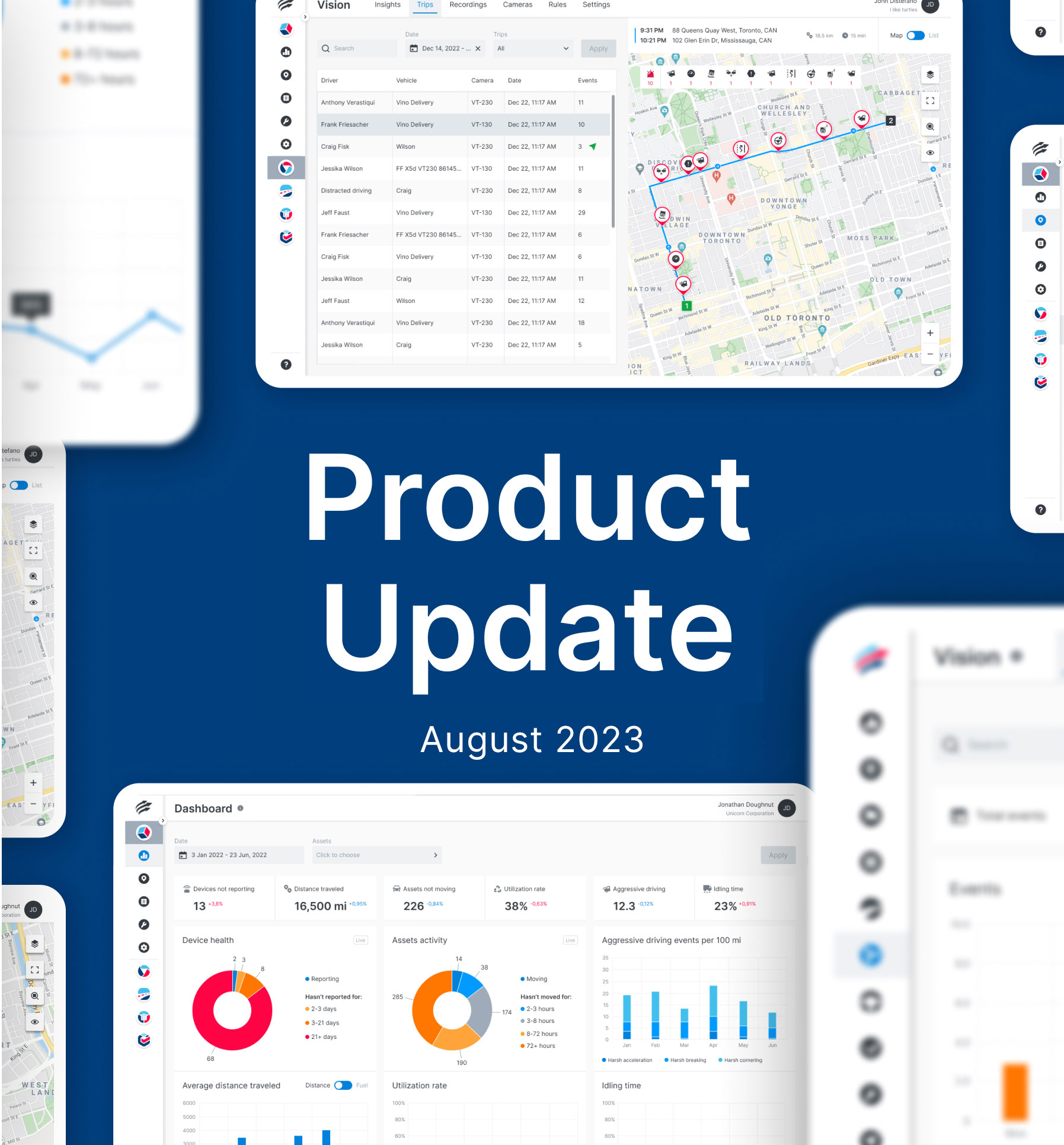We’re excited to share the latest product enhancements in our October software release for Unity, VisionAI Hub, Inspect, and BigRoad ELD. These updates are designed to empower you with even more control over your fleet management. Here’s what’s new:
Reports
1. Added fields to the Daily Summary report
The Daily Summary report now includes the following data points:
- PTO hours – PTO hours at the end of the day.
- Daily PTO hours – PTO hours accumulated during the day by the asset.
2. Added fields to the Asset List report
The Asset List report now includes the following data points:
- Last PTO hours reading – Last PTO hours reading received from the asset by the tracking device.
- Last PTO hours reading timestamp – Time at which the last PTO hours reading was recorded by the tracking device.
3. Added fields to the Distance report
The Distance report now includes the following data point:
- PTO on duration – Duration for which the PTO was ON as the asset traveled the distance.
4. Saving Report Filters
The report view feature now allows saving of report filters. The report view now stores:
- Column selection and order.
- Report data grouping and sorting.
- Report data filtering.
To save report data filters, generate the report and apply filters to the preferred columns. When generating new ad hoc or scheduled reports, simply select the saved custom view from the report input parameters section.
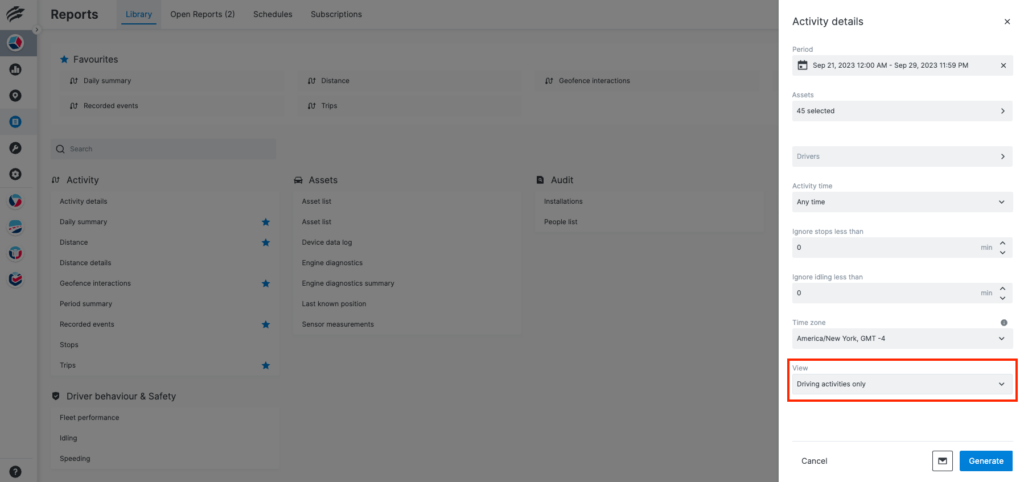
Settings
1. Adding images to Assets and People
Fleet Managers with “Manage assets” and “Manage users” permissions can now more easily identify drivers and vehicles by uploading up to 12 images from the Details panes of the Asset and People Lists.
2. Download Device and People List
Device and People list grid data can be downloaded in XLS and PDF format. Downloaded file will include only the data columns that are visible in the grid.
3. Sensor Management
Fleet Managers can now create sensors with custom naming and use them in Temperature and Input Rules. Users with a “Manage sensors” permission will be able to see all sensors and manage them on the Sensor Management page. It is possible to add up to 32 sensors per fleet. When selecting a sensor, users can see associated assets that are mapped to it. The data grid also shows which asset input has been mapped as a data source for the sensor.
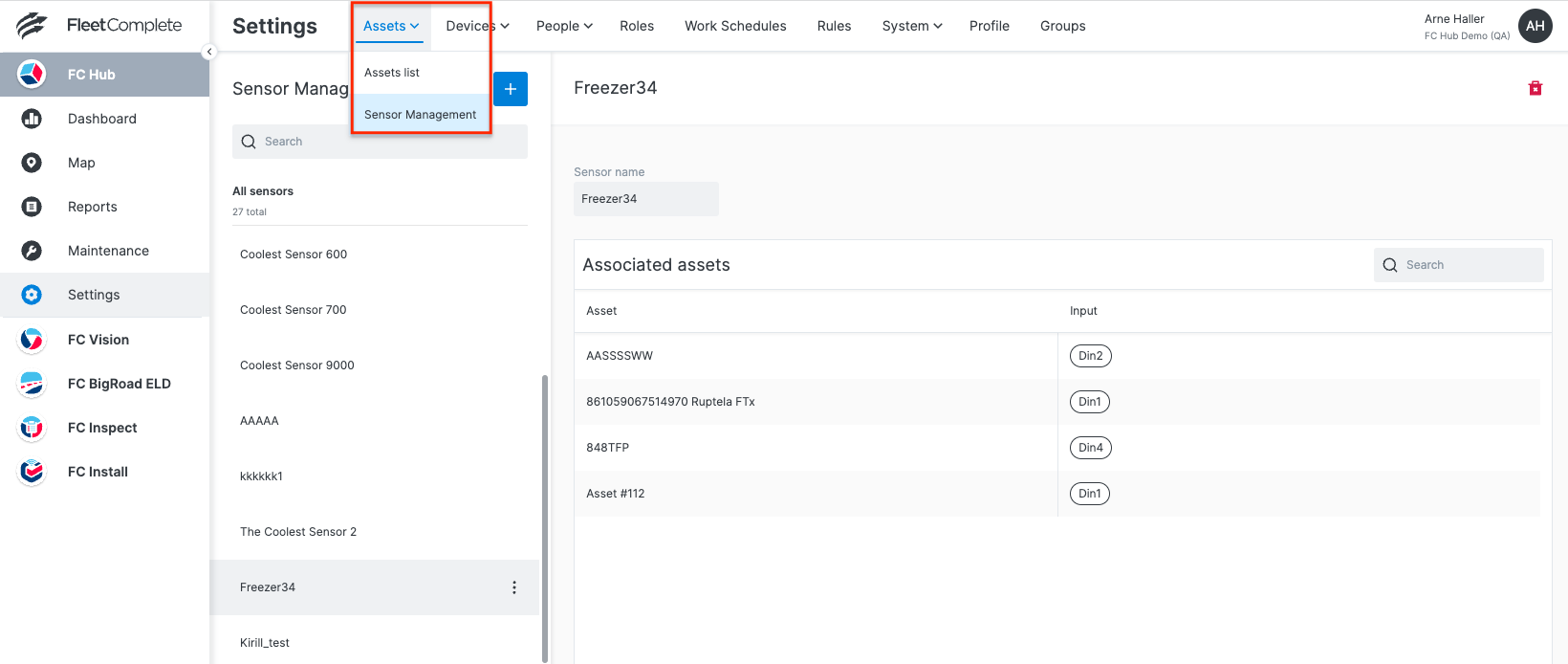
Sensor mapping against asset input is maintained on the asset level and can be done on the Asset list page. For a selected asset, it is possible to save a desired sensor and input data source mapping. Multiple sensors can be mapped by clicking on the add sensor button.
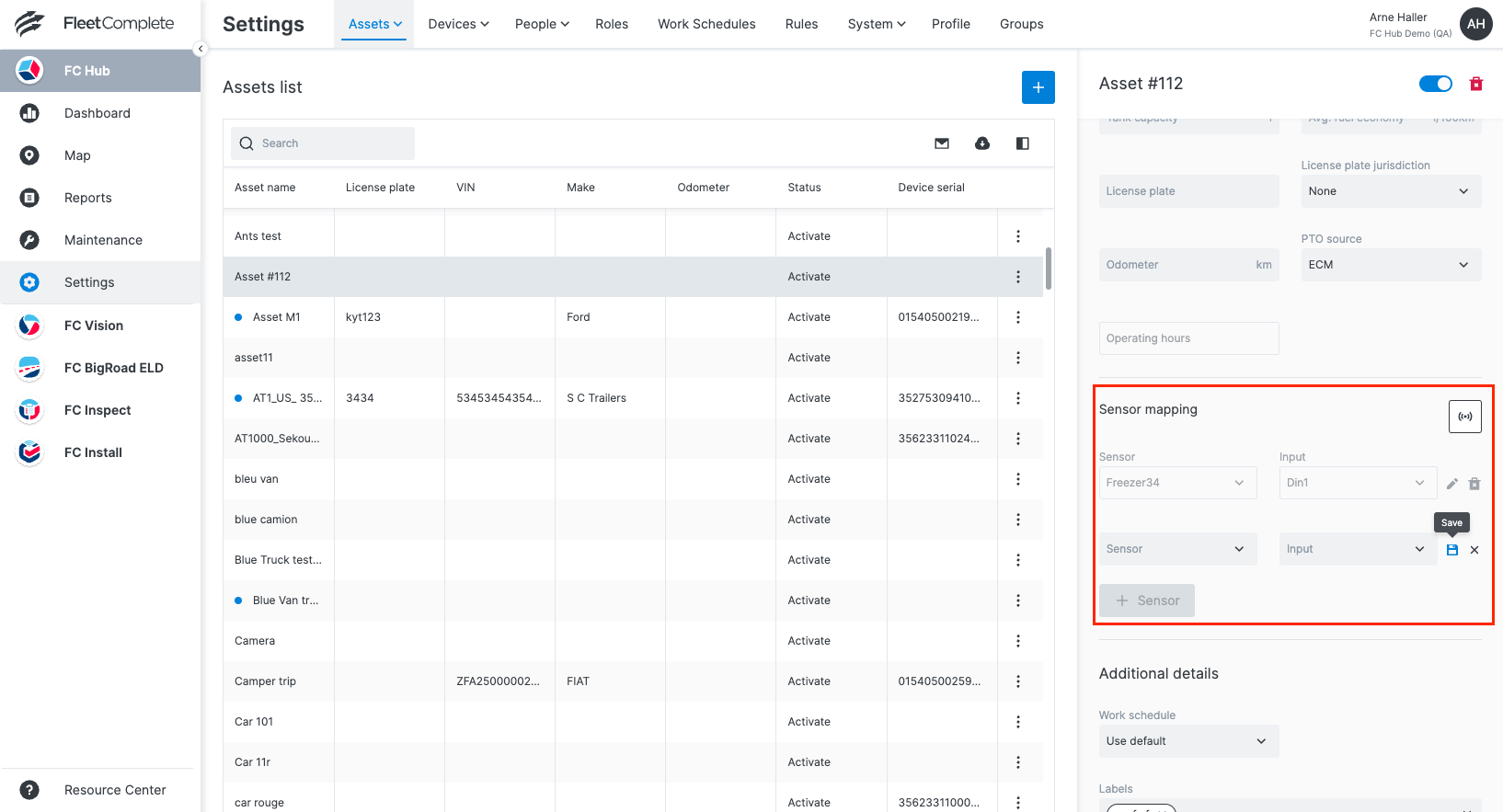
4. Rules and event notification improvements
Customers will be able to specify new conditions for the following rules:
4.1 Temperature rule
- Ability to set a temperature range
- Ability to define sensors that may trigger the rule
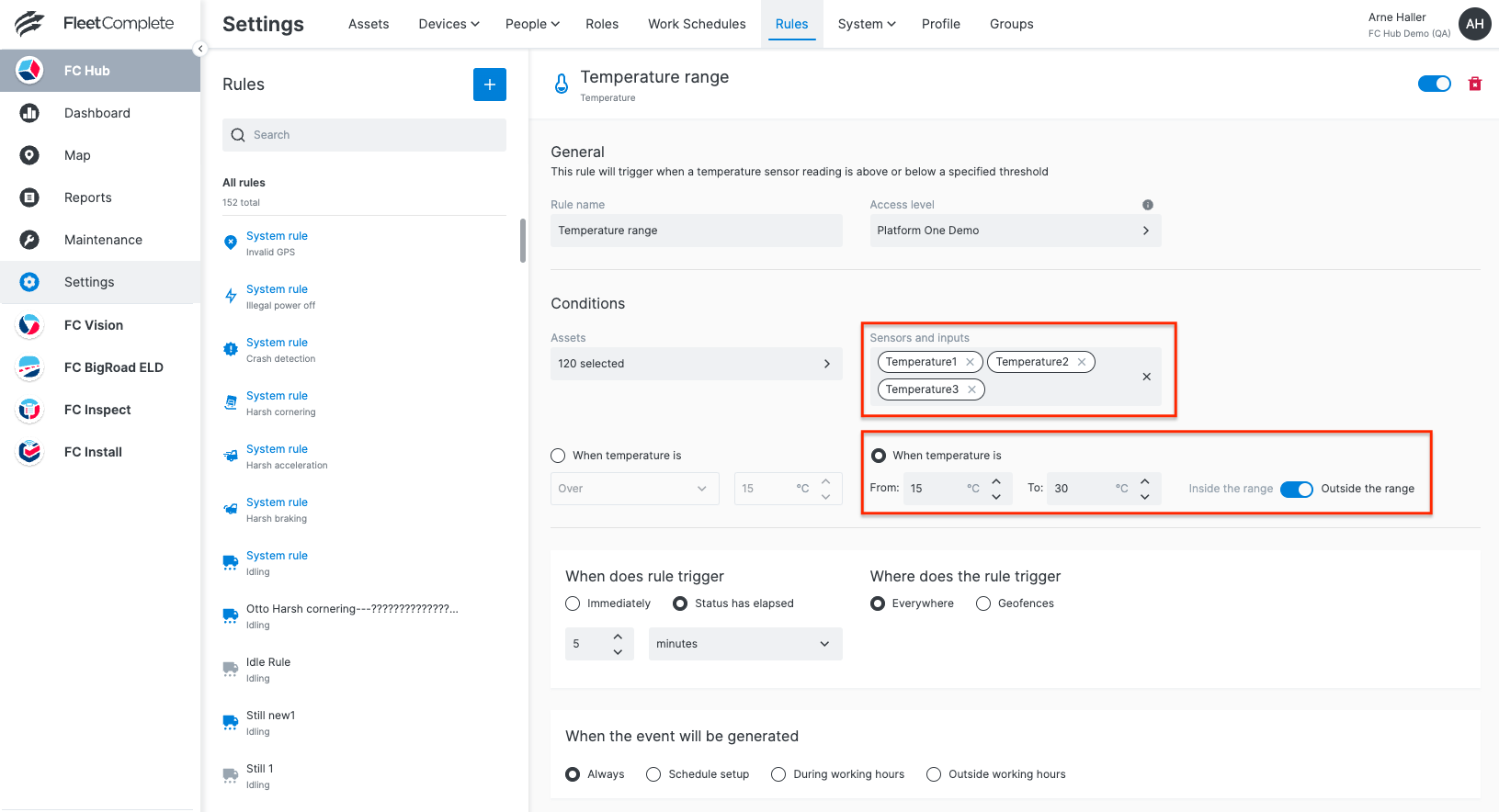
4.2 Input rule
- Ability to set a specific value
- Ability to define sensors that may trigger the rule
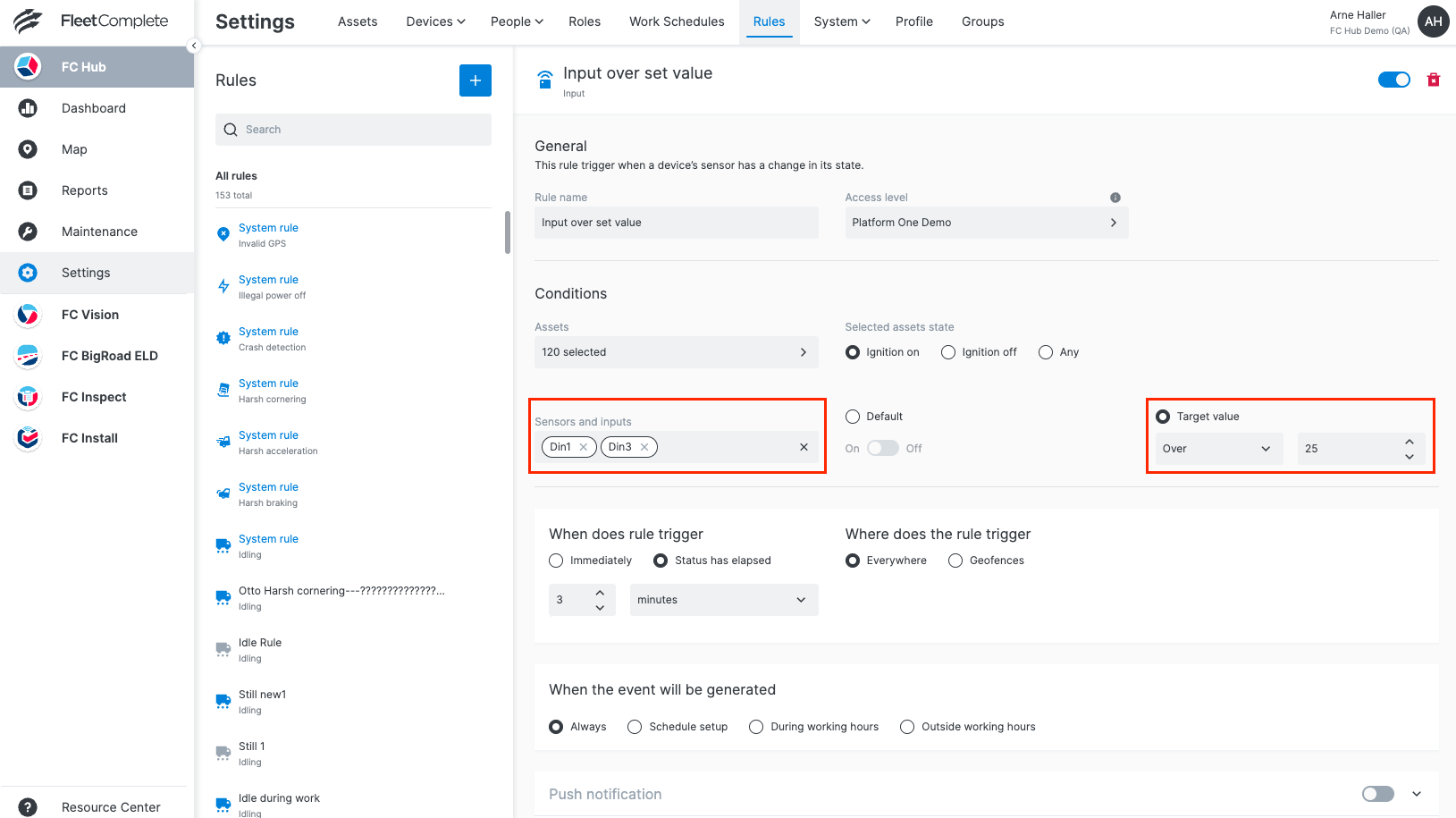
4.3 New tags for email notifications
Tag 1: Sensor event value
Displays all sensors included in the rule and their values when the event was generated.
Tag 2: Last known sensor value
When rule is configured to send repeat notifications, the last known sensor value tag helps show if the issue is getting worse (example: temperature in the truck keeps rising)
4.4 Notification time added by default to all event notifications
When consecutive notifications are sent, the email will display the timestamp of when the corresponding notification was generated. The timestamp format respects the organization settings.
4.5 Easily Track Vehicle PTO Worktime
The PTO hours field is now available in Asset List Details, accessible from Settings > Assets. This enables tracking of vehicles’ PTO worktime and facilitates any necessary corrections.
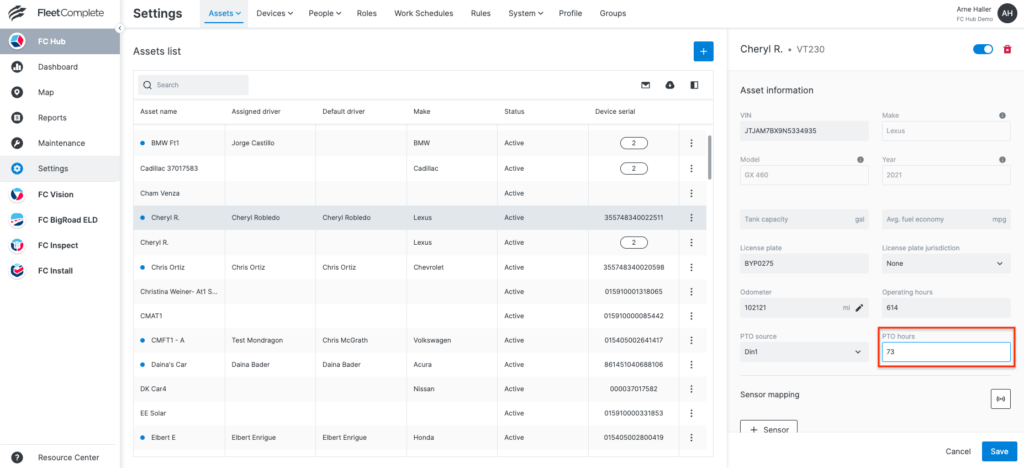
1. Mobile Phone Distraction Event
Along with Distracted Driving and Fatigued Driving, VisionAI Hub now identifies Phone Distraction events. This high-risk driving behaviour is triggered when the driver holds a phone up to their ear for a minimum duration of 4 seconds. An in-cab audio alert will be announced to help drivers correct this behaviour on the spot and focus on the road. A Phone Distraction event will be reported and displayed on the VisionAI Hub module so Fleet Administrators can coach drivers on this behaviour. This event can be enabled/disabled for the fleet in the Rules tab in the VisionAI Hub module. Phone Distraction detection is only available for dual-facing VisionAI Hub cameras.
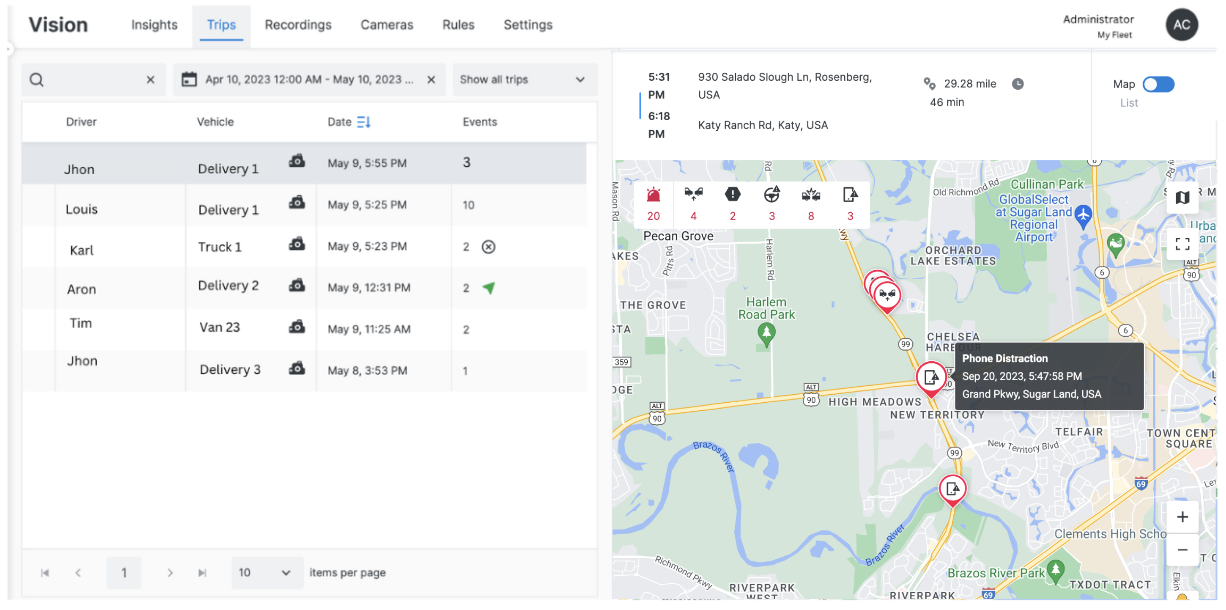
2. Forward Collision Warning
Triggered when the vehicle is very close to the vehicle in front, and if continued at the current speed, there’s a high-risk of rear-ending the vehicle in front. An in-cab audio alert will be announced to help drivers correct this behaviour on the spot and avoid a collision. A Forward Collision Warning event will be reported and displayed on the VisionAI Hub module so Fleet Administrators can coach drivers on this behaviour. This event can be enabled/disabled for the fleet in the Rules tab in the VisionAI Hub module.
Comparing to a Tailgating event that is triggered when a vehicle is being followed below an unsafe Time-To-Collision (TTC) threshold for an extended period of time, a Forward Collision Warning does not count the duration for which the vehicle in front is being followed for.
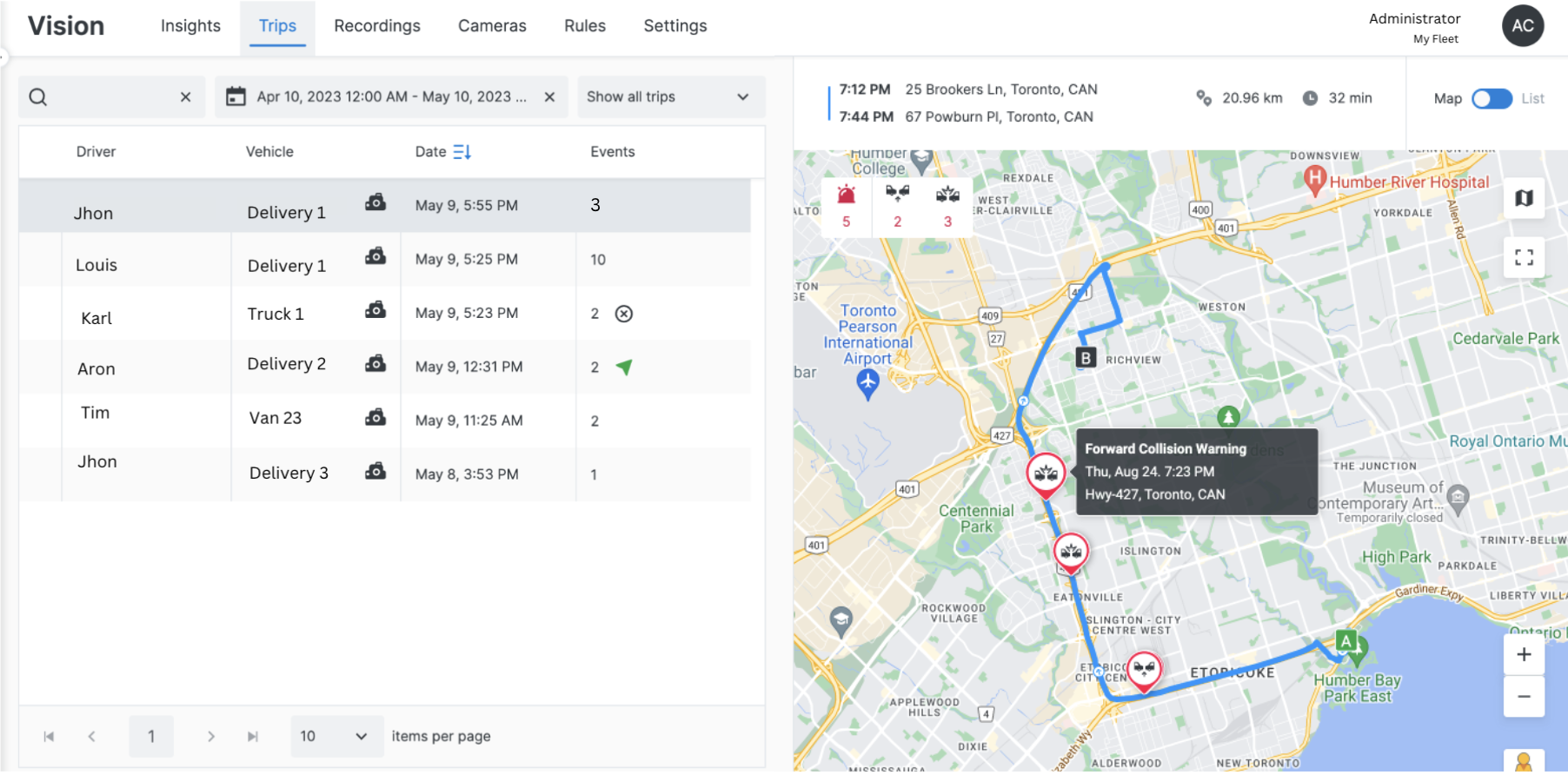
3. Unified Driver Assignment Updates
The VisionAI Hub module has been integrated with the Unified Driver Assignment functionality across Unity. Default drivers and active driver assignments from the Unity platform are now reflected in the VisionAI Hub module while manual assignments of VisionAI Hub trips are synced back to Unity.
Inspect Web Module
1. Notifications for DVIRs Not Submitted
A new “DVIR Not Submitted” rule has been added to the Rules tab within the Inspect module in Unity.
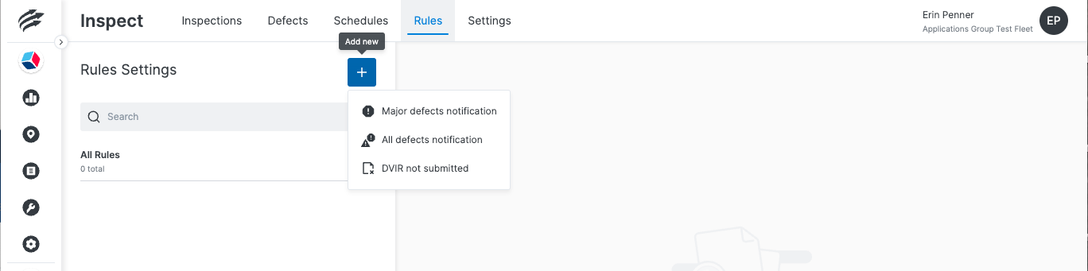
Conditions
Pre-Trip DVIR Not Submitted in the Current Day: This rule is triggered if a selected asset moves during a given day and a DVIR has not been completed that day for that asset.
Post-Trip DVIR Not Submitted in the Current Day: This rule is triggered when a DVIR hasn’t been completed for an asset, after the last time that asset moves on a given day. This complies with U.S. regulations that require a post-trip inspection for vehicles. In the U.S. a DVIR is only required to be filled out if a defect is found during the inspection. This rule should be applied carefully to avoid false notifications if DVIRs are not required at the end of every day the vehicle moves.
DVIR Not Submitted in the Past 24 Hours: This rule is triggered when a vehicle moves, and a DVIR hasn’t been completed within the preceding 24 hours. This rule complies with Canadian regulations, where DVIRs are valid for 24 hours but are required during every 24-hour period the vehicle moves, regardless of defects found.
Start of Day: This field is introduced when using the first two rule conditions. It determines the beginning and end of the day for this rule. The day will go from the selected start of day until 24 hours later.

2. Push Notifications for Rules
Push notifications are now supported for all Inspect rule types. Push notifications will send an in-app message to the selected users whenever any rules are triggered. This will be received in either the Unity web application and/or the Unity mobile application. Push notifications are not sent to the Inspect mobile app.
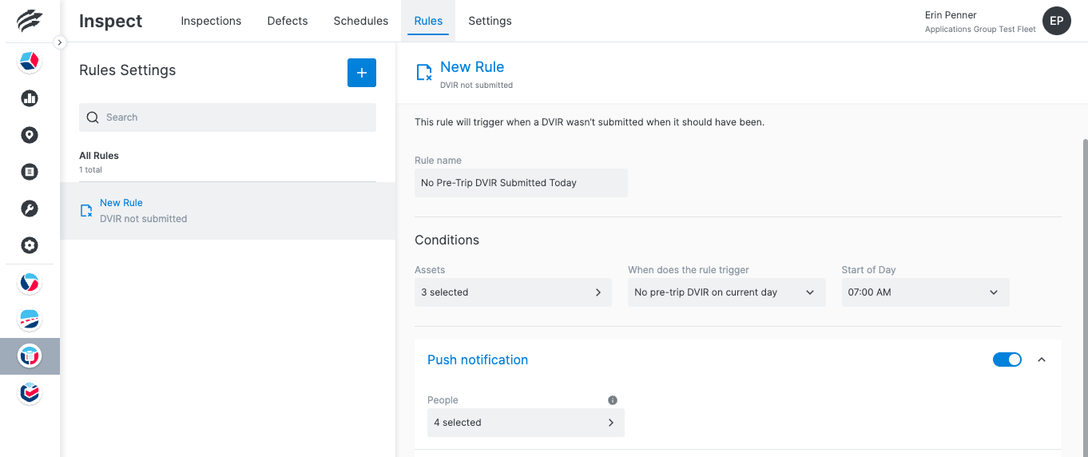
3. Email Notifications for Rules
Email notifications can be sent to the selected users for each specific Inspect rule. The email notification can be customized using the available tags.
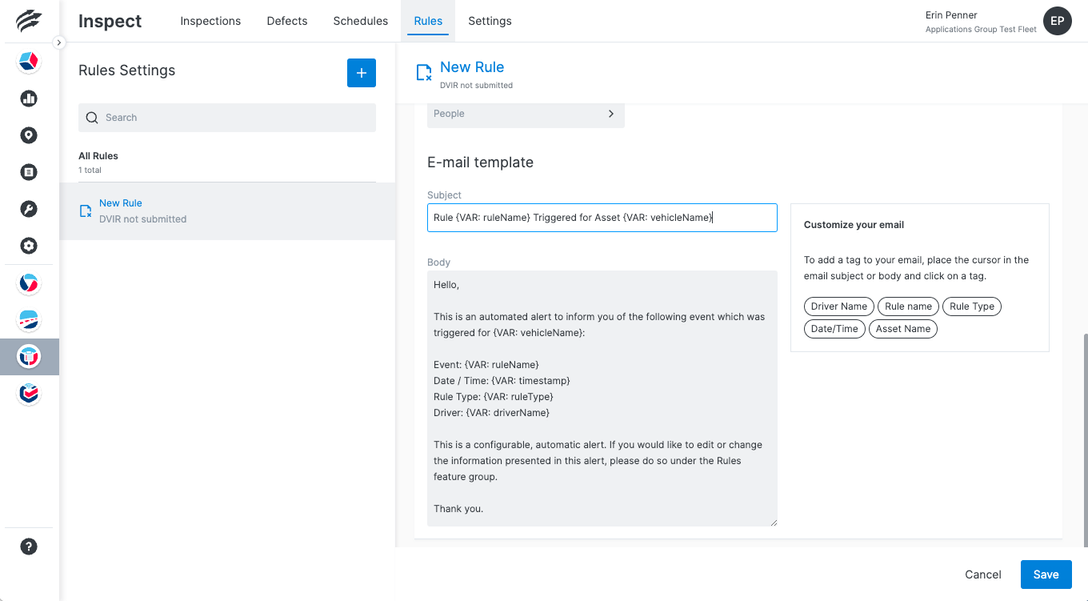
4. License Plate Jurisdiction Added to Asset Profile and DVIRs
A new ‘License Plate Jurisdiction’ field is available in the Asset menu in Unity Settings to record where the asset is licensed. The license plate jurisdiction will also be displayed on the DVIR for the assets it has been entered for.
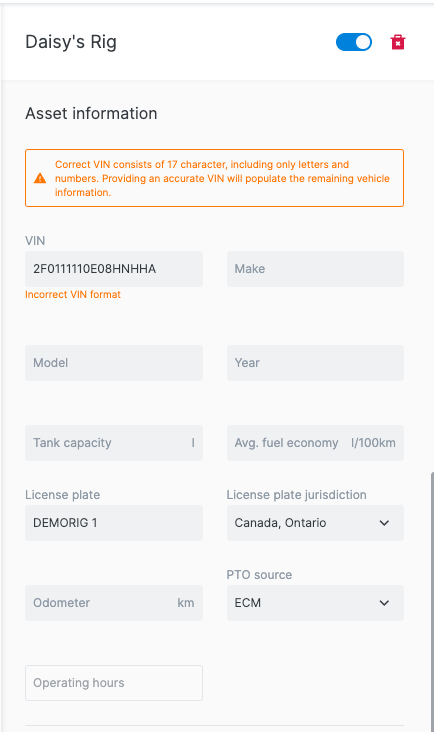
5. Support Unity Groups in Inspect
The Inspections and Defects pages in the Inspect module in Unity have been updated to support Unity Groups. If a fleet has more than one group configured, a new ‘Groups’ filter has been added to both pages to allow users to view the data for only the groups they wish to see. Only the Groups the user has access to will be available to select in the Groups filter.

Users will now only see the inspections and defects they should see based on the groups they have access to or the groups they are filtered to.
In the Inspections list, if the logged-in user has access to any element on the DVIR based on their groups, they will be able to see the inspection. For example, if the user has access to the driver who completed the inspection, but not the asset that was inspected, they will still see the inspection in the list.
In the Defects list, the logged-in user will see the defects reported for all assets they have access to based on the groups they belong to or the groups they are filtered to.
6. Odometer Units Added to DVIR PDF
Odometer units are now displayed in the DVIR report.
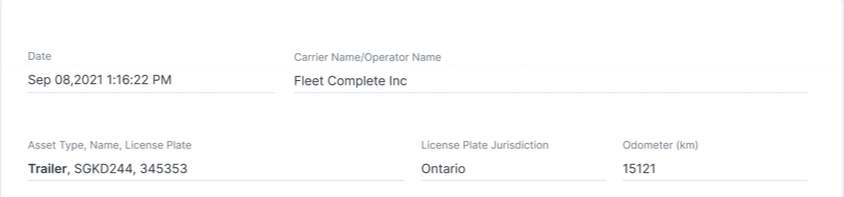
Inspect Mobile App
1. Odometer Units and License Plate Jurisdiction Added to the Roadside Inspection Module
The license plate jurisdiction field and odometer units that have been added to the DVIR PDF will also be added to the DVIR view in the Roadside Inspection module in the Inspect mobile app.
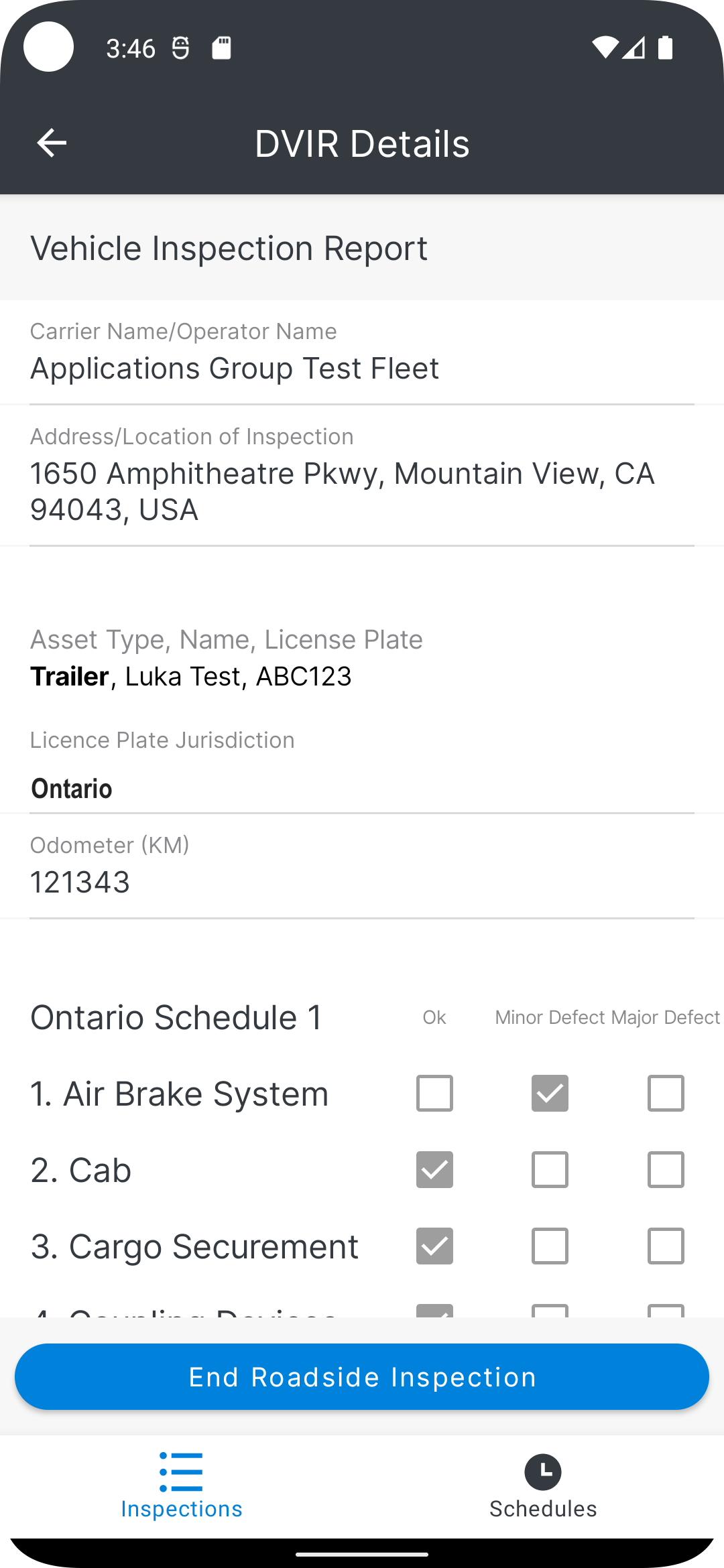
2. Unified Driver Assignment Updates
The Inspect Assignment module has been integrated with the Unified Driver Assignment functionality across Unity. Assignments made within the Assignment module of the Inspect mobile app will be synced with the Unity platform and vice versa. When a driver assigns themself to an asset within the Assignment Module, any other driver who is currently assigned to that asset will be unassigned from it. The unassigned driver will be notified within their Inspect mobile app.
The list of ‘Active Assets’ within the Assignment module in the Inspect mobile app will now show assignments made anywhere within Unity. Likewise, the list of ‘Assigned Assets’ within the Inspect module will also show assets that have been assigned within the Assignment module or elsewhere within the Unity platform.
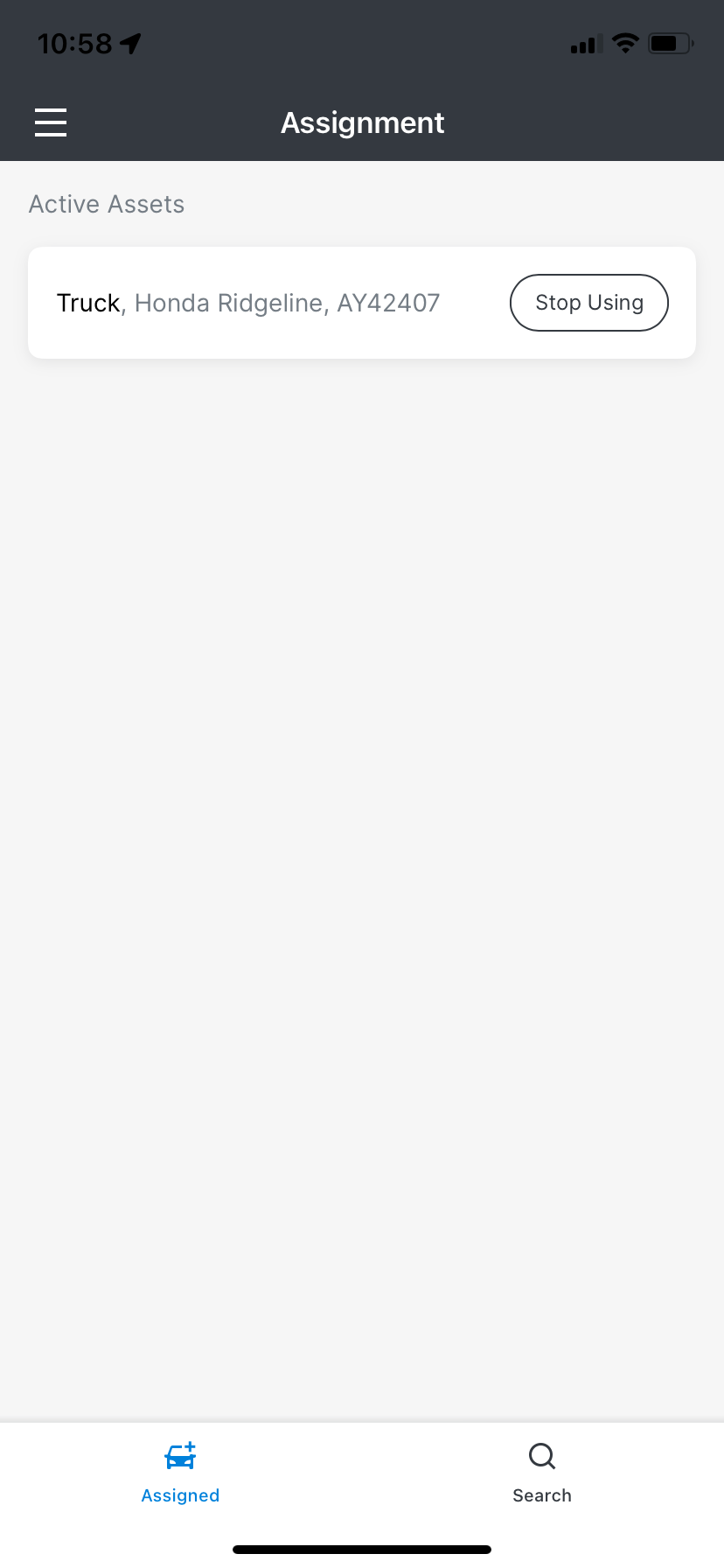
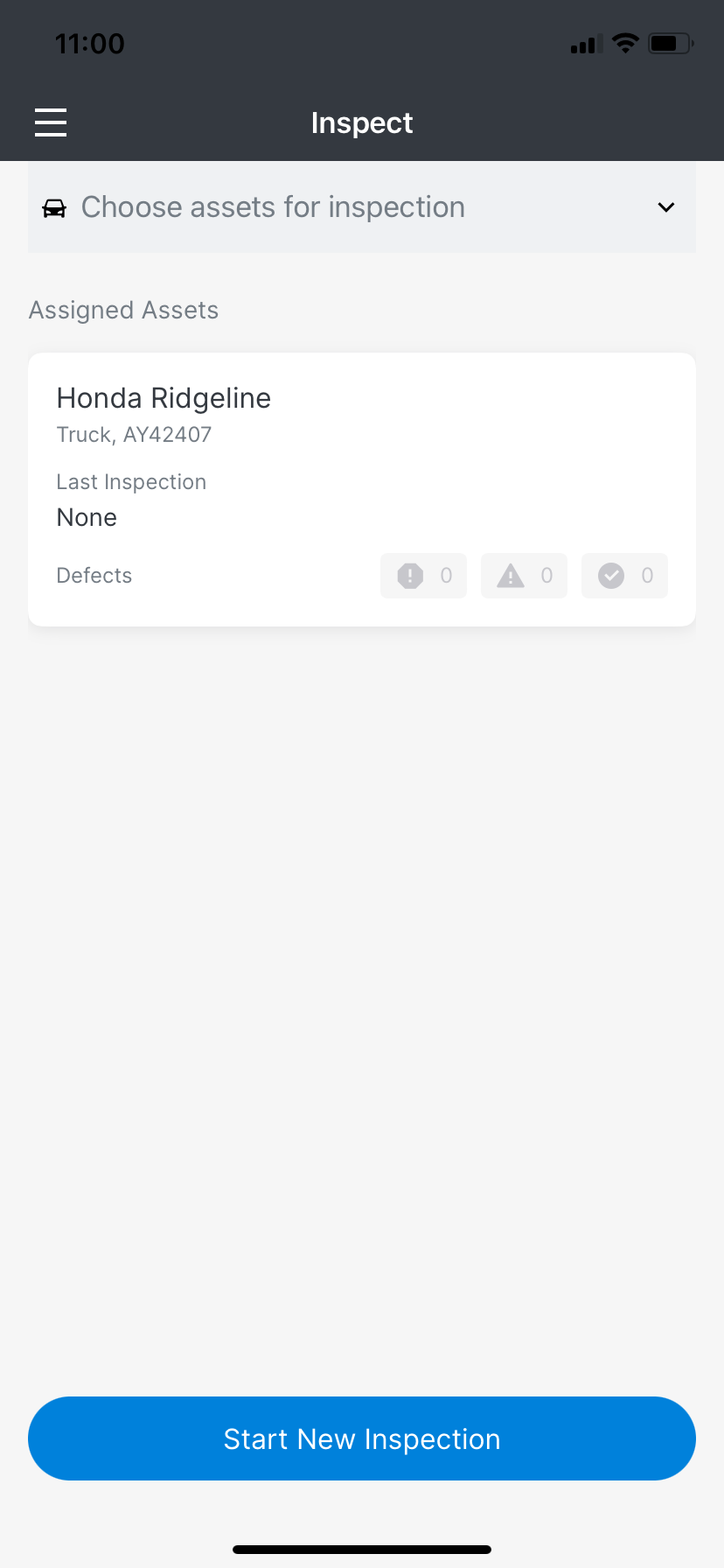
1. Option to Ignore Driving Time
When a driver forgets to set the correct duty status before driving, they can now choose to ‘Ignore’ a driving event. When doing so, a notification explains the implications and they must provide a note and select an Alternate Duty Status for timers and violations. While the event is still considered Driving, timers and violations reflect the alternate status. Reversing the ‘Ignore Event’ option is possible. Logs and Home screens display adjusted timers, and Inspection Mode includes the driver’s annotation. Logs submitted to authorities retain the event as a Driving event with the annotation. In the BigRoad ELD web application, ‘Ignored’ events appear as Driving in graphs and logs, with labels indicating the ignored status. Exports to FMCSA or Transport Canada don’t show the ignored status, displaying it as a Driving event. Safety Managers can also mark Driving events as ‘Ignored’ with consistent results.
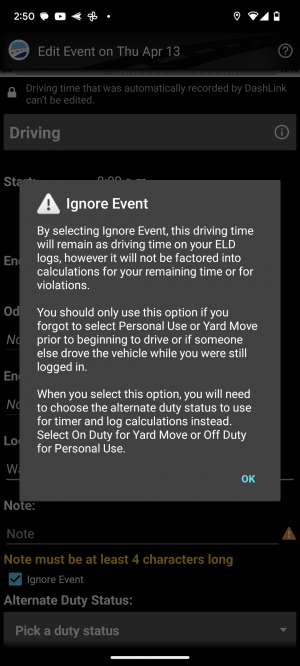
2. Odometer Offset Support Between Unity and BigRoad ELD
BigRoad ELD, integrated with Unity, addresses discrepancies between a truck’s dashboard odometer and ECM-reported values, especially relevant after an engine replacement. Users can input the dashboard odometer value in Unity’s Asset Settings, updating it in BigRoad ELD. While ELD regulations mandate displaying the raw ECM value in logs, BigRoad ELD shows both ECM and dashboard values in daily log headers and on the Truck Profile page. In non-ECM-required areas like Reports and DVIRs, the application displays the dashboard value or both values, prioritizing user preferences despite ECM values being included in logs and submitted ELD output files.
Which Odometer Shows Where?
| ECM Odometer | Dash Odometer | Both |
| ELD logs sent to safety officials | Reports | Driver’s daily log header on web and mobile |
| ELD events and logs shown in web and mobile | DVIRs | Inspection mode log header |
| Fuel Receipts | Truck profile in BigRoad ELD web application |
3. BigRoad ELD Driver Assignment Updates
BigRoad ELD will send driver assignments and unassignments to the Unity platform but will not respect any changes in assignment made through the Unity platform for compliance reasons. Drivers will only be assigned to or unassigned from trucks in BigRoad ELD from within the BigRoad ELD application itself.
4. Making it Easier to Ensure ELD Compliance
When a device supported by BigRoad ELD is added to Unity, it’s automatically assigned as a new truck in BigRoad ELD with the ‘Electronic Log’ default setting. To maintain ELD compliance, the BigRoad ELD-specific setup must be completed for each new truck. To make this process smoother, we’ve introduced a reminder notification to indicate when there are trucks that aren’t configured for ELD. This notification will appear in the Trucks list in BigRoad ELD.