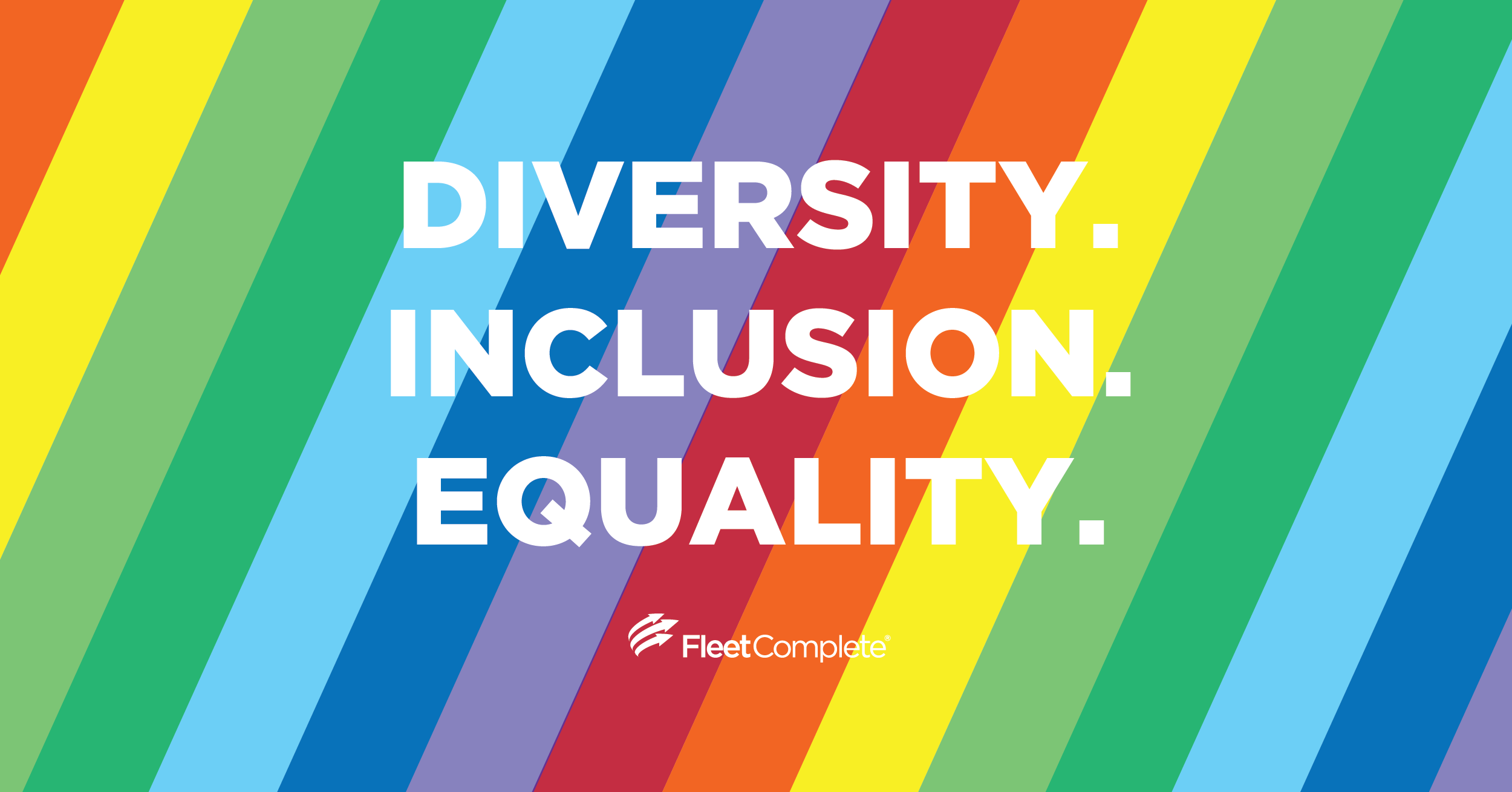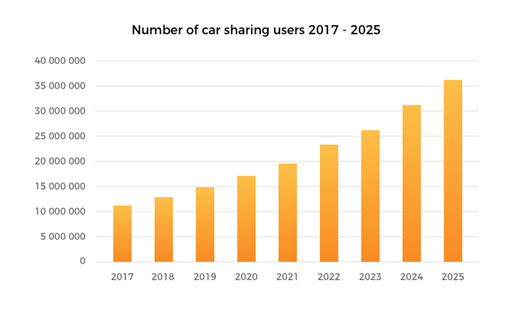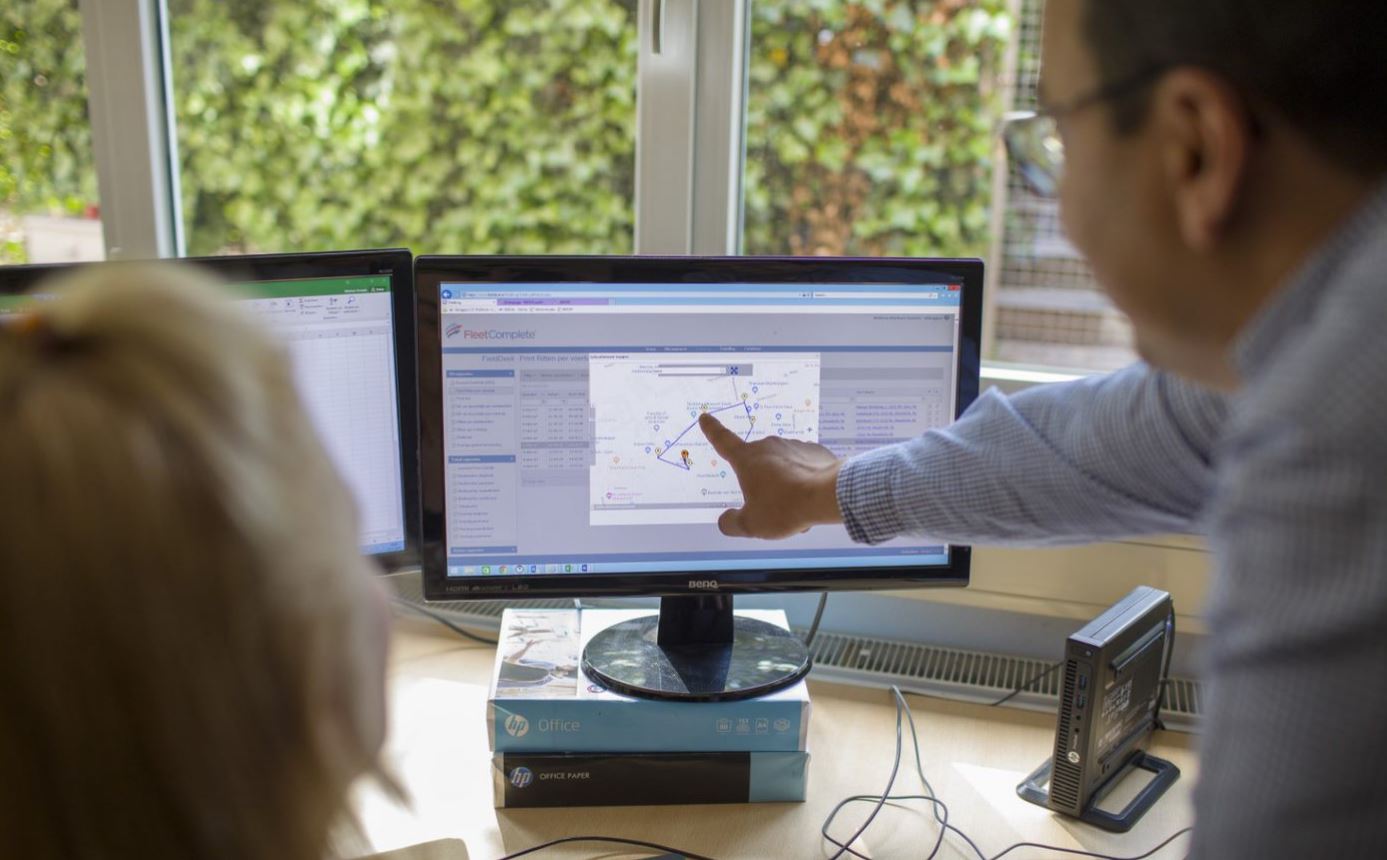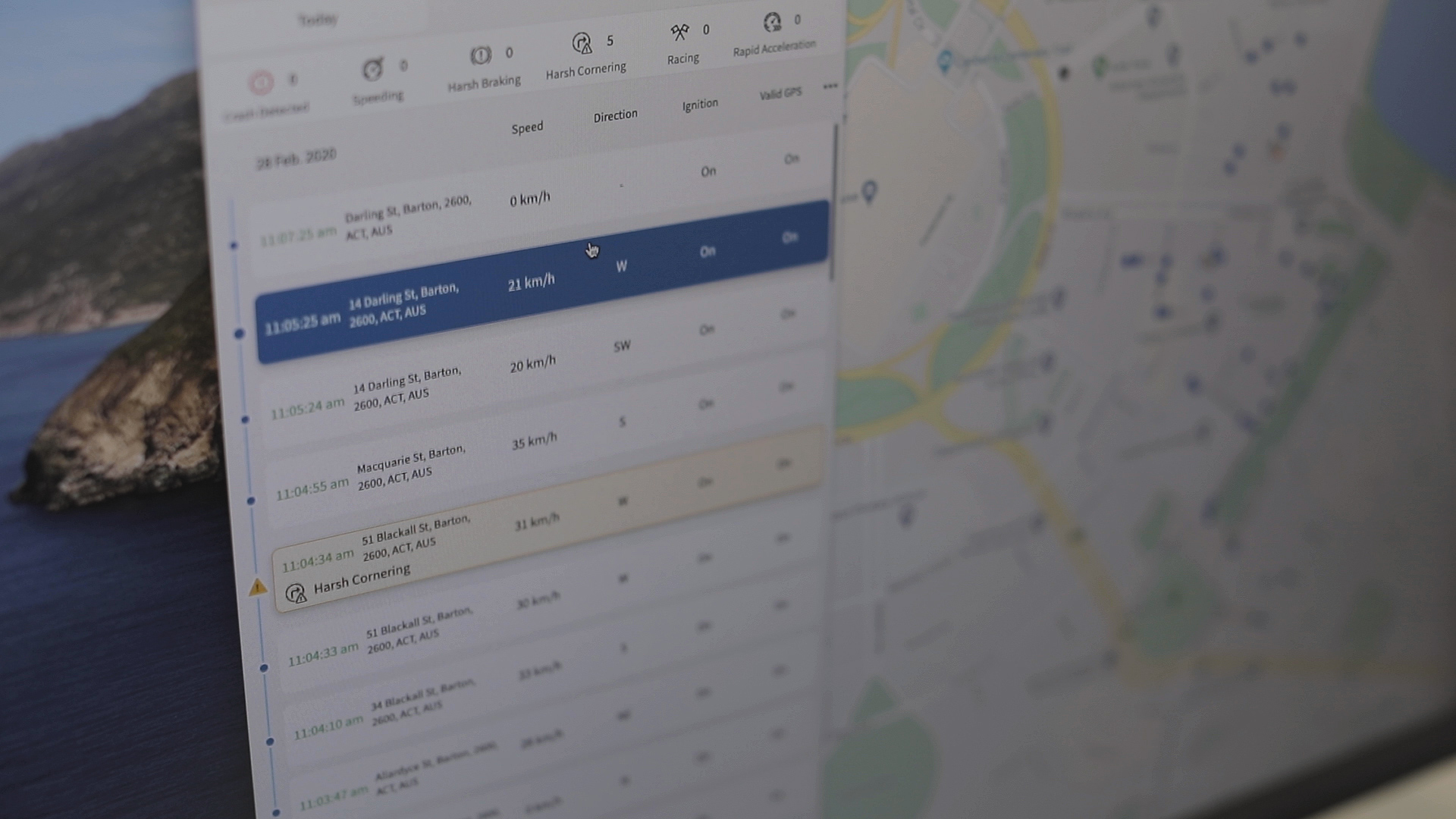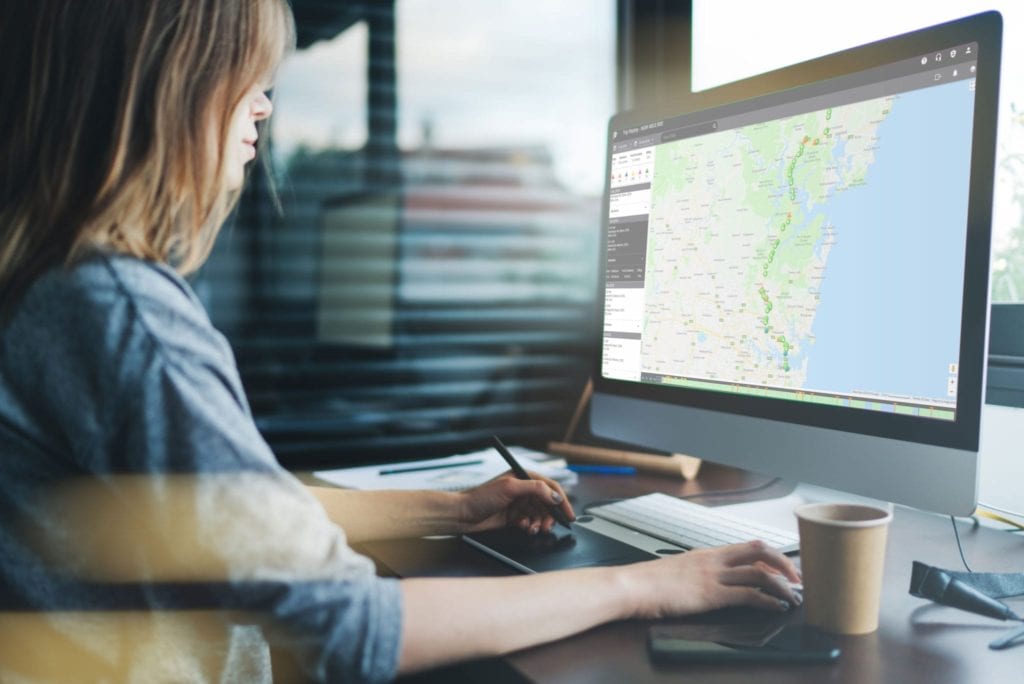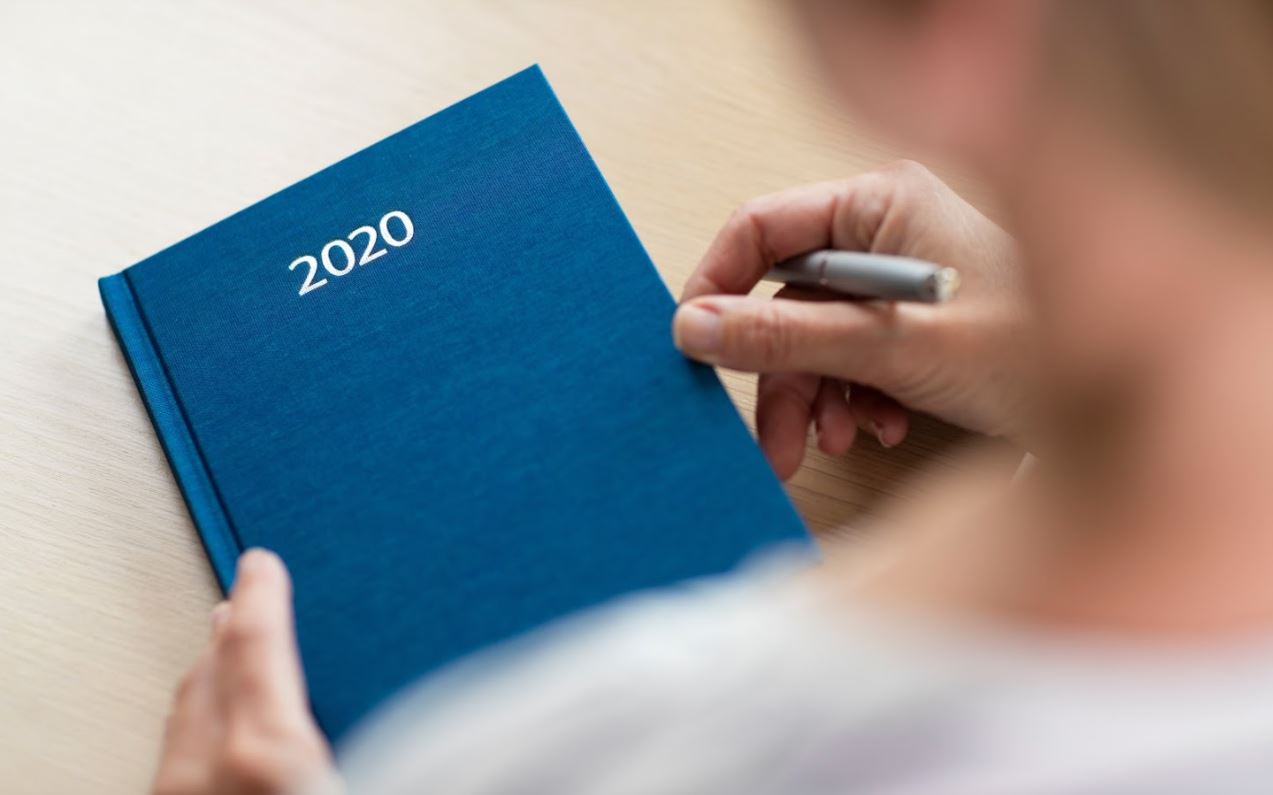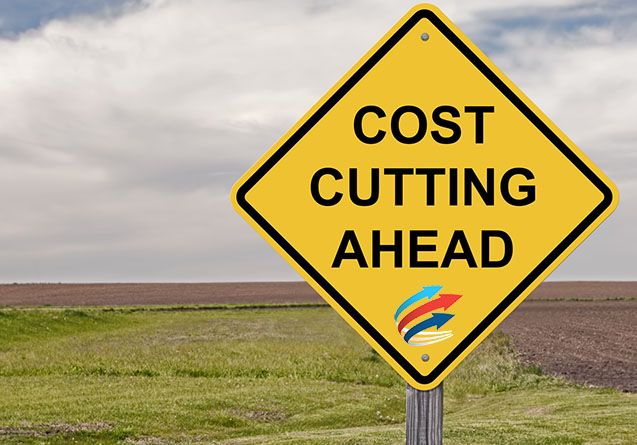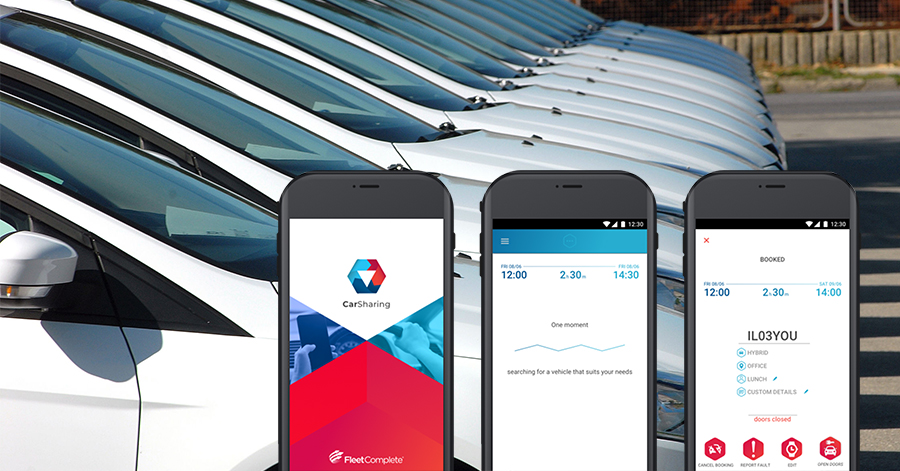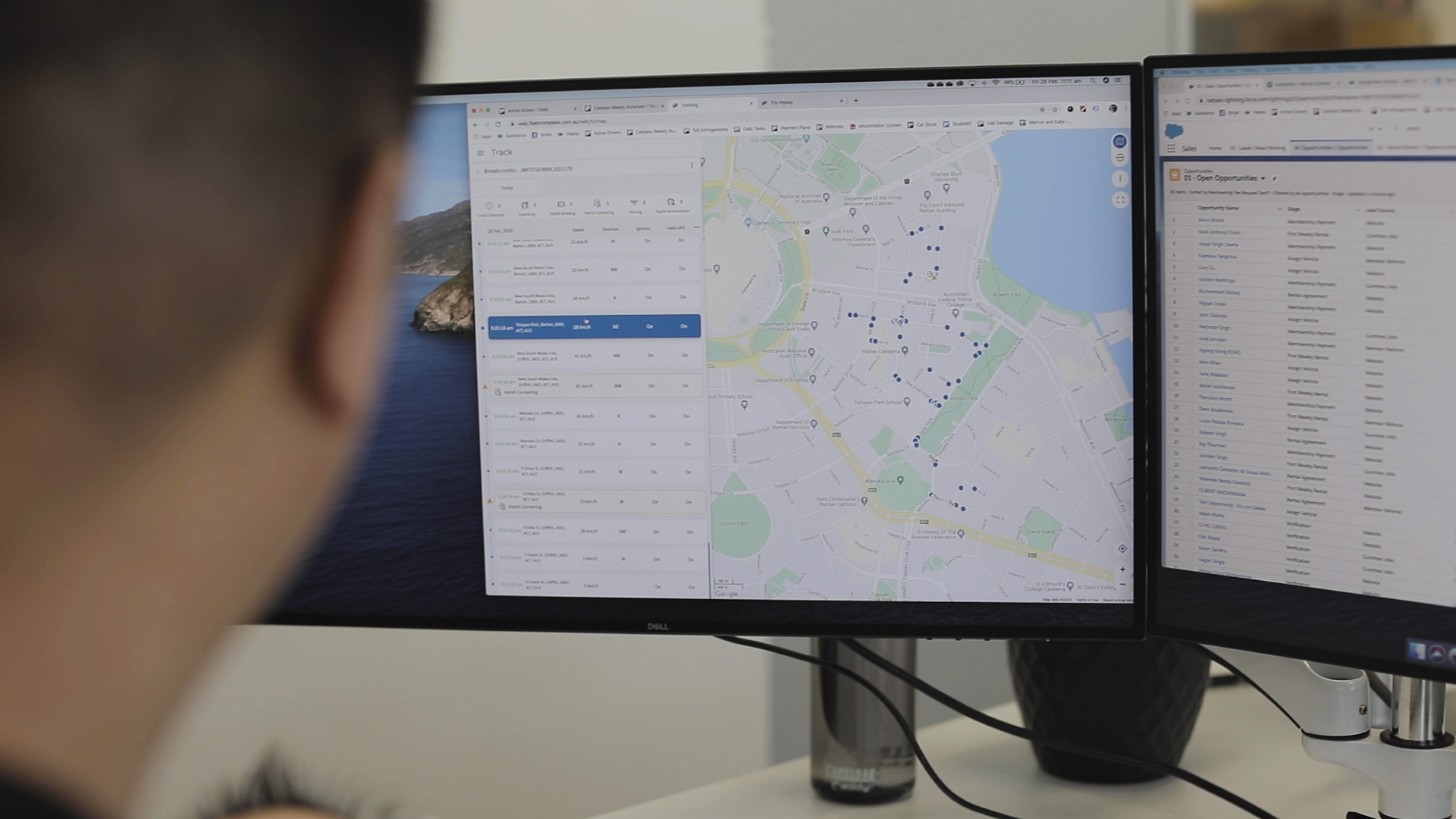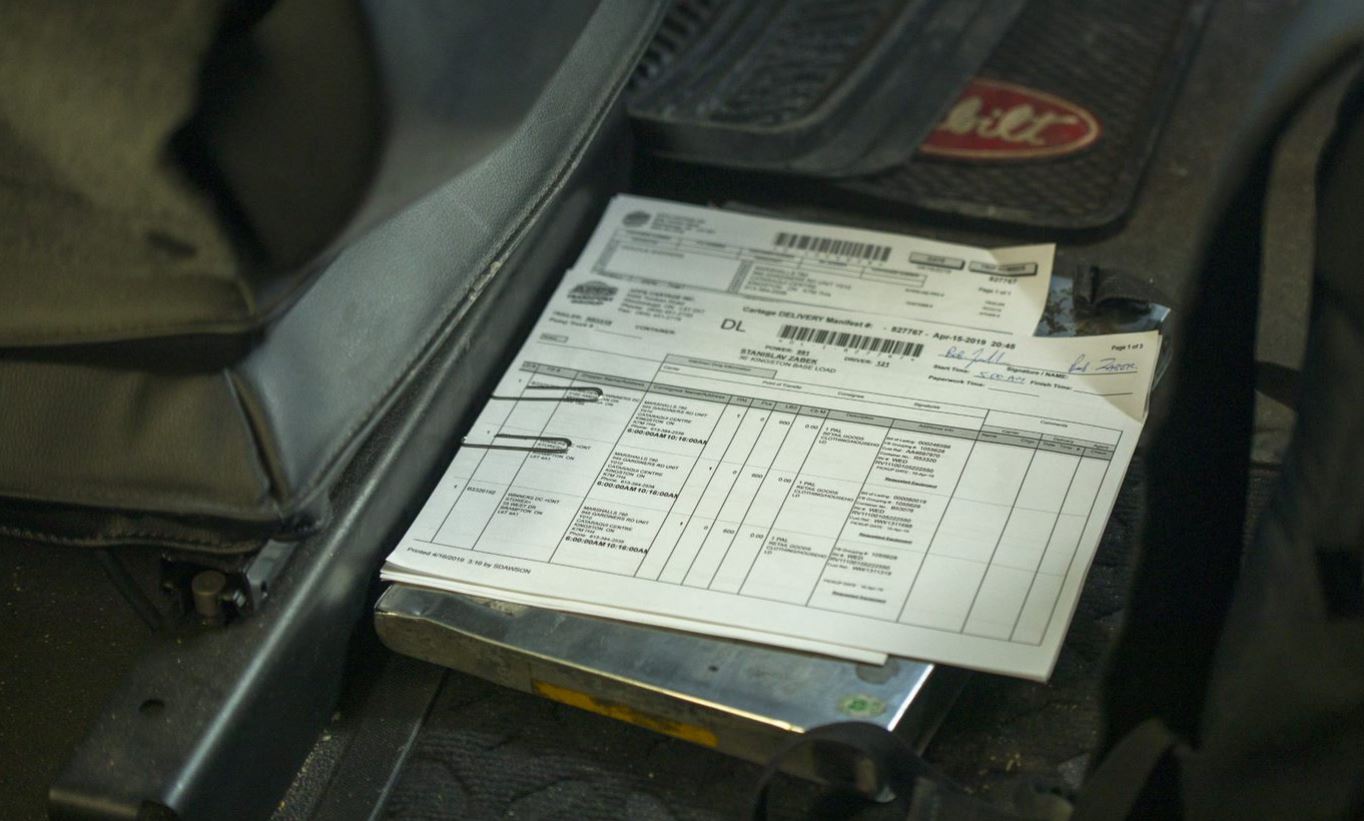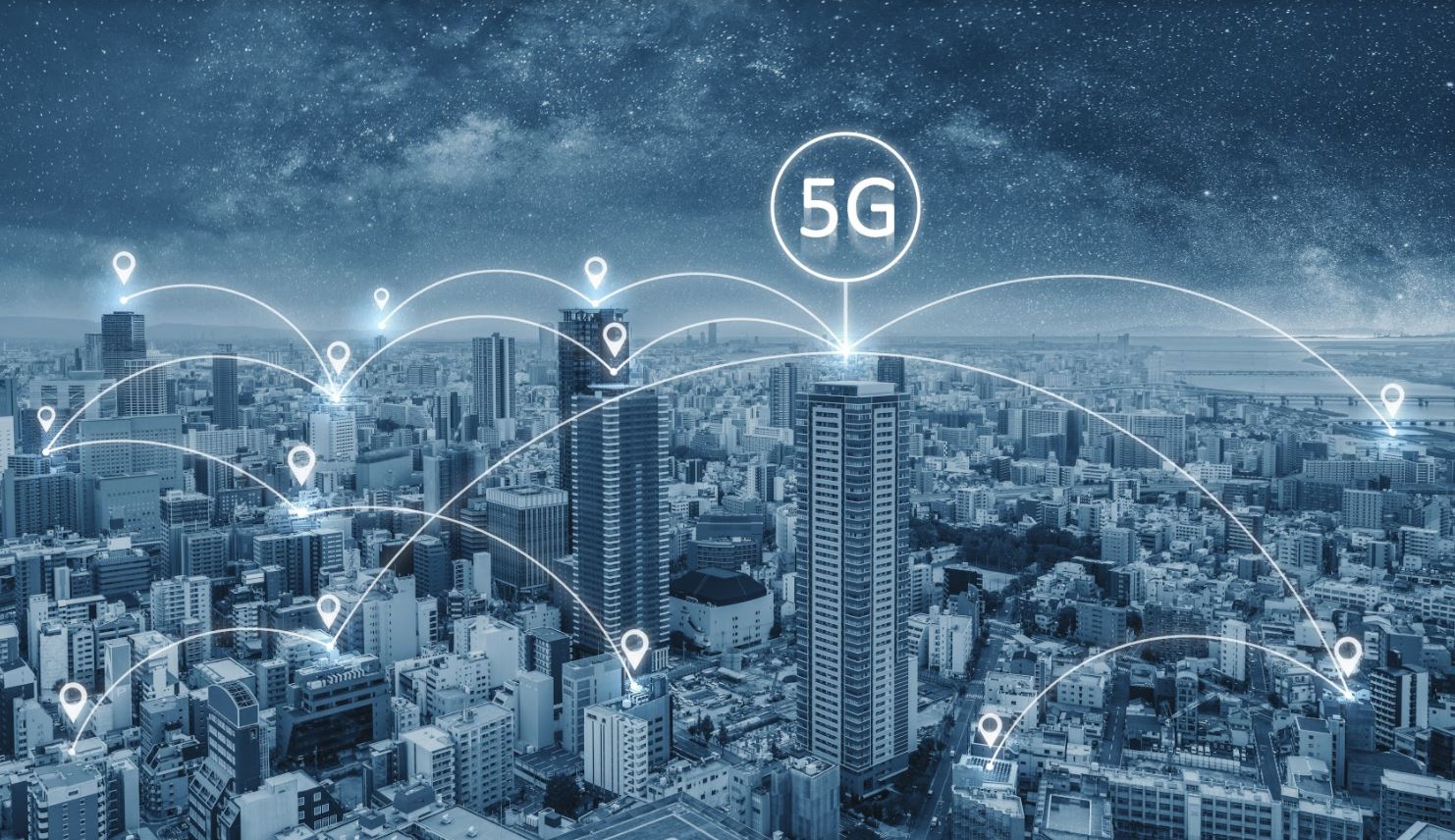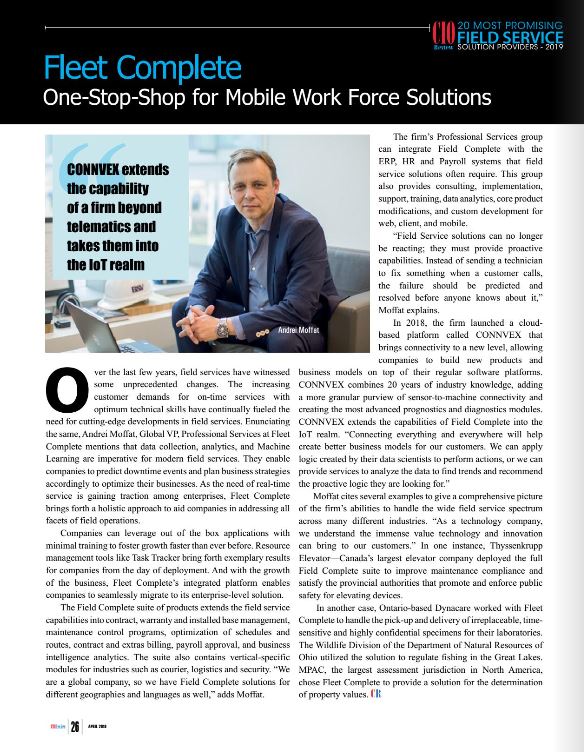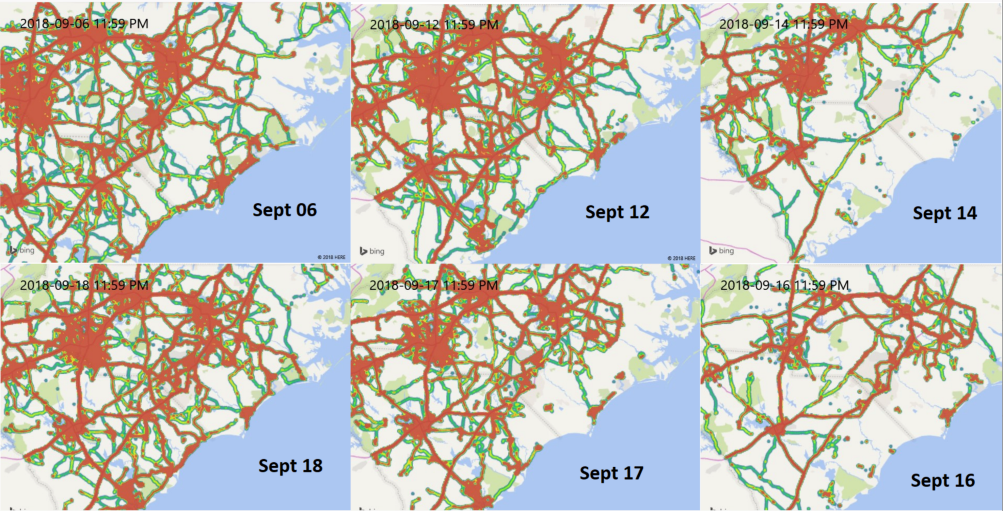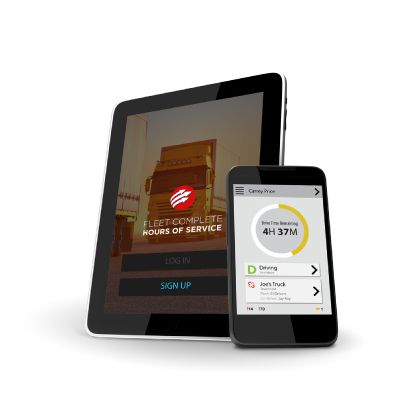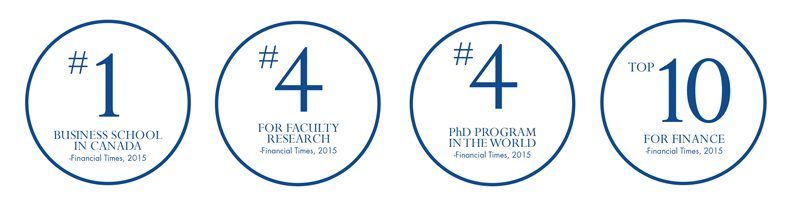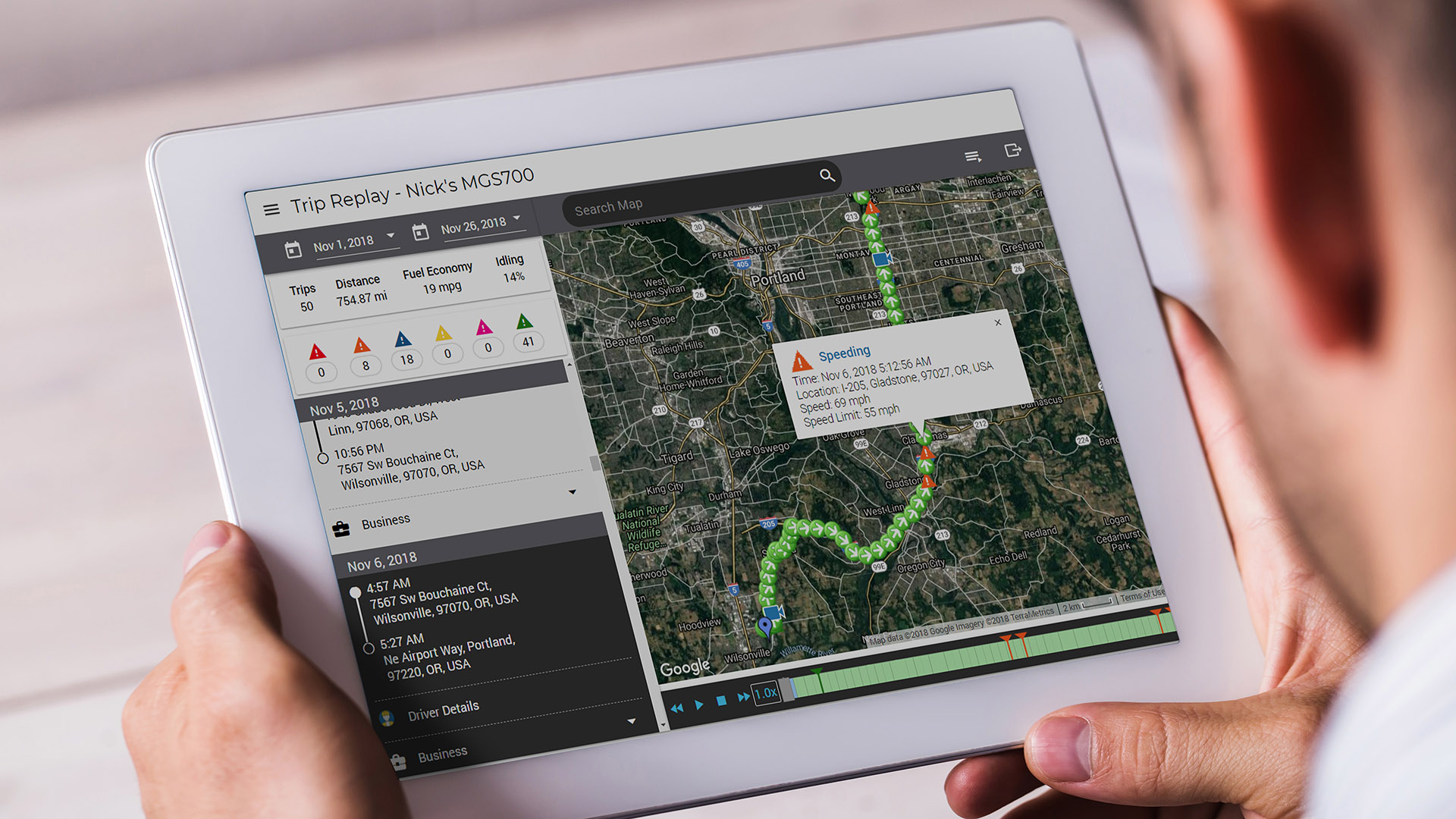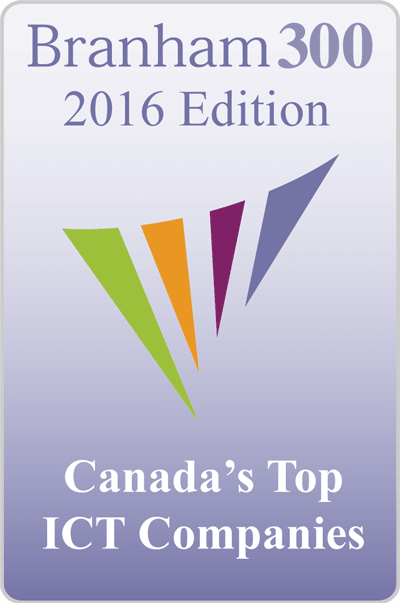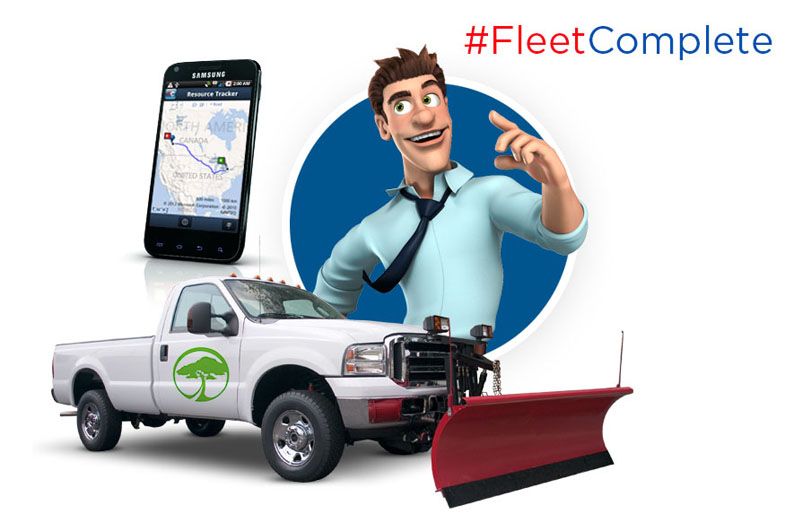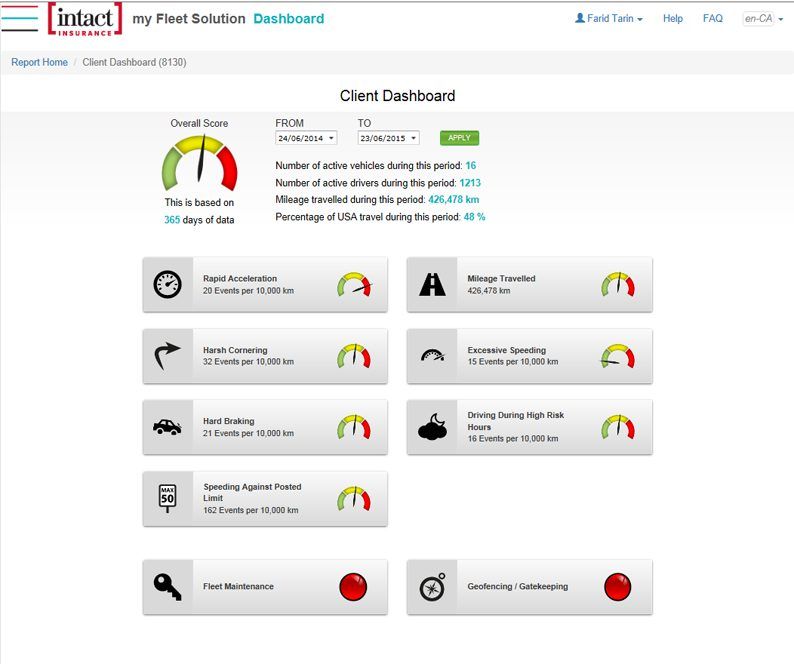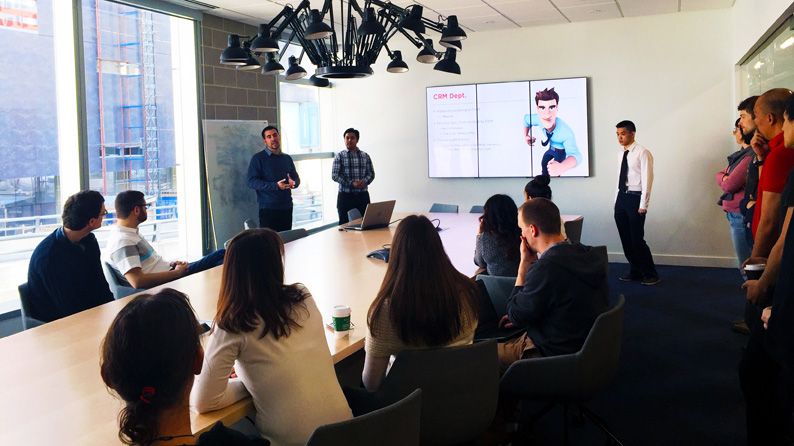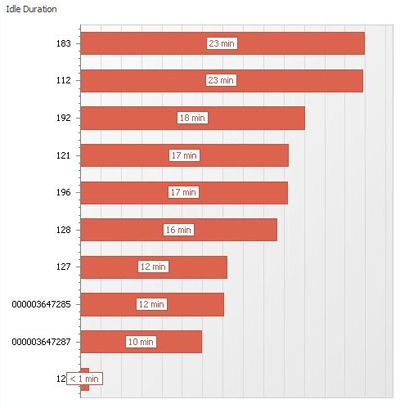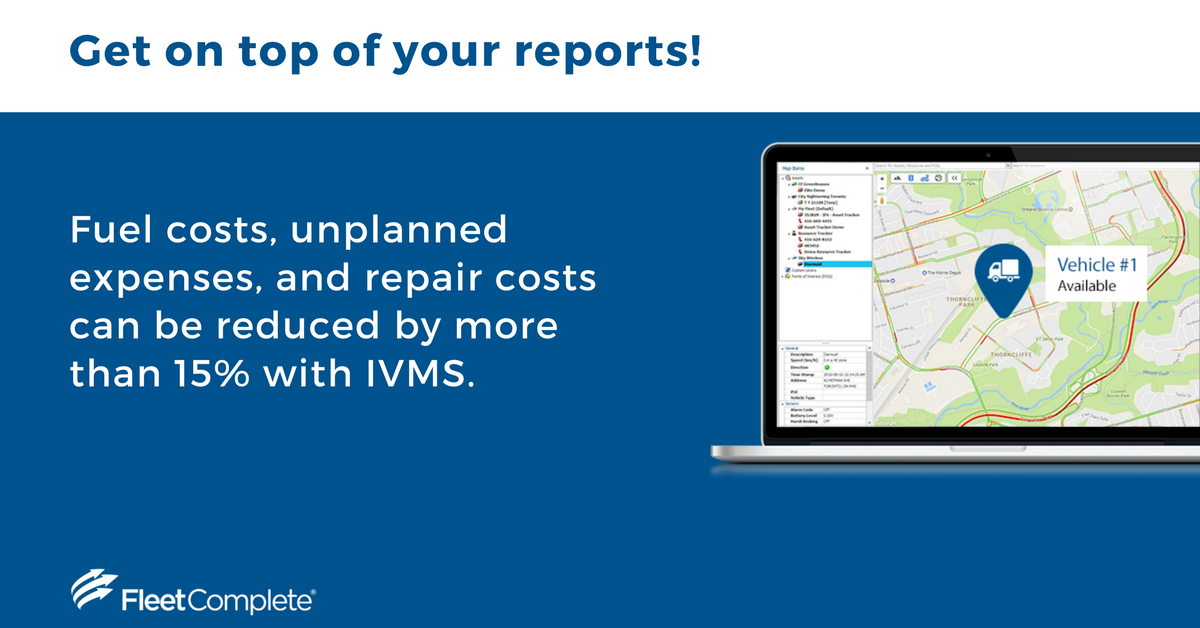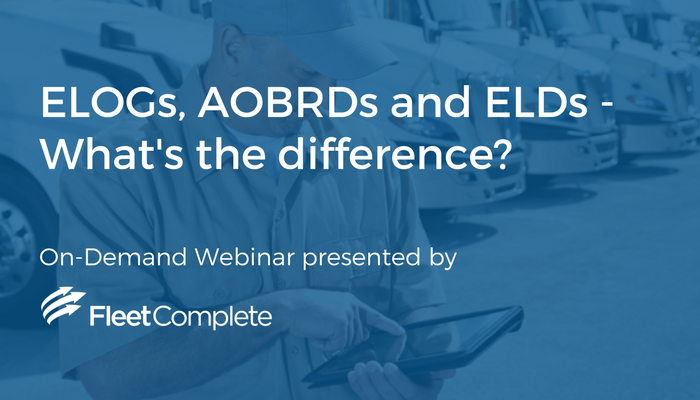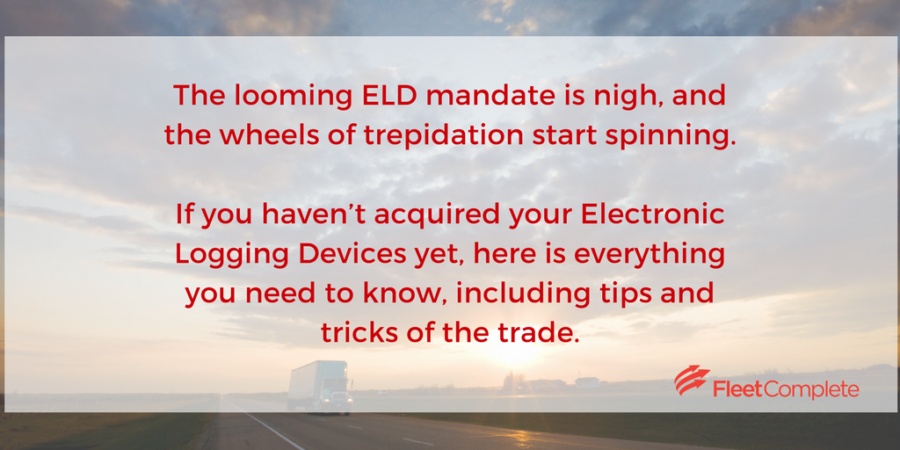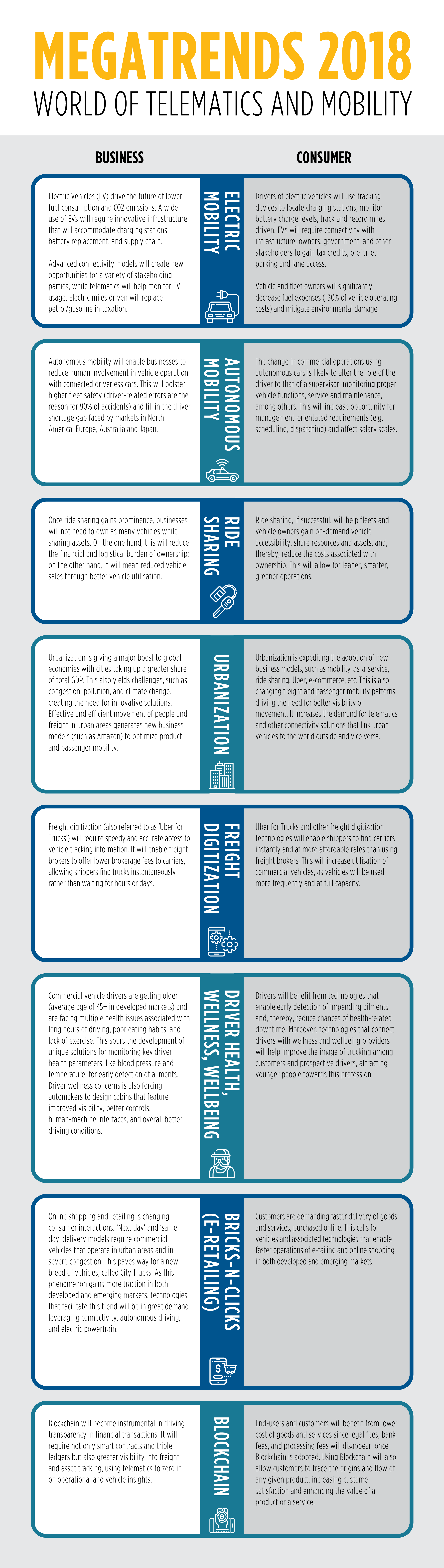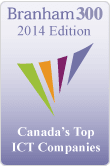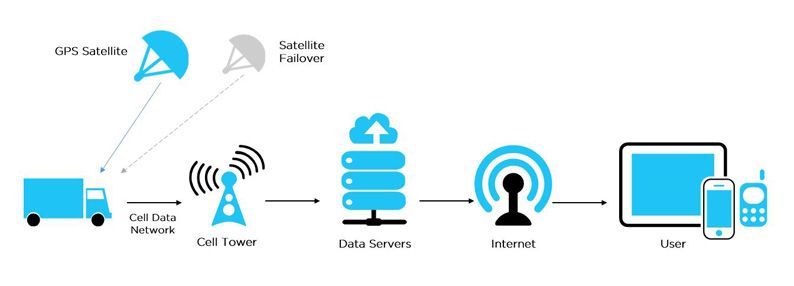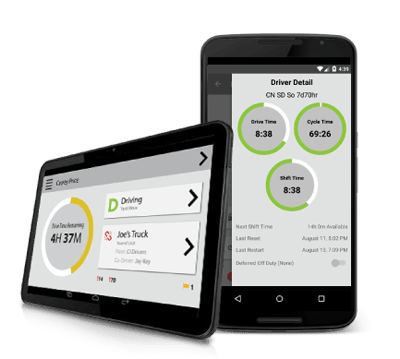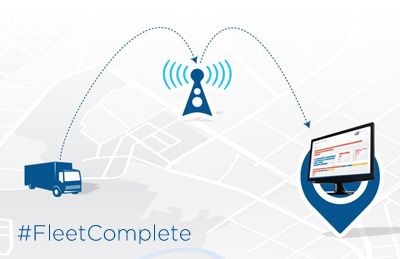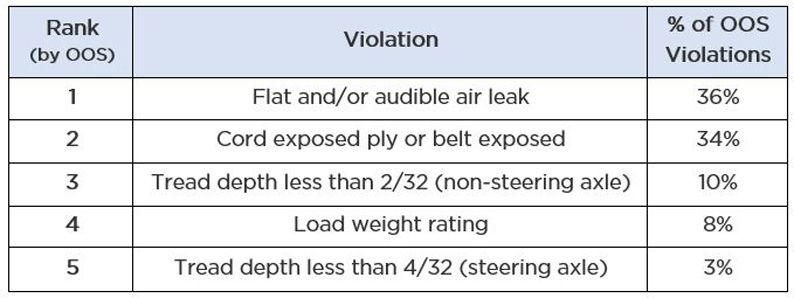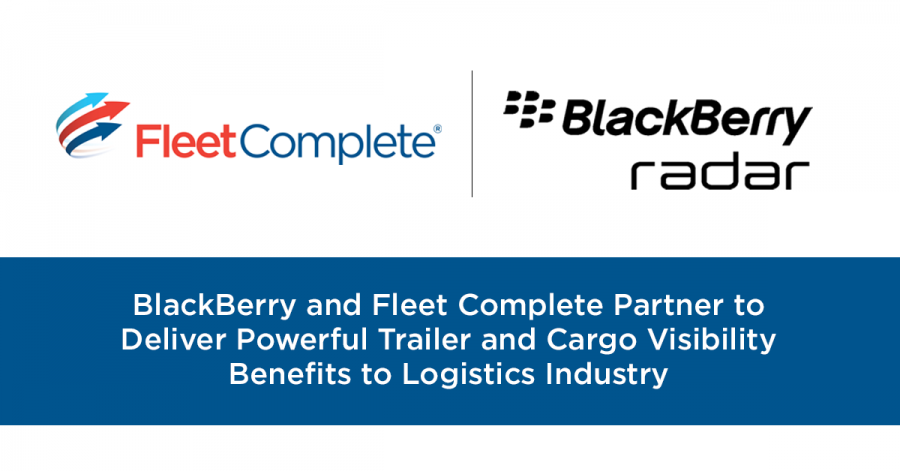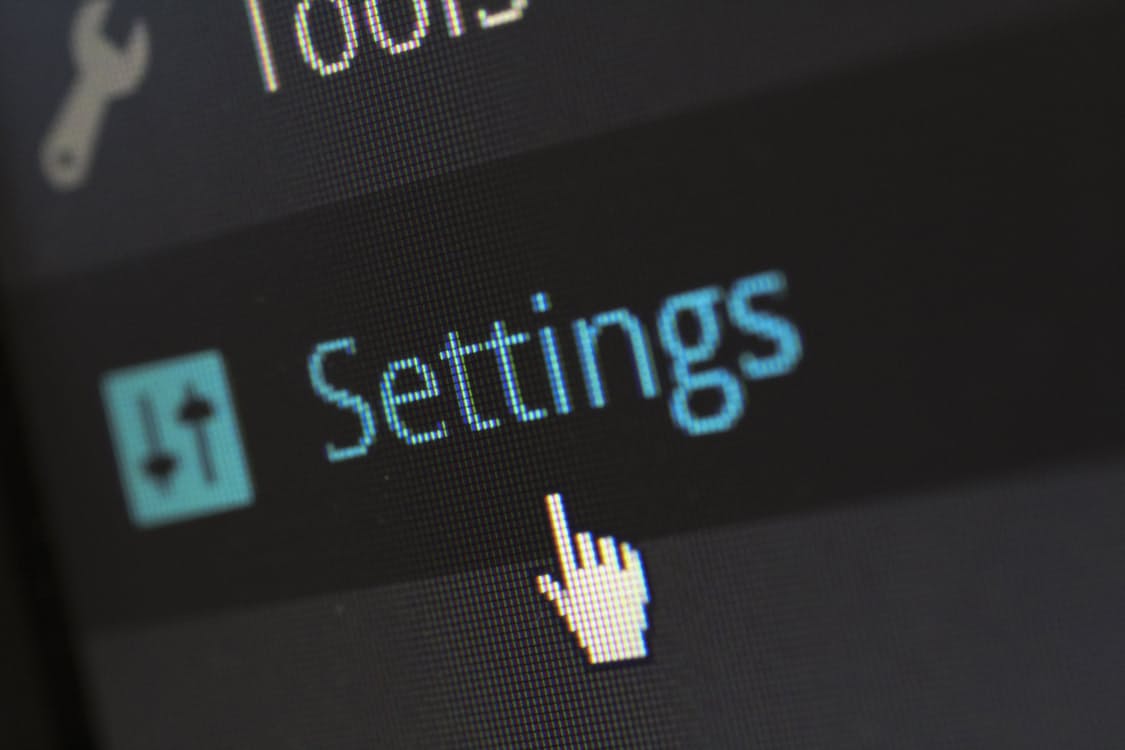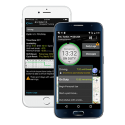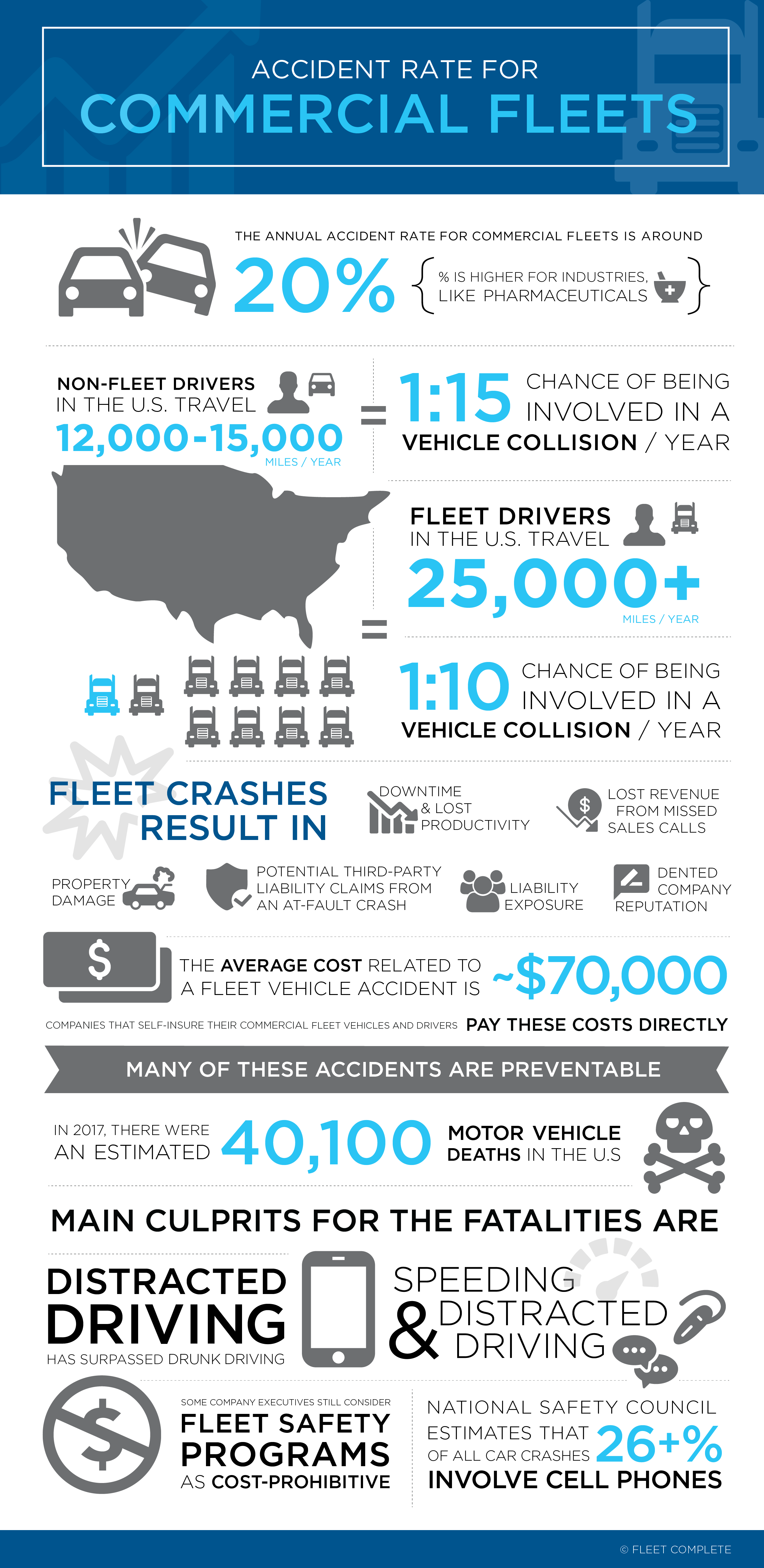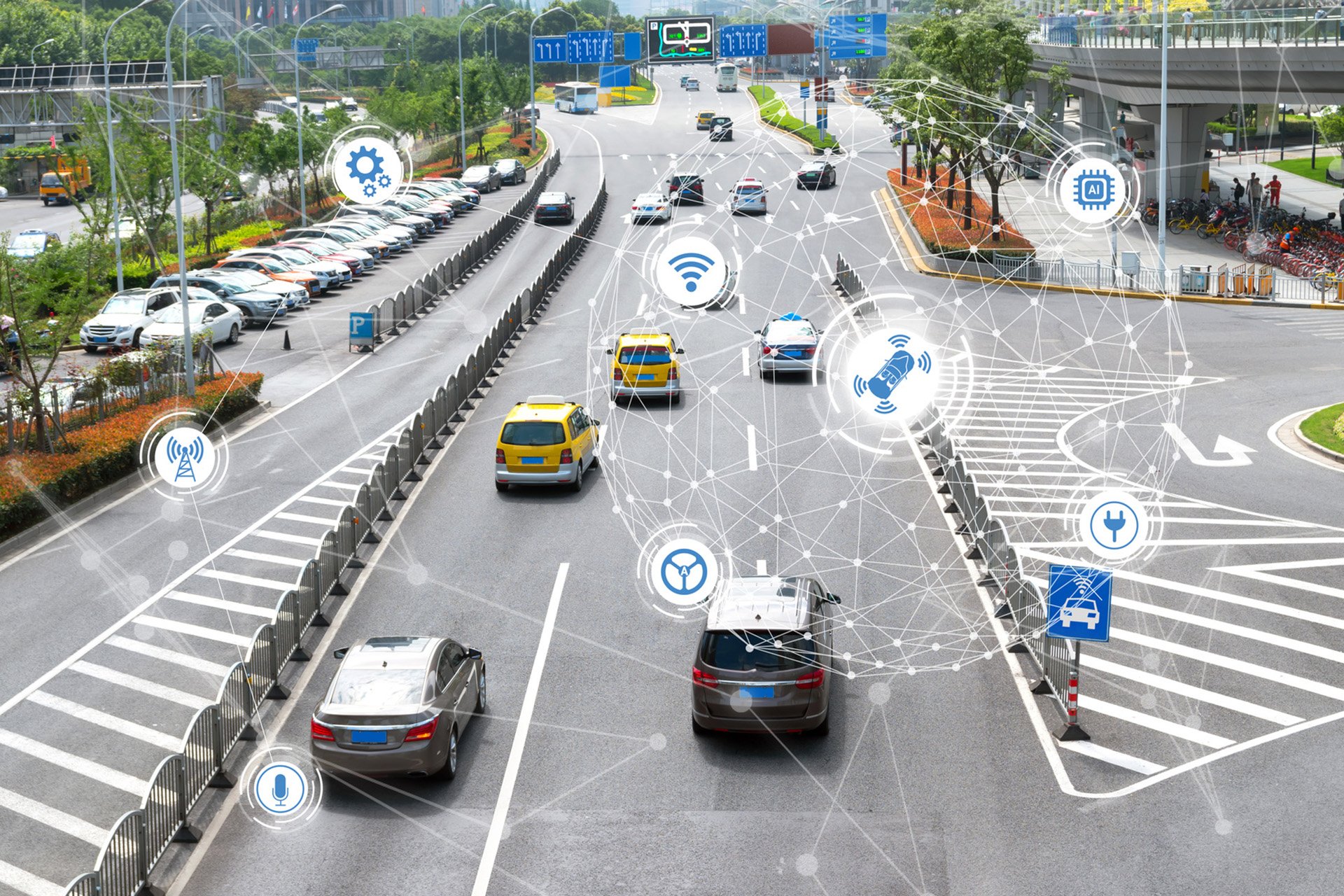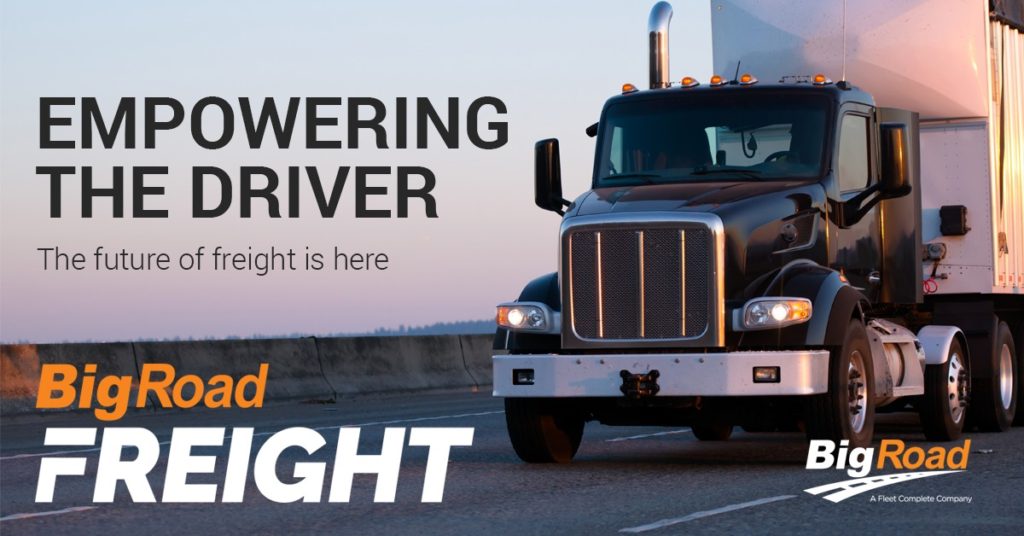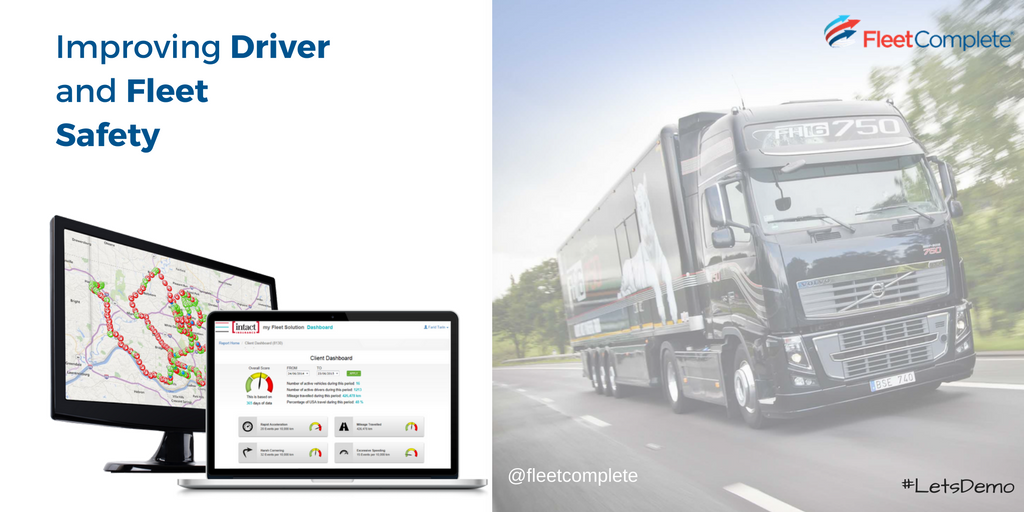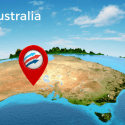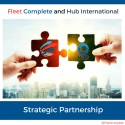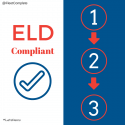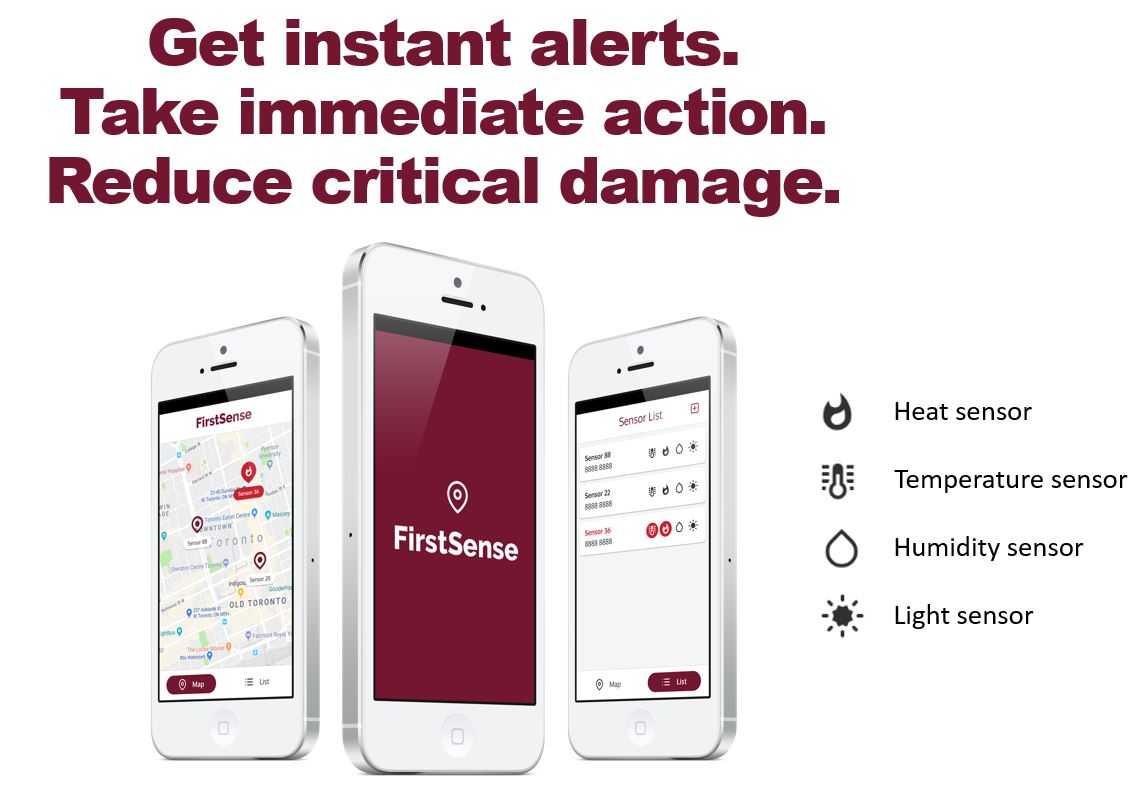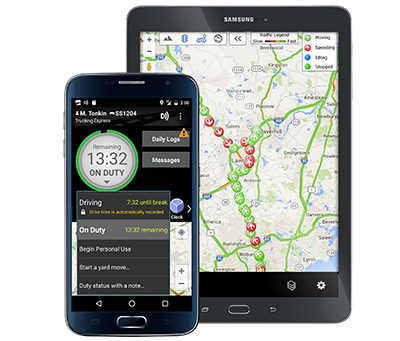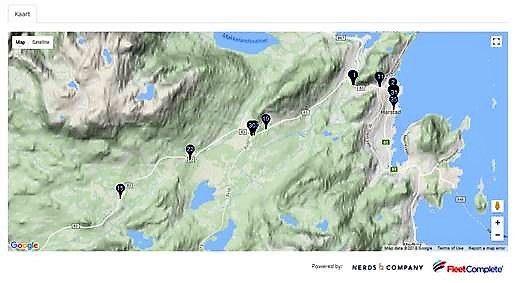The Federal Motor Carrier Safety Administration (FMCSA) issued an Emergency Declaration on March 13, 2020 suspending Parts 390 through 399 of Title 49 Code of Federal Regulations. This Declaration includes the Federal Hours of Service (HOS) regulations.
Here is all you need to know about details of the Declaration and how to manage the Emergency Driving Conditions in your BigRoad ELD application.
Who is eligible for the HOS exemption?
The exemption applies to motor carriers and commercial motor vehicle (CMV) drivers that are involved in providing direct assistance in the transportation of the specific relief supplies in response to the coronavirus (COVID-19) outbreak.
This declaration remains in force through the termination of the emergency, or until 11:59 P.M. (ET) April 12, 2020, whichever comes first:
- Medical supplies and equipment related to the testing, diagnosis and treatment of COVID-19.
- Supplies and equipment, including masks, gloves, hand sanitizer, soap and disinfectants, necessary for healthcare worker, patient and community safety, sanitation, and prevention of COVID-19 spread in communities.
- Food for emergency restocking of stores.
- Equipment, supplies and persons, necessary for the establishment and management of temporary housing and quarantine facilities related to COVID-19.
- Persons designated for transport by Federal, State or local authorities for medical, isolation or quarantine purposes.
- Personnel to provide medical or other emergency services.
Direct assistance DOES NOT include routine commercial deliveries, or transportation of mixed loads that include essential supplies, equipment and persons, along with supplies, equipment and persons that are not being transported in support of emergency relief efforts related to the COVID-19 outbreaks.
In such cases, motor carriers and their drivers are NOT exempt, and must continue to comply with the above Federal Regulations, including HOS.
Direct assistance also terminates, when a driver of a CMV is not in support of emergency relief efforts related to the COVID-19 outbreaks. This includes when the motor carrier dispatches a driver or CMV to another location to begin operations in commerce, outside the scope of the direct relief.
In such circumstances, a driver will be allowed to return empty to the motor carrier’s terminal, or the driver’s normal work reporting location to start other work functions. Should a driver inform their motor carrier that they need to rest prior to returning, the driver must be permitted at least 10 consecutive hours off duty time.
Bottom line is that motor carriers and drivers should continue to use their BigRoad HOS solution during this emergency declaration.
BigRoad recommends that motor carriers and drivers reach out to your state emergency officials to verify that you fall within this exemption, as state regulations regarding weight, taxes, and size may not be waived.
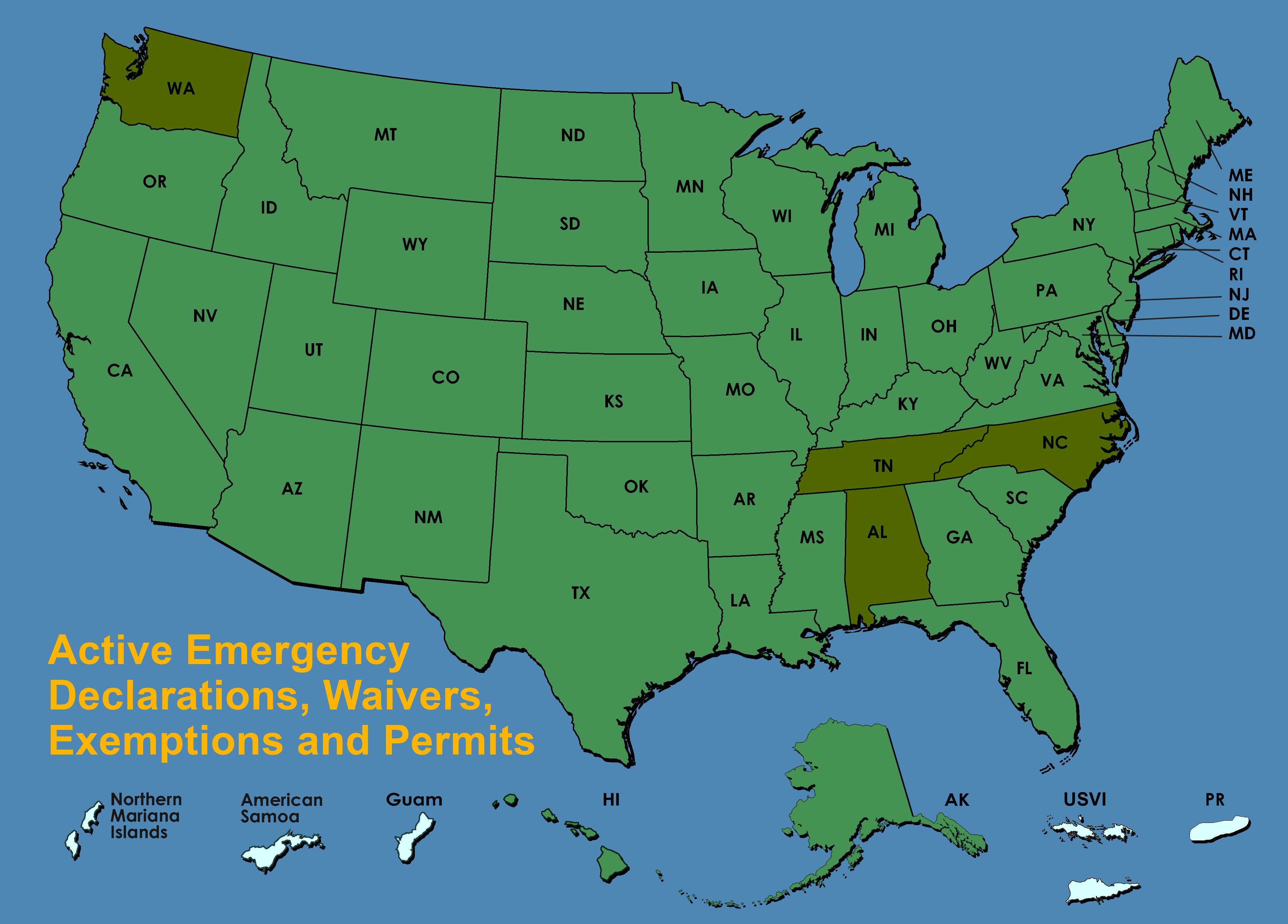
BigRoad also recommends that motor carriers continue management oversight of their drivers during this emergency, in order to maintain safety, and that fatigued drivers are not behind the wheel of CMVs.
BigRoad further recommends that all motor carriers and their drivers continue to review the Emergency Declaration in detail to ensure that you meet the requirements to be exemption and to best understand if and how this may pertain to your fleet. See link below.
How to manage the Emergency Driving Conditions in your BigRoad ELD application
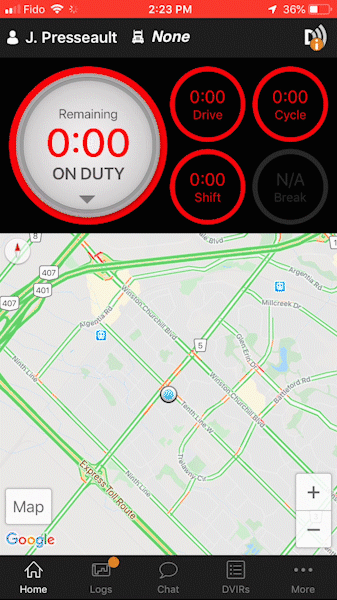
BigRoad recommends that motor carriers have written documentation in place confirming which drivers meet the emergency declaration exemption, to ensure that no post COVID-19 issues result in violations and/or citations at a later date.
BigRoad further recommends that motor carriers and drivers continue to monitor the FMCSA’s list of emergency declarations, waivers, exemptions, and permits to ensure that you and your drivers remain compliant until the declaration is lifted.
Emergency Driving Conditions
When a Driver equipped with a BigRoad ELD is operating under the Emergency Conditions status, no violations of any HOS rules for that driver will be reported during the time the Emergency Conditions duty status is active. When the driver ends Emergency Conditions, regular HOS violation calculations will then resume.
The Fleet Administrators/Safety Managers will need to first enable Emergency Driving Conditions from the BigRoad Web application for the special driving status to be available to their Drivers.
- Fleet Administrators/Safety Managers Log in to the BigRoad Web App
- From the Main Menu, select Fleet
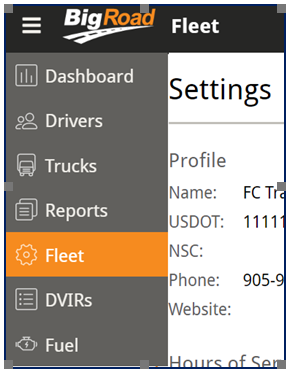
- From the Fleet Settings page, click the Edit button on the top right-hand corner
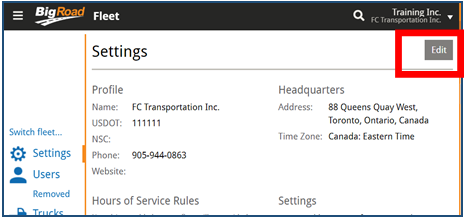
- On the Edit Settings page, select the checkbox next to Adverse Driving Conditions to enable Adverse Driving Conditions for drivers.
- Similarly, select the checkbox next to Emergency Driving Conditions to enable Emergency Driving Conditions for drivers.
- Click the Update Fleet
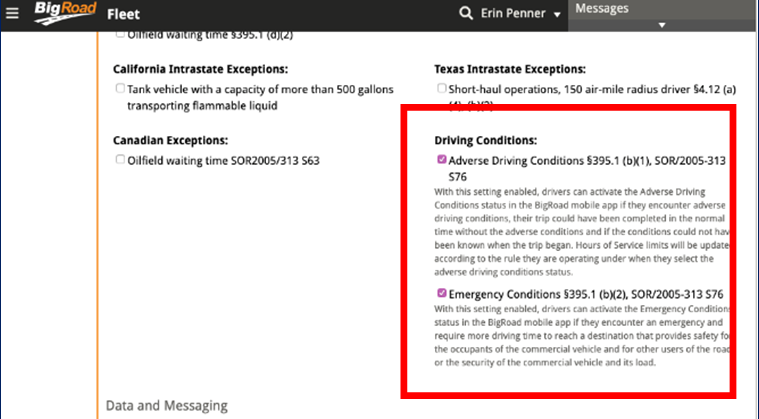
The Adverse & Emergency Driving Usage
A new Adverse & Emergency Driving Usage Report will then be added to allow a Fleet Administrator to track the incidents of usage of the special Driving statuses by the Drivers. The Report displays the following information:
Truck Name
Date of Usage
Time of Usage
Mode: Driving condition Status
Truck Name and
Note: A Valid Reason stated by the Driver when selecting the Driving Conditions
Included below, is the step-by-step to follow to access this Adverse & Emergency Driving Usage Report:
- From the BigRoad Web App Main Menu, select Reports
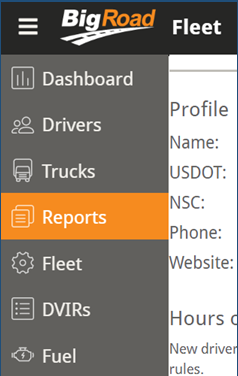
- From the Reports screen, click Create Adverse & Emergency Driving Usage Report
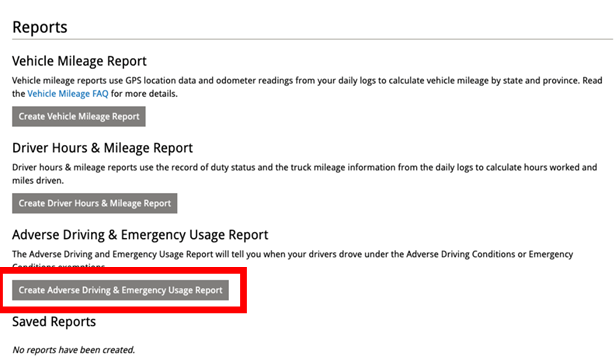
- Edit the Report Title, as necessary
- Click the Calendar icon next to the Start Date field to indicate a preferred Time Frame for the Report
- Click the Calendar icon next to the End Date field to indicate a preferred end date for the Report
- Select the checkbox next to Email Me At to email yourself a copy of the Report.
- From the Select Drivers For Report section below, click the checkboxes next to the Drivers name to include them in the Report
- Alternatively, include Groups, select the checkbox next to an existing Group name
- Click the Create Report button
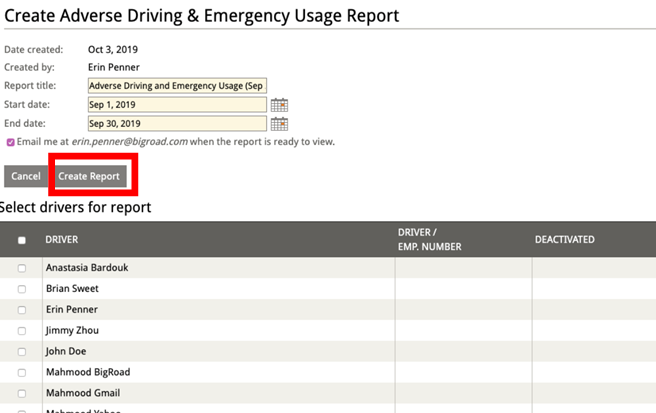
Note: The generated report will then be available on the Reports screen with other BigRoad reports.
The Driver’s Daily Log Page
Other than the new Report, the usage of the special Driving Statuses is also indicated on the Remarks section of a Driver’s Daily Log Page on BigRoad Web. The Incidents are listed based on their time of use and with valid reasons.
- From the BigRoad Web app, click the Drivers tab or the Dashboard tab
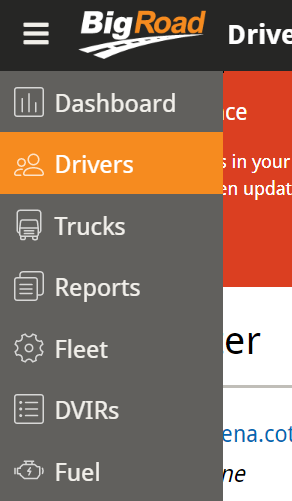
- From the list of Driver names, select a preferred Driver name
- Click the Daily Log tab
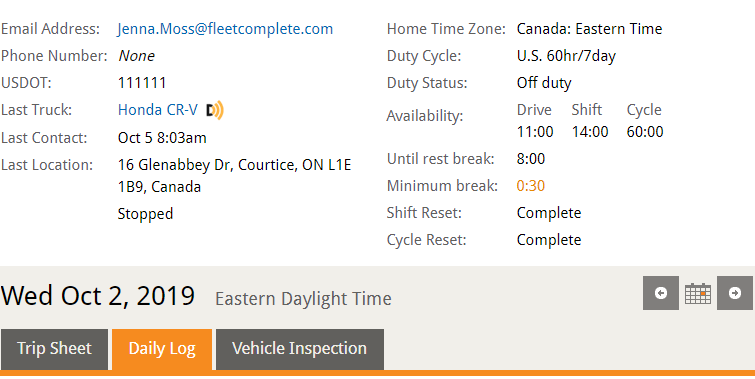
The usage details are mentioned on the bottom of the screen:
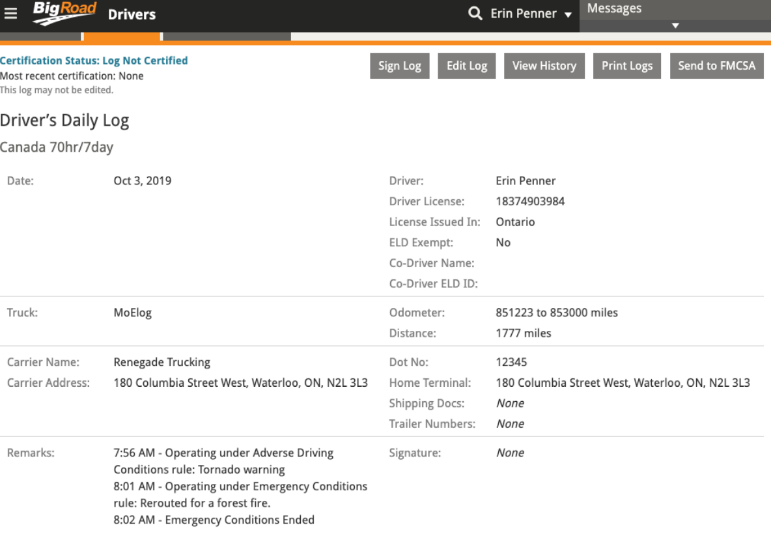
Driver Switching to Emergency Driving Status
- Driver Logs in to the BigRoad Mobile App
- From the BigRoad Mobile App Home Screen, tap the Duty Status Wheel
- From the available Duty Status options, select Begin Emergency Conditions
- Once selected, a pop-up window displays a message explaining the appropriate conditions to select this Driving Status
- Tap Continue
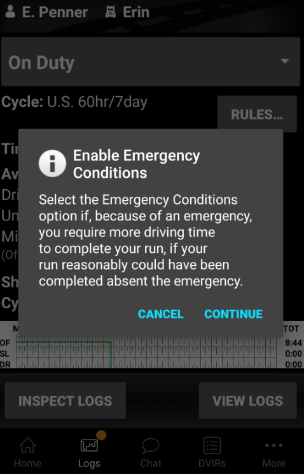
Alternatively, for Drivers that have the Logs screen selected as their default screen, can switch to Emergency Driving Conditions from their current duty status from this screen, as necessary:
- From the BigRoad Mobile App Home Screen, tap the Logs button from the bottom Navigation Panel
- On the Logs screen, tap the Duty Status drop-down menu
- From the available Duty Status options, select Begin Emergency Conditions
- Tap Continue
Note: When a driver is operating under the Emergency Conditions status, no violations of any HOS rules for that driver will be reported during the time the Emergency Conditions status is active. When the driver ends Emergency Conditions, regular HOS violation calculations will resume.
Drivers are required to enter a Reason for selecting this Driving Condition.
- On the Enable Emergency Conditions screen, type a Reason for enabling Emergency Conditions
- Tap Done
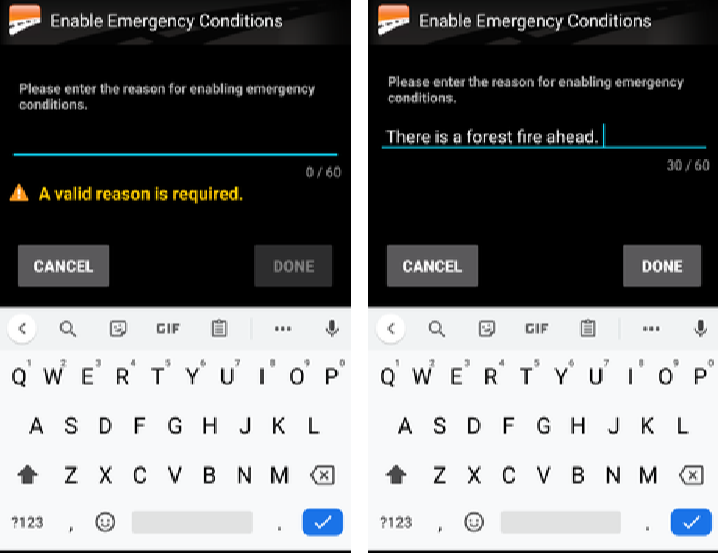
Note: Once switched to the Emergency Conditions Duty Status, both the Home & Logs screens display an On-Duty status
End Emergency Driving Status
As previously mentioned, drivers can operate under the Emergency Conditions Status until they have reached their destination. When they reach their Destination, they will need to manually End the Emergency Driving Status from the BigRoad Mobile App.
Drivers have the option to select between On Duty or Off Duty after they end the Emergency Driving conditions depending on their available drive time for their shift.
Note: Drivers driving longer than the normal hours available in a shift should choose to go Off Duty when they end emergency conditions, or they will be immediately in violation.
- From the BR Mobile App Home screen, tap the Emergency Conditions Duty Status Wheel
- From the available options, Tap End Emergency Conditions
- Tap Go Off Duty
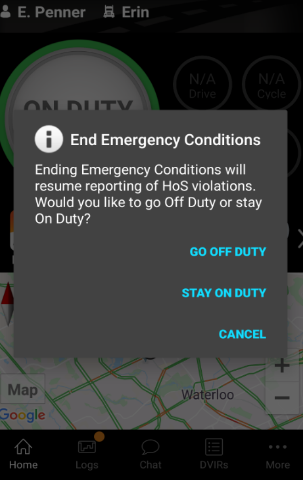
Alternatively, for Drivers that have the Logs screen selected as their default screen, can end the Emergency Driving Conditions from Logs screen Duty Status drop-down menu:
- From the BigRoad Mobile App Logs screen, tap the Emergency Conditions Duty Status drop-down menu
- From the available options, Tap End Emergency Conditions
- Tap Go Off Duty